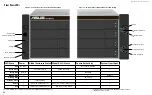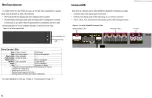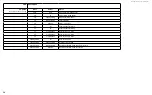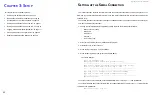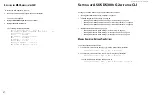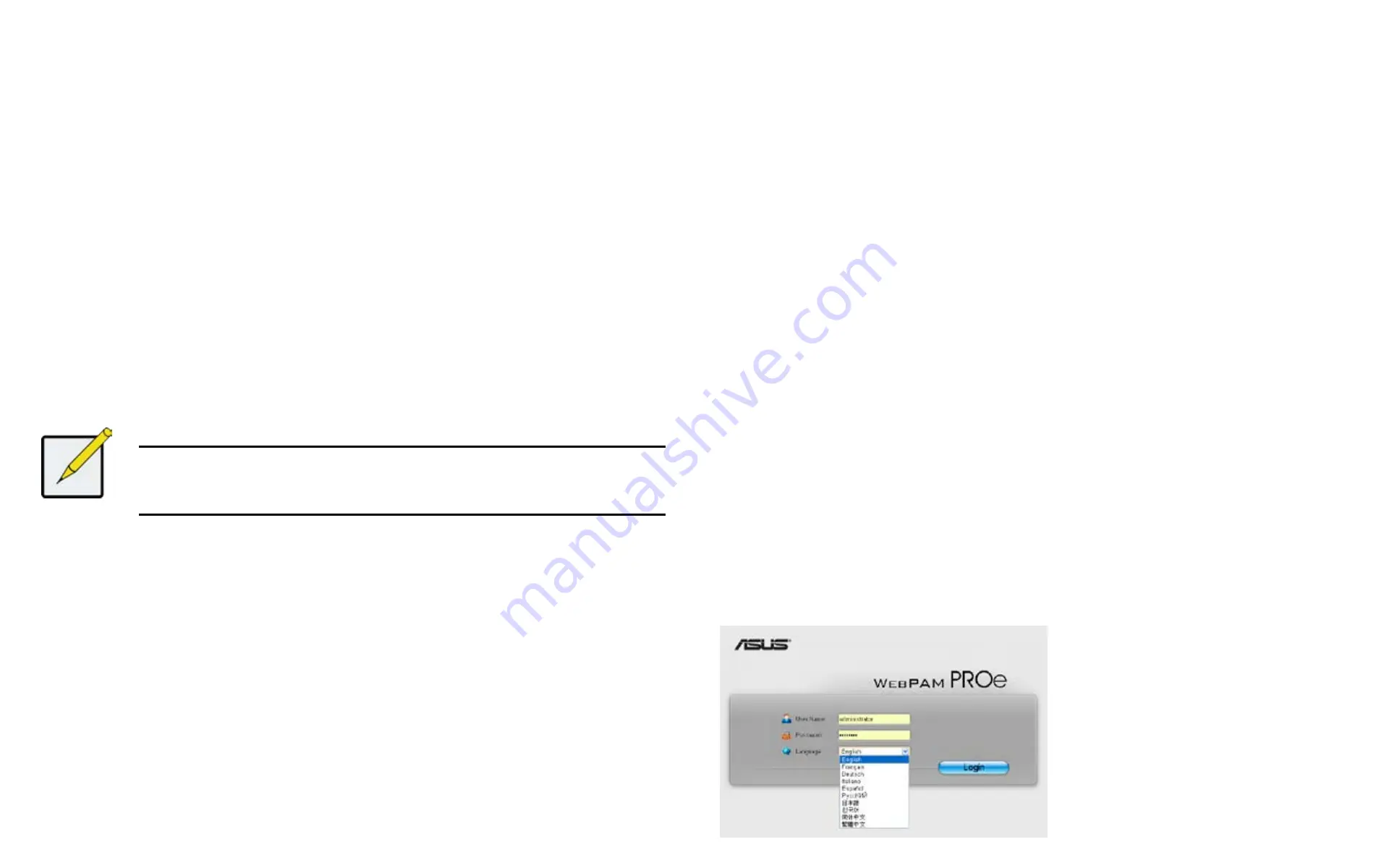
DS300f G2 Series User Manual
44
M
Aking
M
AintenAnce
M
ode
s
ettings
– M
AnuAlly
under
iP
v
6
To make maintenance mode IPv6 manual settings:
1. From the CLU Main Menu, highlight Network Management and press
Enter
.
2.
Highlight Maintenance Mode Network Configuration and press
Enter
.
3. Highlight the controller you want and press
Enter
.
4. Highlight DHCP and press the spacebar to toggle to Disabled.
5. Highlight each of the following and press the backspace key to erase the current value, then type the new
value.
• IP address
• Subnet Mask
• Default Gateway IP address
• DNS Server IP address
6. Press Control-A to save your settings and:
• If you made settings for Controller 1, move to the Maintenance Mode settings for Controller 2.
• If you made settings for Controller 2, move to the RAID Configuration menu.
Note
If you want to configure your RAID system now, using the CLU, see
(CLU)" on page <?> for information about your choices.
e
xItInG
the
clu
To exit the CLU from the Quick Setup RAID Configuration menu:
1. Highlight Skip the Step and Finish and press
Enter
.
2. Highlight
Return to CLI
and press
Enter
.
This completes management port and maintenance mode setup. Go to Logging into ASUS Storage Management.
s
ettInG
up
asus ds300
f
G2
wIth
asus s
toraGe
M
anaGeMent
l
oGGInG
Into
aSuS S
toraGe
m
anaGement
1. Launch your browser.
2.
In the browser address field, type in the virtual management port IP address of the ASUS DS300f G2
subsystem.
Use the virtual management port IP address you set in the CLI (Setting-up ASUS DS300f G2 with the
CLI) or CLU (Setting-up ASUS DS300f G2 with the CLU). Example:
• ASUS Storage Management uses a secure HTTP connection .https://
•
Enter
the IP address of the ASUS DS300f G2 ........
10.0.0.1
Together, your entry looks like this:
https://10.0.0.1
3. When the log-in screen appears:
• Type
administrator
in the User Name field.
• Type
password
in the Password field.
The User Name and Password are case sensitive.
4. Optional. Choose a display language from the drop-down menu.
ASUS Storage Management displays in English, German, French, Italian, Spanish, Russian, Japanese,
Traditional Chinese, Simplified Chinese, and Korean.
5. Click the
Login
button.
Figure 3 - 2: ASUS Storage Management log-in screen with display language options
Summary of Contents for DS300 G2 Series
Page 1: ...ASUS Storage DS300 G2 Series ...
Page 11: ......
Page 34: ......
Page 38: ......
Page 262: ......