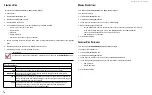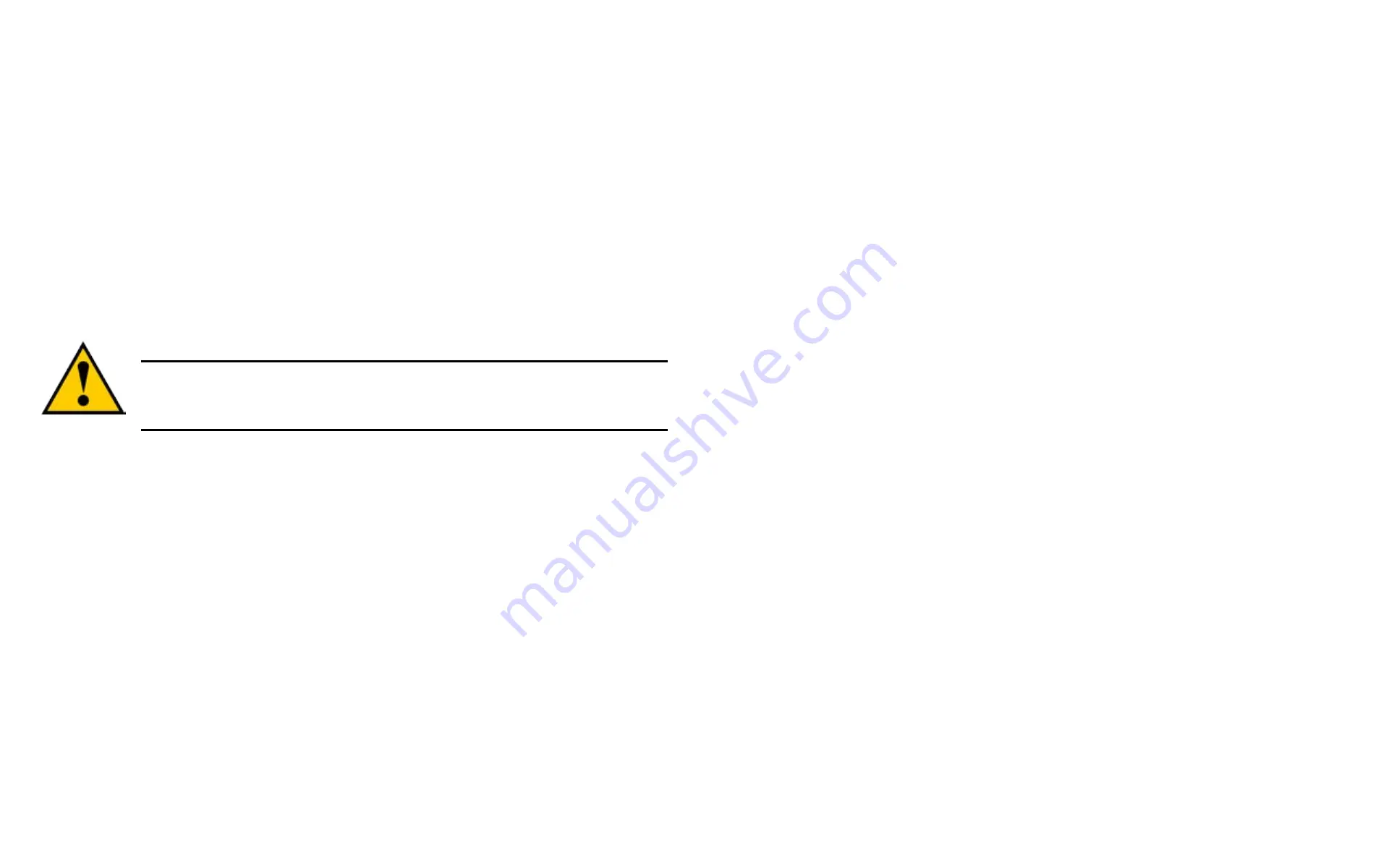
DS300f G2 Series User Manual
55
r
eleAsing
A
l
ock
set
by
Another
user
To release somebody else’s lock:
1. Click the
Administration
tab.
2. Click the
Subsystem Information
icon.
3. Click the
Lock / Unlock
button.
4. Check the
Force Unlock
box.
5. Click the
Unlock
button.
r
eStorInG
f
actory
D
efault
S
ettInGS
This feature restores settings to their default values.
Caution
Use this feature only when required and only on the settings that you must reset to
default in order to set them correctly.
To restore all settings to their default values:
1. Click the
Administration
tab.
2. Click the
Restore Factory Default
icon.
3.
In the Restore factory default settings screen, check the boxes beside the settings you want to reset to
default value:
Firmware Factory Default Settings
Software Factory Default Settings
•
Background activity settings
•
Controller settings
•
Enclosure settings
•
FC port settings
•
iSCSI port settings
•
Management network settings
•
Physical drive settings
•
Subsystem settings
• BGA scheduler settings
•
Service settings
•
Webserver settings
•
SNMP settings
•
Telnet settings
•
SSH settings
•
Email settings
•
Netsend settings
•
NTP settings
•
User settings
•
UPS settings
4. Click the Submit button.
5.
In the Confirmation box, type the word “confirm” in the field provided and click the Confirm button.
c
learInG
S
tatIStIcS
This function
clears statistical data on the RAID controllers, Fibre Channel ports, physical drives, and logical
drives.
To clear subsystem statistics:
1. Click the
Administration
tab.
2. Click the
Subsystem Information
icon.
3. Click the
Clear Statistic
s button.
4.
Type the word “
confirm
” in the field provided.
5. Click the
Confirm
button.
Summary of Contents for DS300 G2 Series
Page 1: ...ASUS Storage DS300 G2 Series ...
Page 11: ......
Page 34: ......
Page 38: ......
Page 262: ......