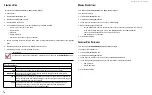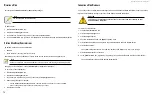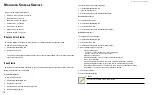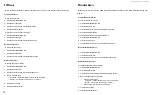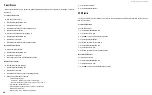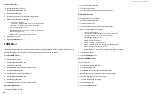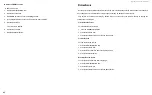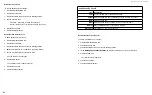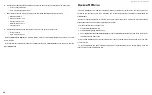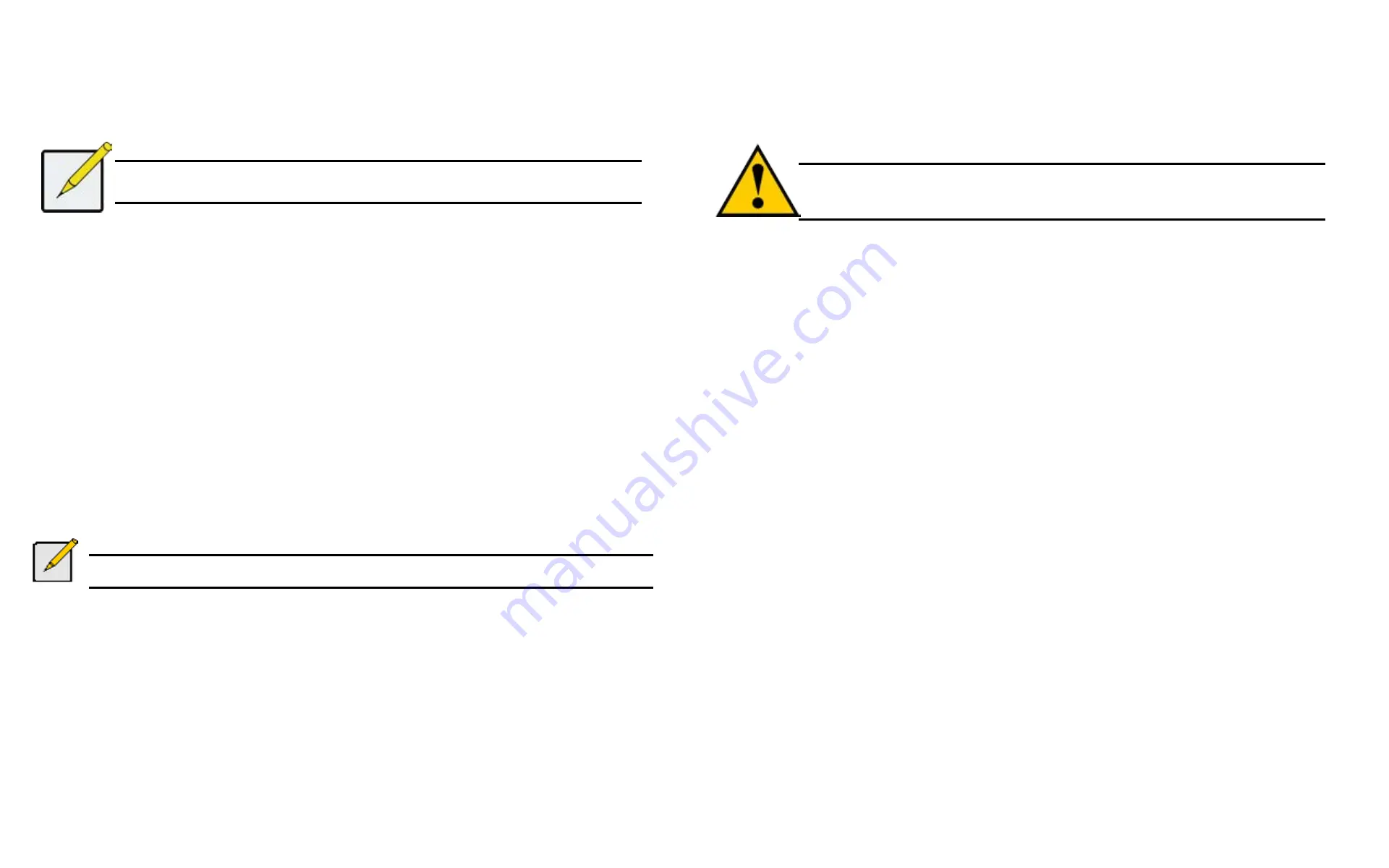
DS300f G2 Series User Manual
71
D
eletInG
a
u
Ser
This action requires
Administrator
or
Super User
privileges
.
Note
You cannot delete the Administrator.
To delete a user:
1. Click the
Administration
tab.
2. Click the
User Management
icon.
3.
In the User list, click the user you want, then click the
Delete
button.
4. In the
Confirmation
box, type the word “
confirm
” in the field provided and click the
Confirm
button.
S
ettInG
u
Ser
e
vent
S
ubScrIPtIonS
By default, all users have event notification:
•
Enabled
•
Set to the Major (severity) level for all events
Subscribing users receive notification of events at the chosen severity level and all higher levels.
Note
Each user must have a valid Email address to receive events. See “Making User Settings” below.
Changing a user subscription requires
Administrator
or
Super User
privileges.
To set a user event subscription:
1. Click the
Administration
tab.
2. Click the
User Managemen
t icon.
3.
In the User list, click the user you want, then click the
Subscription
button.
4. Make settings changes as required:
• For the
Enable Event Notification
box, check to enable for this user, uncheck to disable.
• Click to change the priority options for each category of event.
5. Click the
Save
button.
I
mPortInG
a
u
Ser
D
atabaSe
You can save the user information and settings from one ASUS DS300f G2 RAID subsystem, export it, and then
import it to automatically configure your other ASUS DS300f G2 RAID subsystems.
Caution
Importing a user database overwrites the current users and user settings on your
ASUS DS300f G2 subsystem.
To import a user database:
1. Click the
Administration
tab.
2. Click the
Import/Export
icon.
3. Click the
Import
option.
4. Choose
User Da
tab
ase
from the
Type
drop-down menu.
5. Click the
Browse
button and navigate to the user database file and click the
OK
button.
6. Click the
Next
button.
The system verifies that the file is a valid user database and displays any errors or warnings.
7. Click the
Submit
button to continue.
8. In the
Confirmation
box, type the word “
confirm
” in the field provided and click the Confirm button.
The user database is imported and applied automatically.
Summary of Contents for DS300 G2 Series
Page 1: ...ASUS Storage DS300 G2 Series ...
Page 11: ......
Page 34: ......
Page 38: ......
Page 262: ......