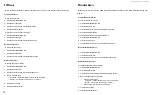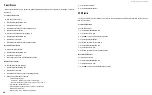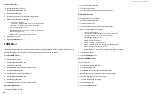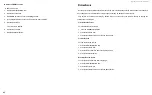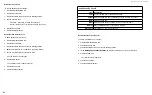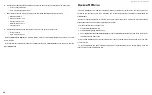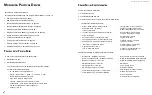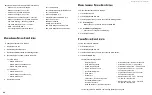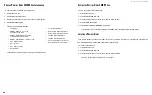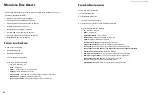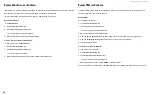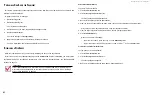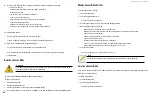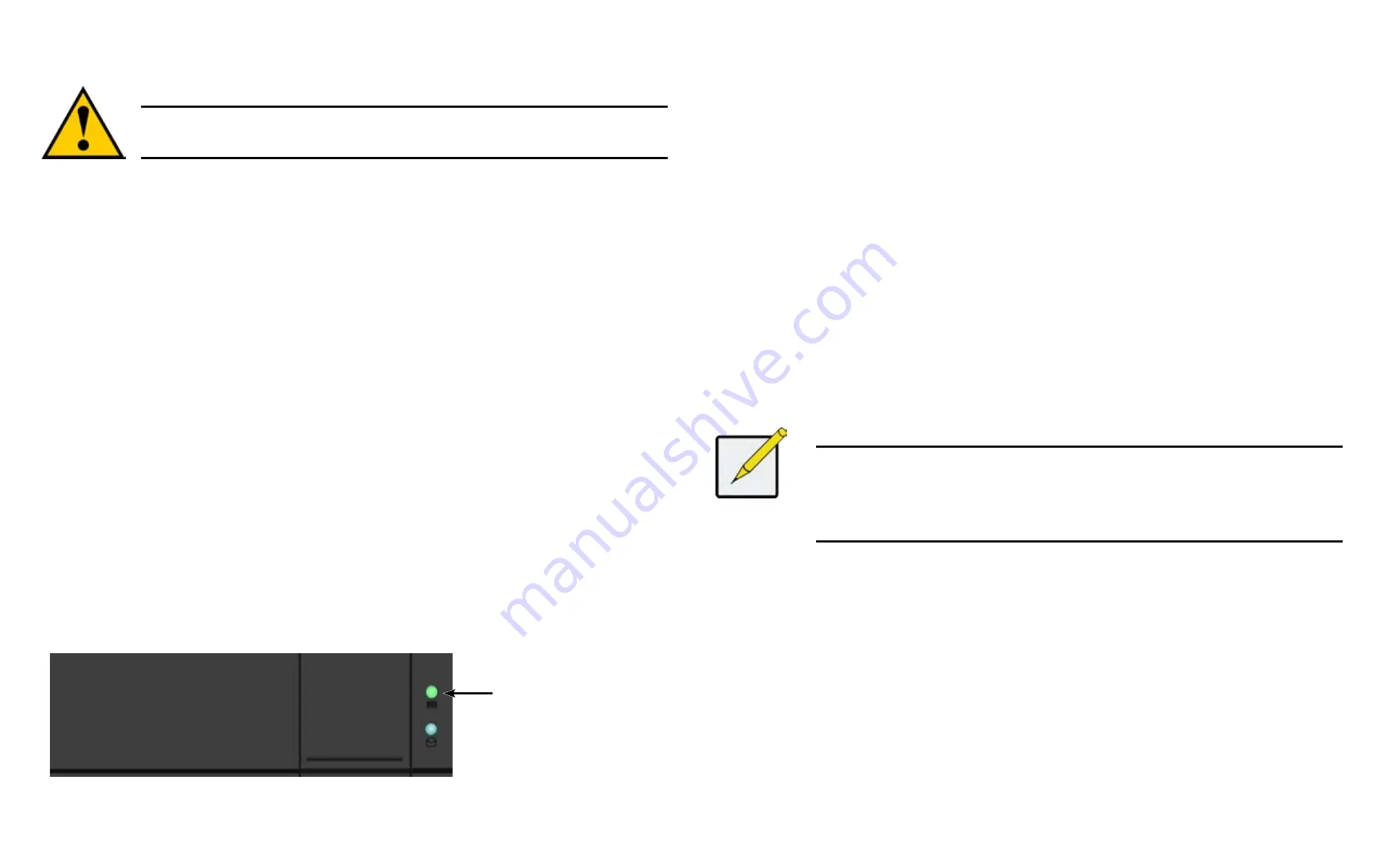
DS300f G2 Series User Manual
93
m
akInG
D
ISk
a
rray
S
ettInGS
To make disk array settings:
1. Click the
Storage
tab.
2. Click the
Disk Array
icon.
The list of disk arrays appears.
3.
Click the disk array you want, then click the
Settings
button.
4. Make settings changes as required:
•
Enter
, change or delete the alias in the
Alias
field
Maximum of 32 characters; letters, numbers, space between characters, and underline.
• Media Patrol
– Check to enable, uncheck to disable on this array.
• PDM
– Check to enable, uncheck to disable on this array.
• Power Management
– Check to enable, uncheck to disable on this array.
5. Click the
Save
button.
Notes
You can also enable or disable Media Patrol for the entire RAID system. See Making Media
Patrol Settings.
HDD Power Saving must be enabled on the RAID controller for the Power Management
settings to be effective. See Making Controller Settings.
Power Management functions are limited to the features your HDDs actually support.
D
eletInG
a
D
ISk
a
rray
Caution
If you delete a disk array, you also delete any logical drives that belong to it, along
with the data in those logical drives. Back up any important data before deleting a
disk array.
This action requires
Administrator
or
Super User
privileges.
To delete a disk array:
1. Click the
Storage
tab.
2. Click the
Disk Array
icon.
3.
Click the disk array you want, then click the
Delete
button.
4. In the
Confirmation
box, type the word “
confirm
” in the field provided and click the
Confirm
button.
l
ocatInG
a
D
ISk
a
rray
This feature causes the drive carrier LEDs to flash for one minute to assist you in locating the physical drives
that make up this disk array.
To locate a disk array:
1. Click the
Storage
tab.
2. Click the
Disk Array
icon.
The list of disk arrays appears.
3.
Click the disk array you want, then click the
Locate
button.
The drive carrier status LEDs for the array flash for one minute.
Figure 4 - 6: Drive carrier status LED
Drive Status LED
Summary of Contents for DS300 G2 Series
Page 1: ...ASUS Storage DS300 G2 Series ...
Page 11: ......
Page 34: ......
Page 38: ......
Page 262: ......