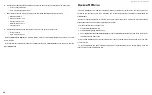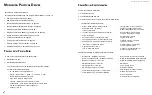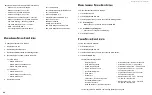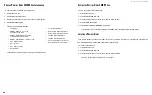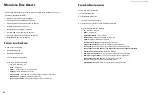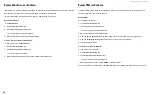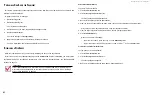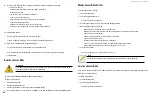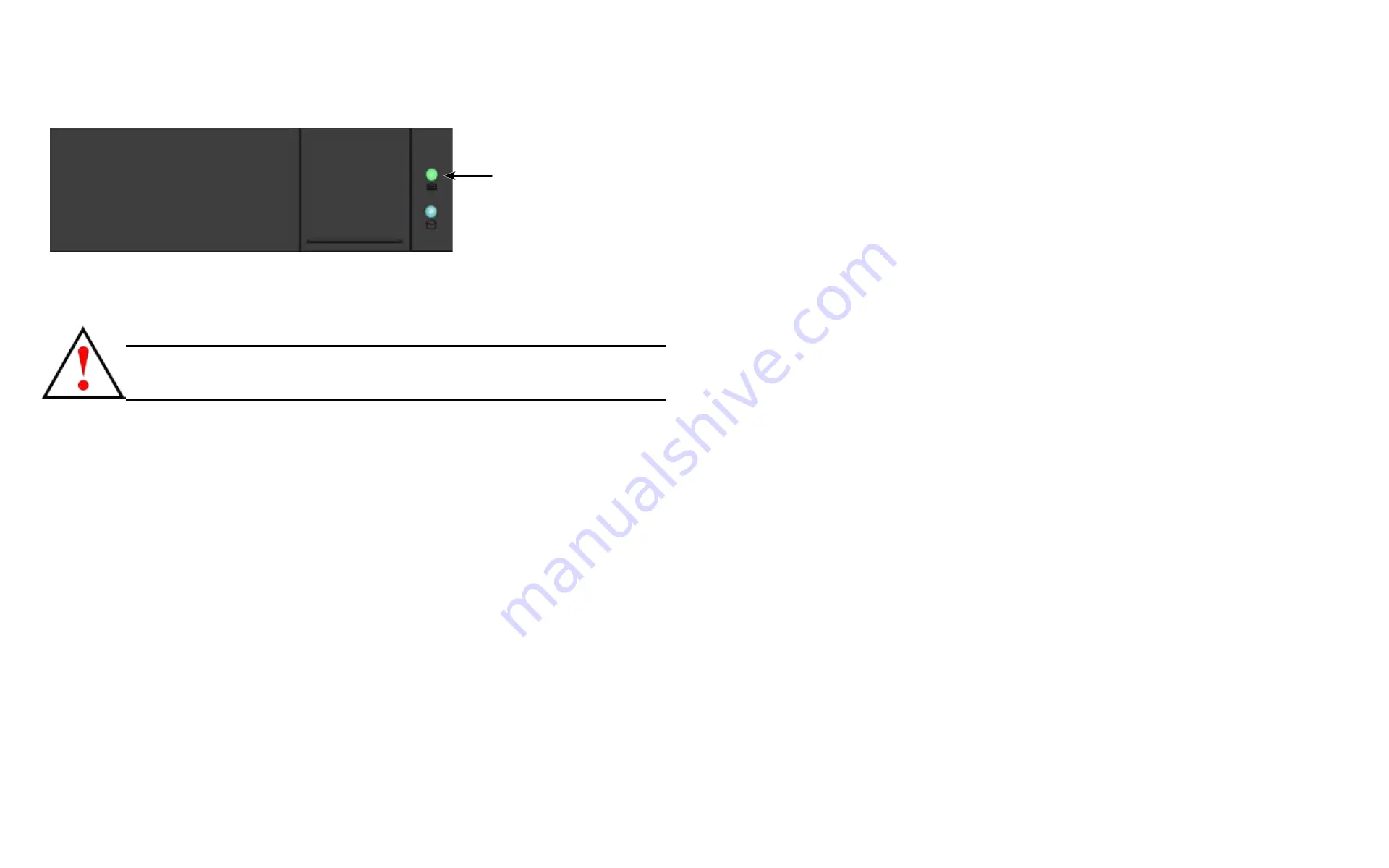
DS300f G2 Series User Manual
99
3.
Click the logical drive you want, then click the
Locate
button.
The drive carrier status LEDs of the disk carriers making up the logical drive flash for one minute.
Figure 4 - 7: Drive carrier status LED
I
nItIalIzInG
a
l
oGIcal
D
rIve
Initialization is normally done to logical drives after they are created from a disk array.
Warning
When you initialize a logical drive, all the data on the logical drive is
lost. Backup any important data before you initialize a logical drive.
To initialize a logical drive:
1. Click the
Administration
tab.
2. Click the
Background Activities
icon.
The list of background activities appears.
3. Mouse-over Initialization and click the
Start
button.
4. Check the box to the left of the logical drive you want to initialize.
5. Choose the initialization option you want:
• Quick Initialization
– Check the box and enter a value in the Quick Initialization
Size field. This value is the size of the initialization blocks in MB.
• Full Initialization
– Do not check the box.
Enter
a hexadecimal value in the
Initialization Pattern in Hex field or use the default 00000000 value.
6. Click the
Confirm
button.
s
toPPing
, P
Ausing
or
r
esuMing
An
i
nitiAlizAtion
To stop, pause or resume Initialization:
1. Click the
Administration
tab.
2. Click the
Background Activities
icon.
The list of background activities appears.
3. Mouse-over Initialization and click the
Stop
,
Pause
, or
Resume
button.
r
eDunDancy
c
heck
on
a
l
oGIcal
D
rIve
Redundancy Check is a routine maintenance procedure for fault-tolerant disk arrays (those with redundancy)
that ensures all the data matches exactly. Redundancy Check can also correct inconsistencies.
To run
Redundancy Check
on a logical drive:
1. Click the
Administration
tab.
2. Click the
Background Activities
icon.
The list of background activities appears.
3. Mouse-over
Redundancy Check
and click the
Start
button.
4. Check the boxes to the left of the logical drives you want to run.
5. Check the options you want:
• Auto Fix
– Attempts to repair the problem when it finds an error
• Pause on Error
– The process stops when it finds a non-repairable error
6. Click the
Confirm
button.
s
toPPing
, P
Ausing
or
r
esuMing
A
r
edundAncy
c
heck
To stop, pause or resume
Redundancy Check
:
1. Click the
Administration
tab.
2. Click the
Background Activities
icon.
The list of background activities appears.
3. Mouse-over Redundancy Check and click the
Stop
,
Pause
, or
Resume
button.
Drive Status LED
Summary of Contents for DS300 G2 Series
Page 1: ...ASUS Storage DS300 G2 Series ...
Page 11: ......
Page 34: ......
Page 38: ......
Page 262: ......