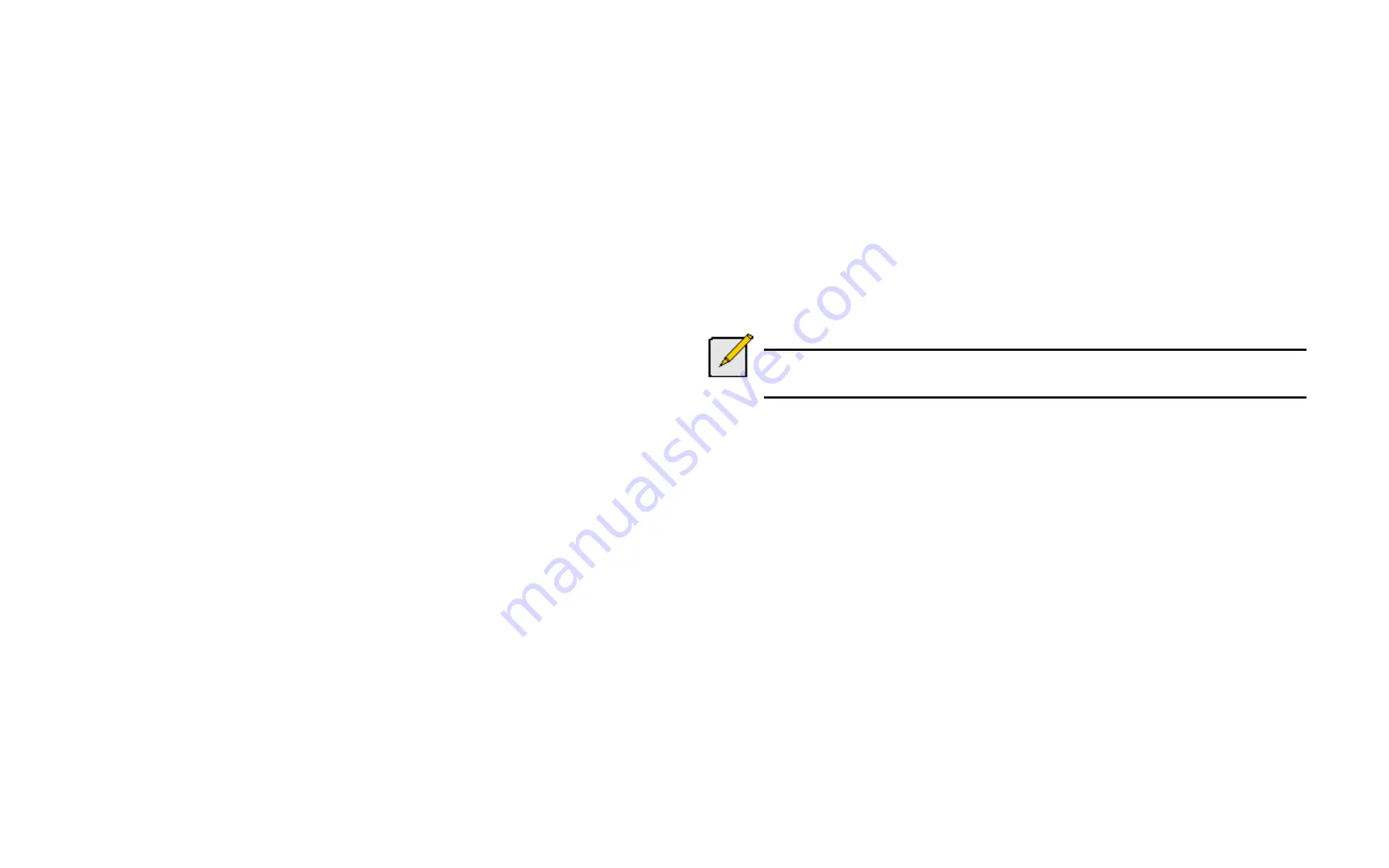
DS300f G2 Series User Manual
123
r
eleAsing
the
l
ock
1. From the Main Menu, highlight
Subsystem Management
and press
Enter
.
2. Highlight
Lock Management
and press
Enter
.
3. Highlight
Unlock
and press
Enter
.
r
eleAsing
A
l
ock
set
by
Another
user
To release somebody else’s lock:
1. From the Main Menu, highlight
Subsystem Management
and press
Enter
.
2. Highlight
Lock Management
and press
Enter
.
3. Highlight
Force Unlock
and press the Spacebar to change to
Yes
.
4. Highlight
Unlock
and press
Enter
.
S
ettInG
S
ubSyStem
D
ate
anD
t
Ime
(clu)
Use this screen to make Date and Time settings:
1. From the Main Menu, highlight
Subsystem Management
and press
Enter
.
2. Highlight
Modify System Date & Time
and press
Enter
.
3. Highlight the
System Date
or
System Time
setting.
4. Press the backspace key to erase the current value.
5. Type in a new value.
6. Press
Control-A
to save your settings.
m
akInG
ntP S
ettInGS
(clu)
After you have made Network Time Protocol (NTP) settings, the ASUS DS300f G2 subsystem synchronizes with
a NTP server.
•
At startup
•
Every night
•
When you synchronize manually
To make NTP settings for the subsystem:
1. From the Main Menu, highlight
Subsystem Management
and press
Enter
.
2. Highlight
NTP Management
and press
Enter
.
3. Highlight
NTP Settings
and press
Enter
.
4. Make the following settings as required:
• Highlight
NTP Service
and press the spacebar to toggle between
Enabled
and
Disabled
.
• Highlight
Time Server (1)
,
Time Server (2)
, or
Time Server (3)
and type a server name.
Example:
0.us.pool.ntp.org
You can have up to 3 NTP servers.
• Highlight
Time Zone
and press the spacebar to toggle through GMT, GMT+, and GMT-.
For GMT+ and GMT-, type the hour from 0:00 to 13:00 GMT for your time zone.
• Highlight
Daylight Savings Time
and press the spacebar to toggle between
Enable
and
Disable
.
If Daylight Savings Time is Enabled, highlight the
Start Month
and
End Month
and enter a number from
1 to 12.
Then highlight the
Week
and
Day
and toggle to make your choices.
5. Press Control-A to save your settings.
Notes
The NTP server name shown is an example only. You must find and enter your local NTP server name.
GMT is the older designation for UTC.
S
ynchronIzInG
wIth
a
ntP S
erver
(clu)
The ASUS DS300f G2 subsystem automatically synchronizes with a NTP server every night and a startup. You
have the option of synchronizing manually at any time.
To manually synchronize the ASUS DS300f G2 with a NTP server:
1. From the Main Menu, highlight
Subsystem Management
and press
Enter
.
2. Highlight
NTP Management
and press
Enter
.
3. Highlight
Start Time Sync
and press
Enter
.
4.
Press Y to confirm.
To verify, check Last Synchronization Time and Last Synchronization Result.
Summary of Contents for DS300 G2 Series
Page 1: ...ASUS Storage DS300 G2 Series ...
Page 11: ......
Page 34: ......
Page 38: ......
Page 262: ......
















































