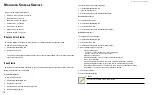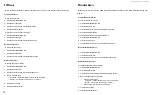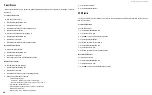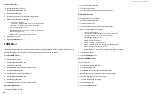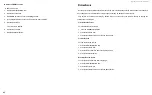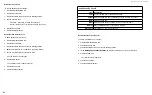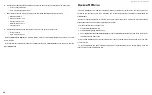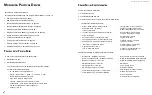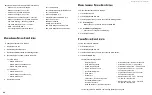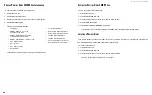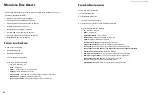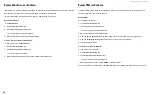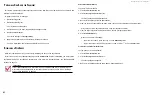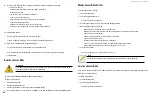DS300f G2 Series User Manual
89
S
avInG
the
P
hySIcal
D
rIve
Smart l
oG
To save the physical drive SMART Log:
1. Click the
Device
tab.
2. Click the
Physical Drive
icon.
3.
Click the physical drive you want, then click the
View
button.
4. Click the
SMART Log
tab.
5. Click the
Save Advanced SMART Log
button.
Your browser saves a text file containing the SMART Log to its designated download folder.
l
ocatInG
a
P
hySIcal
D
rIve
This feature causes the drive carrier LEDs to blink for one minute to assist you in locating the physical drive,
and is supported by RAID subsystems and JBOD expansion units.
To locate a physical drive:
1. Click the
Device
tab.
2. Click the
Physical Drive
icon.
3.
Click the physical drive you want, then click the
Locate
button.
The drive carrier status LED flashes for one minute.
v
IewInG
P
hySIcal
D
rIve
Smart l
oG
I
nformatIon
To view physical drive SMART Log information:
1. Click the
Device
tab.
2. Click the
Physical Drive
icon.
3.
Click the physical drive you want, then click the
View
button.
4. Click the
SMART Log
tab.
SMART Log information includes:
If the SMART Log is disabled, see
• In progress
• SMART Support – Yes or no,
depends on the drive
• SMART Log Enabled – Enabled
or disabled, see Note below
• SMART Health status – OK is normal
• SCT Status Version
• SCT Version
• SCT Support Level
• Device State
• Current Temperature
• Power Cycle Min Temperature
• Power Cycle Max Temperature
• Lifetime Min Temperature
• Lifetime Max Temperature
• Under Temperature Limit Count
• Over Temperature Limit Count
Summary of Contents for DS300 G2 Series
Page 1: ...ASUS Storage DS300 G2 Series ...
Page 11: ......
Page 34: ......
Page 38: ......
Page 262: ......