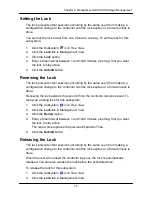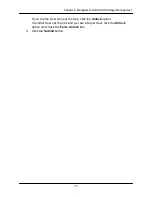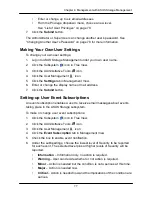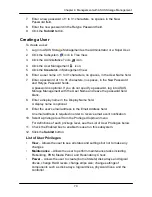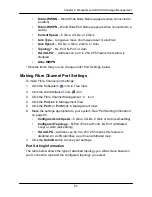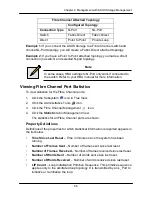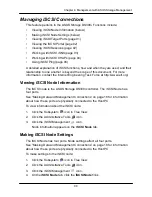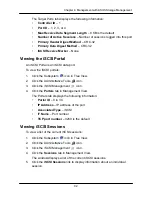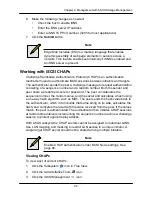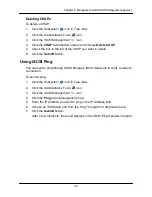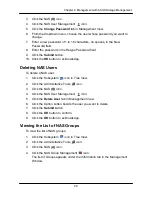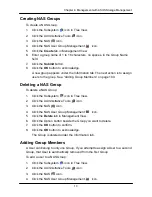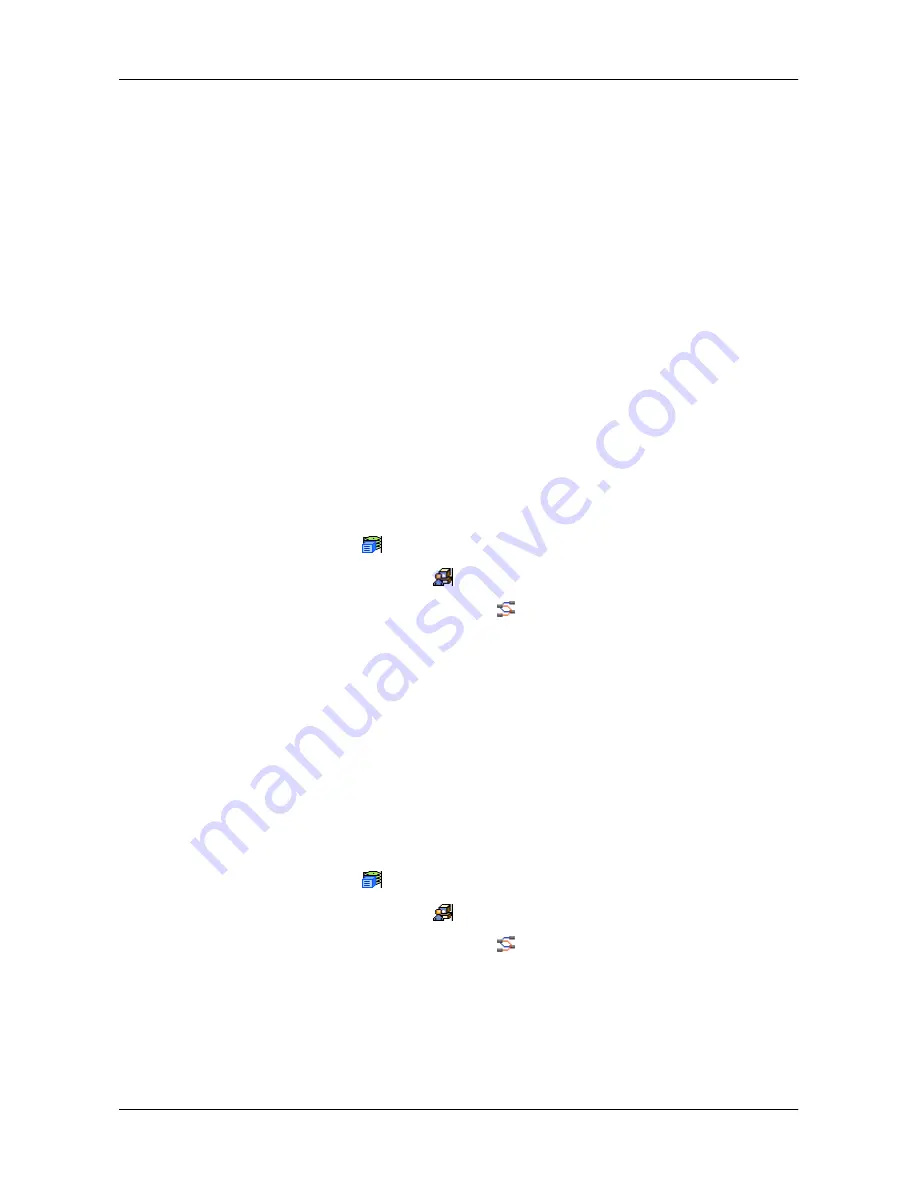
88
Chapter 4: Management with ASUS Storage Management
The SFP information includes:
•
Connector
– Type of connector
•
Transceiver
– SFP
•
Transceiver Code
– Defines the method to interpret the transceiver
type and compatibility options
•
Serial Encoding
– Serial encoding algorithm
•
Bit Rate
– In gigabits per second
•
Link Length
– The maximum link length depending the type of fiber
•
Vendor Name
– Vendor name of the SFP transceiver
•
Vendor OUI
– Organizational Unique Identifier, SFP vendor’s IEEE
company ID
•
Manufacturing Date
– Code with 2 digits each for year, month, day,
and optional vendor-specific lot number
Viewing Fibre Channel Logged-in Devices
To view a list of the devices currently logged into the ASUS Storage:
1. Click the Subsystem
icon in Tree View.
2. Click the Administrative Tools
icon.
3. Click the Fibre Channel Management
icon.
4. Click the
Logged In Device
tab in Management View.
One of the devices in the list will be the port itself. If there is no other device,
this notification will appear:
―There is no logged in device.‖ If a Fibre Channel
switch is attached, it will also appear in this list.
Viewing Fibre Channel Initiators
You must add an initiator to the ASUS Storage's initiator list in order to use the
initiator to create a LUN for your logical drive.
To view a list of recognized initiators:
1. Click the Subsystem
icon in Tree View.
2. Click the Administrative Tools
icon.
3. Click the Fibre Channel Management
icon.
4. Click the
Initiators on Fabric
tab in Management View.
A Fibre Channel switch will also display as an initiator in the list. If your Host
PC
’s Fibre Channel HBA is connected to the ASUS Storage directly (not
though a Fibre Channel switch), the initiator will NOT display in the initiator
list.
Summary of Contents for DS300f
Page 1: ...ASUS Storage DS300f DS300i User Manual Version 1 0 ...
Page 10: ...x Language 178 Closing Smart NAS Console 178 ...
Page 27: ...8 Chapter 1 Introduction to ASUS Storage ...
Page 57: ...3 8 Chapter 2 ASUS Storage Installation ...
Page 73: ...54 Chapter 3 ASUS Storage Setup ...
Page 164: ...14 5 Chapter 4 Management with ASUS Storage Management ...
Page 221: ...202 Chapter 5 SmartNAVI ...
Page 235: ...216 Chapter 6 Management with the CLU Figure 4 Controller Status LED Controller Status ...
Page 337: ...318 Chapter 8 Maintenance ...
Page 425: ...406 Chapter 11 Support ...
Page 433: ...414 Appendix A Setting up NAS Network Drives ...
Page 449: ...430 Index ...