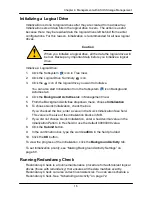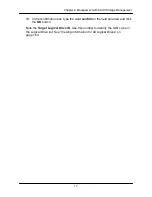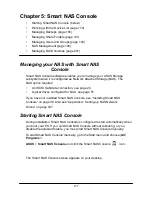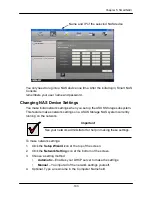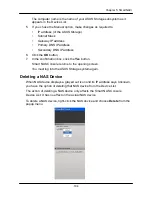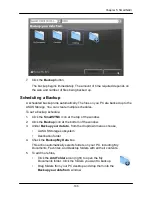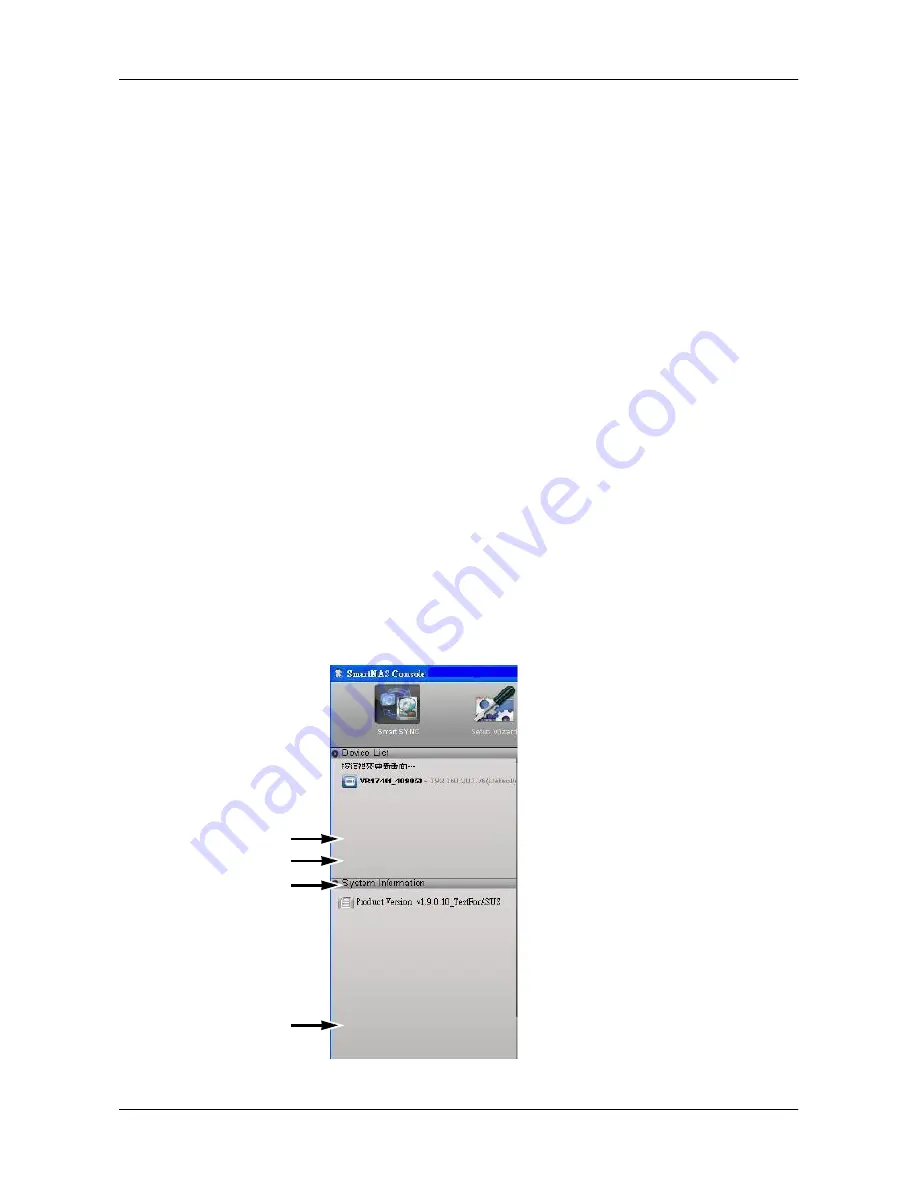
179
Chapter 5: SmartNAVI
Smart NAS Console starts automatically the next time you reboot your PC. If
you want to start Smart NAS Console without rebooting your PC, go to the
Start
menu
. See ―Starting Smart NAS Console‖ on page 177.
Working with the Device List
•
Adding NAS Devices (page 180)
•
Logging Into a NAS Device (page 181)
•
Changing NAS Device Settings (page 183)
•
Deleting a NAS Device (page 184)
The Smart NAS Console Device List shows the NAS devices on your network.
A NAS device is a logical drive with the NAS feature enabled. The NAS device
is listed by the unit number and IP address of the ASUS Storage subsystem.
For information about how to create NAS enabled logical drives, See page 49 or
page 1
56. Also see ―Appendix A: Setting-up NAS Network Drives‖ on page 407.
The Device List shows NAS devices as:
•
Blue icon, bold type
– Currently selected
•
Blue icon
– Detected and available
•
Gray icon
– Previously detected but not currently available
The version number of the Smart NAS Console software is listed under System
Information.
Selected
Available
Not available
Smart NAS Console
version number
Summary of Contents for DS300f
Page 1: ...ASUS Storage DS300f DS300i User Manual Version 1 0 ...
Page 10: ...x Language 178 Closing Smart NAS Console 178 ...
Page 27: ...8 Chapter 1 Introduction to ASUS Storage ...
Page 57: ...3 8 Chapter 2 ASUS Storage Installation ...
Page 73: ...54 Chapter 3 ASUS Storage Setup ...
Page 164: ...14 5 Chapter 4 Management with ASUS Storage Management ...
Page 221: ...202 Chapter 5 SmartNAVI ...
Page 235: ...216 Chapter 6 Management with the CLU Figure 4 Controller Status LED Controller Status ...
Page 337: ...318 Chapter 8 Maintenance ...
Page 425: ...406 Chapter 11 Support ...
Page 433: ...414 Appendix A Setting up NAS Network Drives ...
Page 449: ...430 Index ...