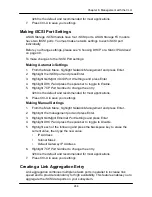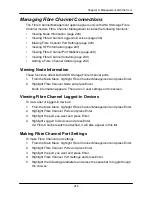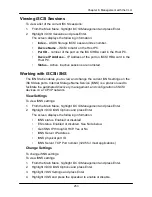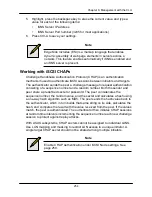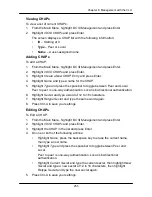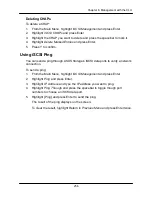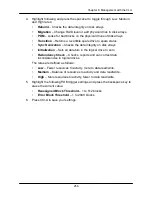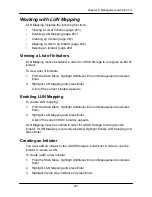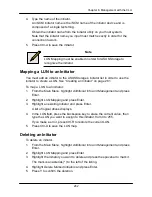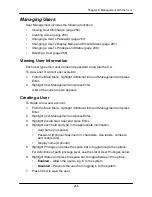252
Chapter 6: Management with the CLU
The screen displays the following information:
•
Controller ID
– 1
•
Port ID
– 1, 2, 3, or 4
•
Max Receive Data Segment Length
– 8 KB is the default
•
Number of Active Sessions
– Number of sessions logged into this port
•
Primary Header Digest Method
– CRC-32
•
Primary Data Digest Method
– CRC-32
•
iSCSI Receive Marker
– None
Viewing iSCSI Target Port Statistics
You can see the target port settings, but none of these values are user-adjustable
in the current version of the software.
To view the iSCSI target port settings:
1. From the Main Menu, highlight
iSCSI Management
and press Enter.
2. Highlight
iSCSI Ports
and press Enter.
3. Highlight
Target Port 1
,
Target Port 2
,
Target Port 3
, or
Target Port 4
and
press Enter.
4. Highlight
MAC Layer Statistics
,
IP Layer Statistics
, or
TCP Layer Statistics
and press Enter.
The screen displays statistics for the layer you chose.
Viewing the iSCSI Portal
An iSCSI Portal is an iSCSI data port.
To view the iSCSI portals:
1. From the Main Menu, highlight
iSCSI Management
and press Enter.
2. Highlight
iSCSI Portal
and press Enter.
The screen displays the following information:
•
Portal ID
– 0 to 34
•
IP Address
– IP address of the port
•
Associated Type
– iSCSI
•
IF Name
– Port number
•
TCP port number
– 3260 is the default
Summary of Contents for DS300f
Page 1: ...ASUS Storage DS300f DS300i User Manual Version 1 0 ...
Page 10: ...x Language 178 Closing Smart NAS Console 178 ...
Page 27: ...8 Chapter 1 Introduction to ASUS Storage ...
Page 57: ...3 8 Chapter 2 ASUS Storage Installation ...
Page 73: ...54 Chapter 3 ASUS Storage Setup ...
Page 164: ...14 5 Chapter 4 Management with ASUS Storage Management ...
Page 221: ...202 Chapter 5 SmartNAVI ...
Page 235: ...216 Chapter 6 Management with the CLU Figure 4 Controller Status LED Controller Status ...
Page 337: ...318 Chapter 8 Maintenance ...
Page 425: ...406 Chapter 11 Support ...
Page 433: ...414 Appendix A Setting up NAS Network Drives ...
Page 449: ...430 Index ...