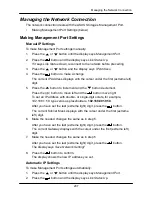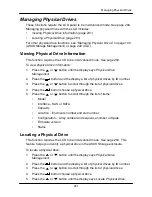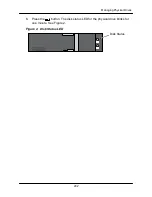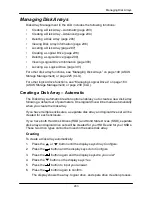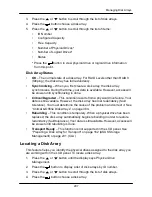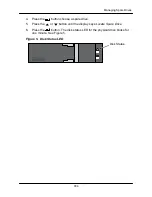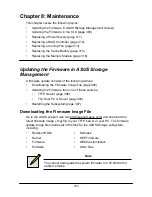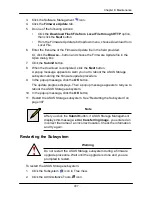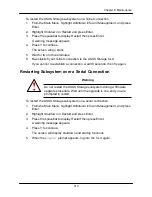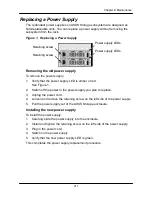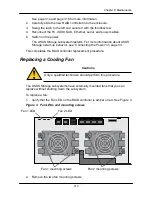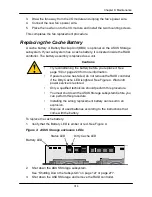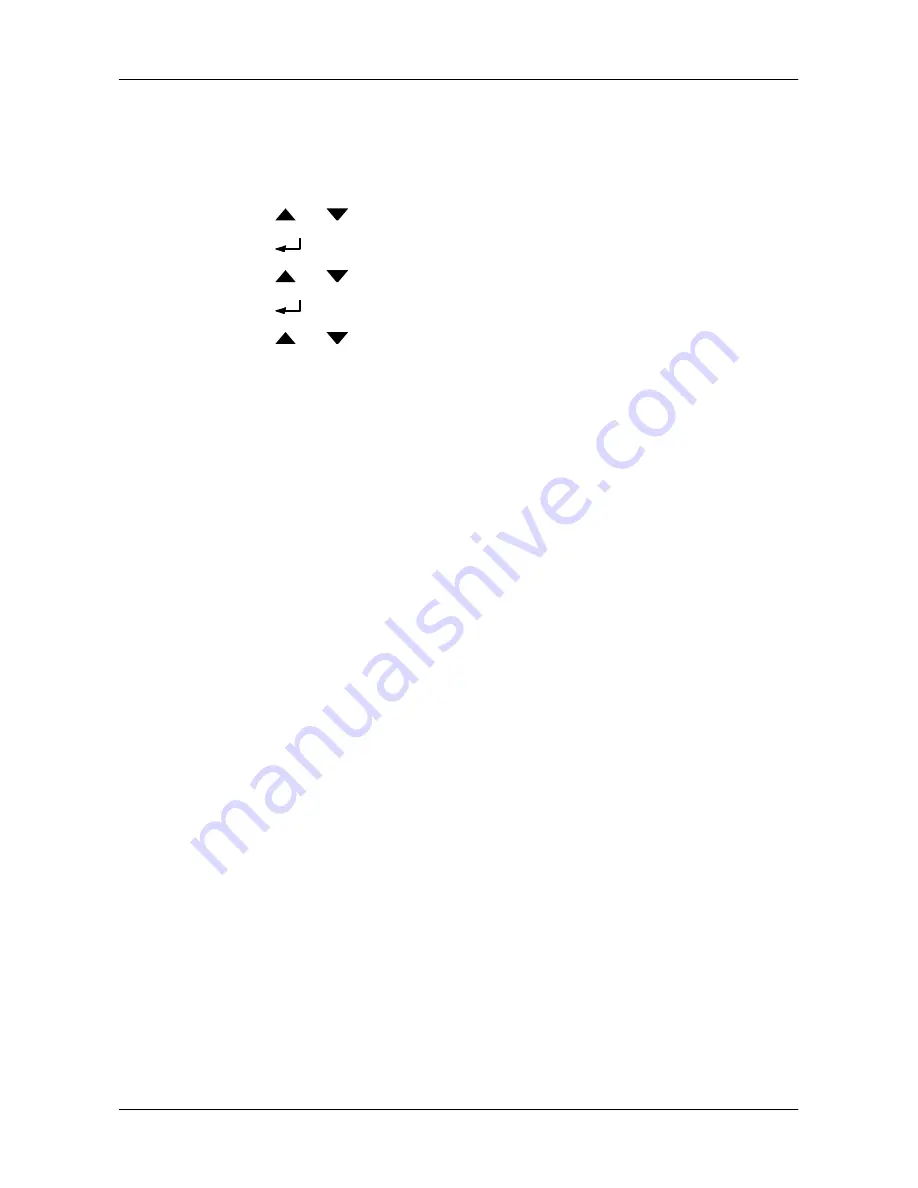
300
Managing Disk Arrays
Viewing Logical Drive Information
This function requires the LCD to be in Advanced mode. See page 284.
To view logical drive information:
1. Press the
or
button until the display says
Logical Disk Management
.
2. Press the
button and the display a list of logical drives by ID number.
3. Press the
or
button to scroll through the list of logical drives.
4. Press the
button choose a logical drive.
5. Press the
or
button to scroll through the list of items:
•
Logical Drive ID Number
•
Capacity
•
RAID Level
•
Write Cache
•
Stripe Size
•
Sector Size
•
Disk Array ID Number
•
Status
Logical Drive Status
•
OK
– The normal state of a logical drive. For RAID Levels other than RAID 0
(Striping), the logical drive has full redundancy.
•
Synchronizing
– When you first create a logical drive, the logical drive
synchronizes. During that time, your data is available. However, access will
be slower until synchronizing is done.
•
Rebuilding
– This condition is temporary. When a physical drive has been
replaced, the logical drive automatically begins rebuilding in order to restore
redundancy (fault tolerance). Your data is still available. However, access will
be slower until rebuilding is done.
•
Critical
– This condition results from a physical drive failure. Your data is still
available. However, the logical drive has lost redundancy (fault tolerance).
You must determine the cause of the problem and correct it. Se
e ―Critical &
Offlin
e Disk Arrays‖ on page 384.
•
Offline
– This condition arises as the result of a second physical drive
failure. An Offline logical drive is not accessible but some or all of your data
may remain intact. You must determine the cause of the problem and correct
it. See ―Critical & Offline Disk Arrays‖ on page 384.
•
Transport Ready
– This function is not supported in the LCD panel. See
―Preparing a Disk Array for Transport‖ on page 162 (ASUS Storage
Management) or page 231 (CLU).
Summary of Contents for DS300f
Page 1: ...ASUS Storage DS300f DS300i User Manual Version 1 0 ...
Page 10: ...x Language 178 Closing Smart NAS Console 178 ...
Page 27: ...8 Chapter 1 Introduction to ASUS Storage ...
Page 57: ...3 8 Chapter 2 ASUS Storage Installation ...
Page 73: ...54 Chapter 3 ASUS Storage Setup ...
Page 164: ...14 5 Chapter 4 Management with ASUS Storage Management ...
Page 221: ...202 Chapter 5 SmartNAVI ...
Page 235: ...216 Chapter 6 Management with the CLU Figure 4 Controller Status LED Controller Status ...
Page 337: ...318 Chapter 8 Maintenance ...
Page 425: ...406 Chapter 11 Support ...
Page 433: ...414 Appendix A Setting up NAS Network Drives ...
Page 449: ...430 Index ...