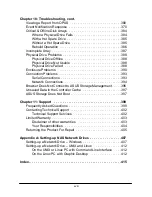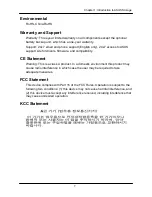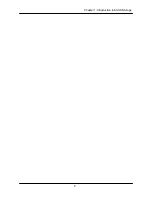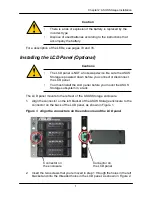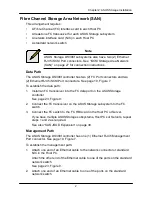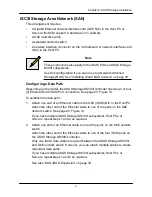1
3
Chapter 2: ASUS Storage Installation
Figure 3. Subsystem mounted in a rack with the available rails
Vertical Rack Post
ASUS Storage subsystem
Handles mount
outside the rack post
Mounting rails mount
outside the rack post
To install the ASUS Storage subsystem into a rack with the supplied mounting
rails:
1. Check the fit of the mounting rails in your rack system.
See page 14, Figure 4.
2. Adjust the length of the mounting rails as needed.
The rear rail slides inside the front rail. The rail halves are riveted together
and use no adjustment screws.
3. Attach the mounting rail assemblies to the outside of the rack posts, using
the attaching screws and flange nuts from your rack system.
Be sure the front rail support is on the bottom facing inward.
The alignment pins fit into the rack holes above and below the attaching
screws.
Use the attaching screws and flange nuts from your rack system. Tighten the
screws and flange nuts according to your rack system instructions.
4. Place the ASUS Storage subsystem onto the rails.
5. Secure the ASUS Storage subsystem to the rack.
One screw each side, in the upper hole only. Use the attaching screws and
flange nuts from your rack system. Tighten the screws and flange nuts
according to your rack system instructions.
Summary of Contents for DS300f
Page 1: ...ASUS Storage DS300f DS300i User Manual Version 1 0 ...
Page 10: ...x Language 178 Closing Smart NAS Console 178 ...
Page 27: ...8 Chapter 1 Introduction to ASUS Storage ...
Page 57: ...3 8 Chapter 2 ASUS Storage Installation ...
Page 73: ...54 Chapter 3 ASUS Storage Setup ...
Page 164: ...14 5 Chapter 4 Management with ASUS Storage Management ...
Page 221: ...202 Chapter 5 SmartNAVI ...
Page 235: ...216 Chapter 6 Management with the CLU Figure 4 Controller Status LED Controller Status ...
Page 337: ...318 Chapter 8 Maintenance ...
Page 425: ...406 Chapter 11 Support ...
Page 433: ...414 Appendix A Setting up NAS Network Drives ...
Page 449: ...430 Index ...