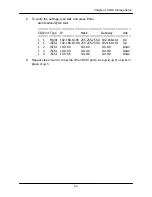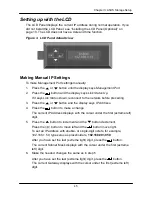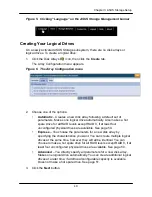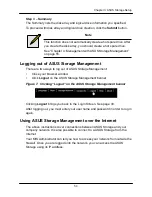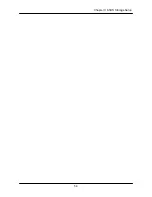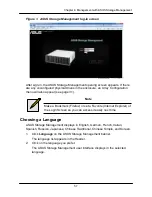48
Chapter 3: ASUS Storage Setup
•
Click the
Login
button.
The User Name and Password are case sensitive.
Figure 4. ASUS Storage Management log-in screen
After sign-in, the ASUS Storage Management opening screen appears. If there
are any unconfigured physical drives in the enclosure, an Array Configuration
menu will also appear. See page 49, Figure 6.
Note
Make a Bookmark (Firefox) or set a Favorite (Internet Explorer) of
the Login Screen so you can access it easily next time.
Choosing a Language
ASUS Storage Management displays in English, German, French, Italian,
Spanish, Russian, Japanese, Chinese Traditional, Chinese Simple, and Korean.
1. Click
Language
on the ASUS Storage Management banner.
The language list appears in the Header.
2. Click on the language you prefer.
The ASUS Storage Management user interface displays in the selected
language.
Summary of Contents for DS300f
Page 1: ...ASUS Storage DS300f DS300i User Manual Version 1 0 ...
Page 10: ...x Language 178 Closing Smart NAS Console 178 ...
Page 27: ...8 Chapter 1 Introduction to ASUS Storage ...
Page 57: ...3 8 Chapter 2 ASUS Storage Installation ...
Page 73: ...54 Chapter 3 ASUS Storage Setup ...
Page 164: ...14 5 Chapter 4 Management with ASUS Storage Management ...
Page 221: ...202 Chapter 5 SmartNAVI ...
Page 235: ...216 Chapter 6 Management with the CLU Figure 4 Controller Status LED Controller Status ...
Page 337: ...318 Chapter 8 Maintenance ...
Page 425: ...406 Chapter 11 Support ...
Page 433: ...414 Appendix A Setting up NAS Network Drives ...
Page 449: ...430 Index ...