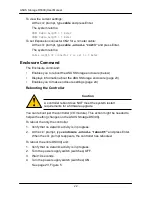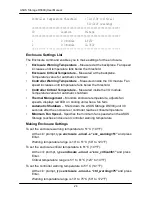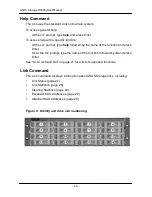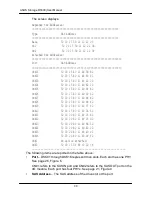Chapter 2: ASUS Storage Installation
1
5
Figure 8. ASUS Storage I/O Module LEDs
Fan 1
Fan 2
Reserved
SAS IN port
SAS OUT port
Fan 1
Fan 2
Disk Drive LEDs
There are two LEDs on each drive carrier. They report the presence of a disk
drive, activity of the drive, and the drive
’s current condition.
Figure 9. Drive carrier LEDs
If there is a disk drive in the carrier, the Power/Activity LED displays green. If not,
the Power/Activity LED remains dark. The Power/Activity LED flashes during
drive activity.
The Disk Status LED displays green when a drive is configured.
This completes the power and start-
up. Go to ―Setting up the Serial Connection‖
on page 16.
Disk Status
Power/Activiyt
Summary of Contents for DS300j
Page 1: ...ASUS Storage DS300j User Manual Version 1 0 ...
Page 38: ...34 ASUS Storage DS300j User Manual ...
Page 52: ......