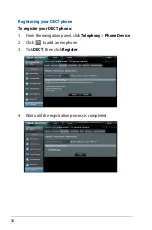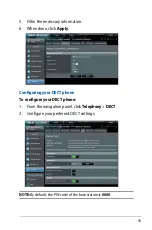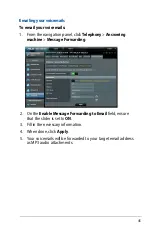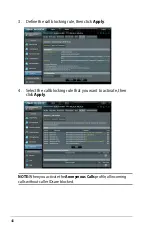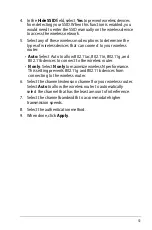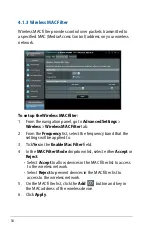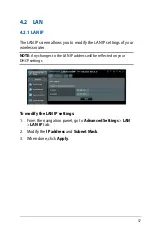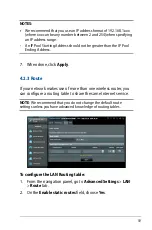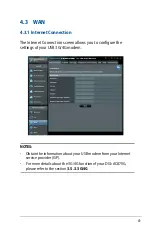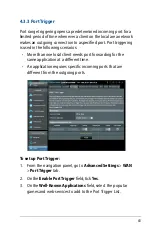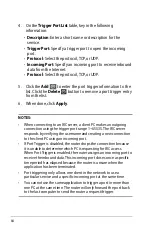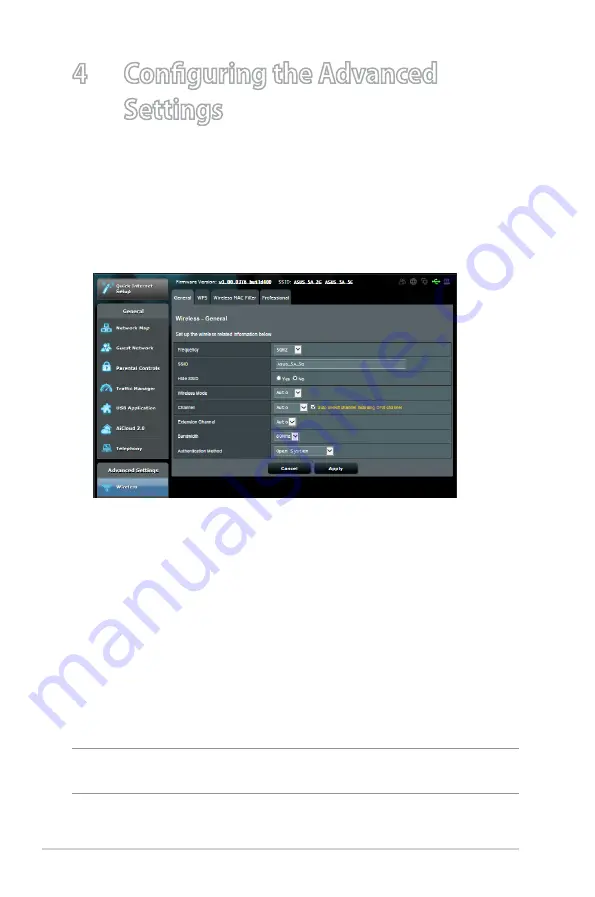
50
4 Configuring the Advanced
Settings
4.1 Wireless
4.1.1 General
The General tab allows you to configure the basic wireless
settings.
To configure the basic wireless settings:
1. From the navigation panel, go to
Advanced Settings
>
Wireless
>
General
tab.
2. Select 2.4GHz or 5GHz as the frequency band for your wireless
network.
3. Assign a unique name containing up to 32 characters for your
SSID (Service Set Identifier) or network name to identify your
wireless network. Wi-Fi devices can identify and connect to
the wireless network via your assigned SSID. The SSIDs on the
information banner are updated once new SSIDs are saved to
the settings.
NOTE
: You can assign unique SSIDs for the 2.4 GHz and 5GHz frequency
bands.