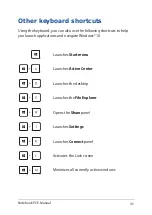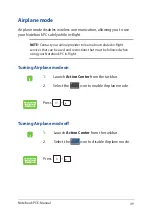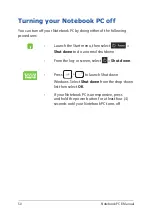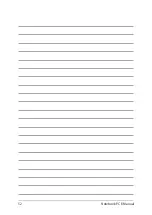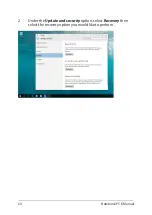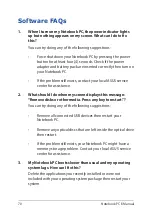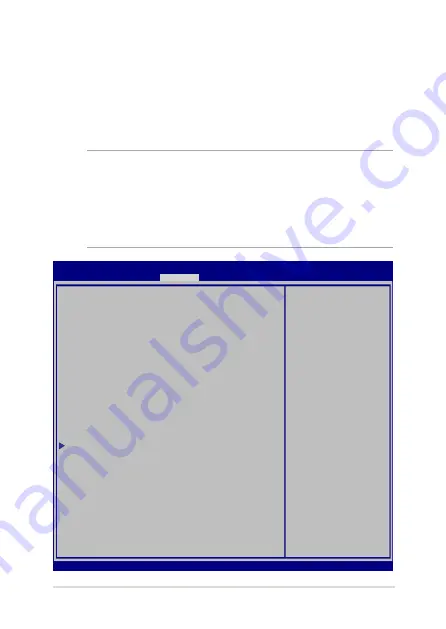
Notebook PC E-Manual
57
Security
This menu allows you to set up the administrator and user password
of your Notebook PC. It also allows you to control the access to your
Notebook PC’s hard disk drive, input/output (I/O) interface, and USB
interface.
NOTE:
•
If you install a
User Password
, you will be prompted to input this
before entering your Notebook PC's operating system.
•
If you install an
Administrator Password
, you will be prompted to
input this before entering BIOS.
Password Description
If ONLY the Administrator’s password is set,
then this only limits access to Setup and is
only asked for when entering Setup. If ONLY
the user’s password is set, then this is a
power on password and must be entered to boot
or enter Setup. In Setup, the User will have
Administrator rights.
Administrator Password Status NOT INSTALLED
User Password Status NOT INSTALLED
Administrator Password
User Password
Secure Boot Menu
Set Administrator
Password. The
password length
must be in the
following range:
Minimum length 3
Maximum length 20
Must type with
character:
a-z, 0-9
Aptio Setup Utility - Copyright (C) 2015 American Megatrends, Inc.
Main Advanced Boot
Security
Save & Exit
Version 2.16.1243 Copyright (C) 2015 American Megatrends, Inc.
F1 : General Help
F9 : Optimized
Defaults
F10 : Save & Exit
ESC/Right Click : Exit
Summary of Contents for E10745
Page 1: ...E manual E10745 First Edition September 2015 ASUS Notebook PC ...
Page 12: ...12 Notebook PC E Manual ...
Page 13: ...Notebook PC E Manual 13 Chapter 1 Hardware Setup ...
Page 22: ...22 Notebook PC E Manual ...
Page 23: ...Notebook PC E Manual 23 Chapter 2 Using your Notebook PC ...
Page 26: ...26 Notebook PC E Manual Lift to open the display panel Press the power button ...
Page 33: ...Notebook PC E Manual 33 Chapter 3 Working with Windows 10 ...
Page 52: ...52 Notebook PC E Manual ...
Page 53: ...Notebook PC E Manual 53 Chapter 4 Power On Self Test POST ...
Page 65: ...Notebook PC E Manual 65 Tips and FAQs ...
Page 72: ...72 Notebook PC E Manual ...
Page 73: ...Notebook PC E Manual 73 Appendices ...
Page 94: ...94 Notebook PC E Manual German Greek Italian Portuguese Spanish Swedish ...