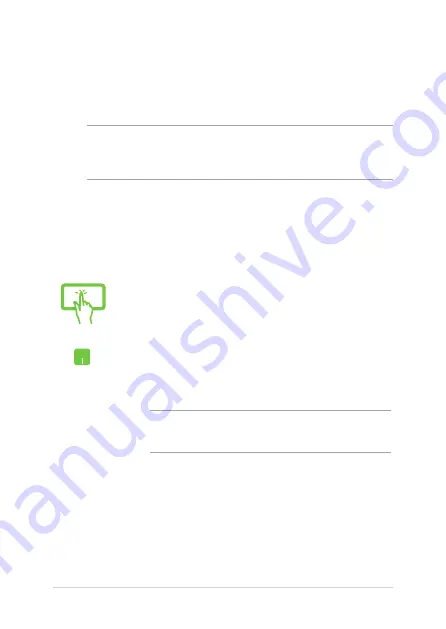
58
ASUS Tablet and ASUS Mobile Dock E-Manual
or
1. Launch
Settings
from the Start menu.
2. Select
Devices
,
then select
Bluetooth
to search for
Bluetooth-enabled devices.
3.
Select a device from the list. Compare the passcode
on your ASUS Tablet with the passcode sent to your
chosen device. If they are the same, select
Yes
to
successfully pair your ASUS Tablet with the device.
NOTE:
For some Bluetooth-enabled devices, you may be
prompted to key in the passcode of your ASUS Tablet.
Bluetooth
Use Bluetooth to facilitate wireless data transfers with other Bluetooth-
enabled devices.
IMPORTANT! Airplane mode
disables this feature. Ensure that
Airplane
mode
is turned off before enabling the Bluetooth connection of your
ASUS Tablet.
Pairing with other Bluetooth-enabled devices
You need to pair your ASUS Tablet with other Bluetooth-enabled
devices to enable data transfers. Connect your devices by using the
following steps:
Summary of Contents for E10936
Page 1: ...E Manual E10936 First Edition January 2016 ...
Page 12: ...12 ASUS Tablet and ASUS Mobile Dock E Manual ...
Page 13: ...ASUS Tablet and ASUS Mobile Dock E Manual 13 Chapter 1 Hardware Setup ...
Page 26: ...26 ASUS Tablet and ASUS Mobile Dock E Manual ...
Page 42: ...42 ASUS Tablet and ASUS Mobile Dock E Manual ...
Page 43: ...ASUS Tablet and ASUS Mobile Dock E Manual 43 Chapter 3 Working with Windows 10 ...
Page 62: ...62 ASUS Tablet and ASUS Mobile Dock E Manual ...
Page 63: ...ASUS Tablet and ASUS Mobile Dock E Manual 63 Chapter 4 Power On Self Test POST ...
Page 75: ...ASUS Tablet and ASUS Mobile Dock E Manual 75 Tips and FAQs ...
Page 82: ...82 ASUS Tablet and ASUS Mobile Dock E Manual ...
Page 83: ...ASUS Tablet and ASUS Mobile Dock E Manual 83 Appendices ...
Page 101: ...ASUS Tablet and ASUS Mobile Dock E Manual 101 German Greek Italian Portuguese Spanish Swedish ...
Page 108: ...108 ASUS Tablet and ASUS Mobile Dock E Manual ...
















































