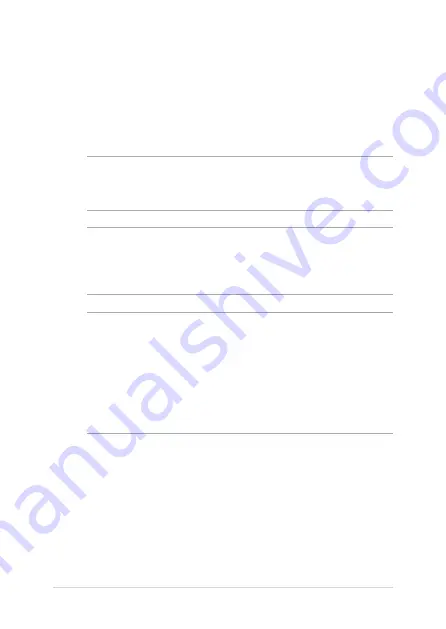
78
Notebook PC E-Manual
Installing a RAM module
Upgrade the memory capacity of your Notebook PC by installing
a RAM (Random Access Memory) module in the memory module
compartment. The following steps show you how to install a RAM
module into your Notebook PC:
WARNING!
Disconnect all the connected peripherals, any telephone or
telecommunication lines and power connector (such as external power
supply, battery pack, etc.) before removing the compartment cover.
IMPORTANT!
Visit an authorized service center or retailer for information
on RAM module upgrades for your Notebook PC. Purchase RAM modules
from authorized retailers of this Notebook PC to ensure maximum
compatibility and reliability.
NOTE:
•
The appearance of your Notebook PC’s bottom side and RAM module
may vary per model but the RAM module installation remains the
same.
•
It is recommended that you install the RAM module under
professional supervision. You may also visit an authorized service
center for further assistance.
Summary of Contents for E12001
Page 1: ...E Manual E12001 First Edition October 2016 ...
Page 13: ...Notebook PC E Manual 13 Chapter 1 Hardware Setup ...
Page 27: ...Notebook PC E Manual 27 Chapter 2 Using your Notebook PC ...
Page 30: ...30 Notebook PC E Manual Lift to open the display panel Press the power button ...
Page 38: ...38 Notebook PC E Manual ...
Page 39: ...Notebook PC E Manual 39 Chapter 3 Working with Windows 10 ...
Page 60: ...60 Notebook PC E Manual ...
Page 61: ...Notebook PC E Manual 61 Chapter 4 Power On Self Test POST ...
Page 76: ...76 Notebook PC E Manual ...
Page 77: ...Notebook PC E Manual 77 Chapter 5 Upgrading your Notebook PC ...
Page 83: ...Notebook PC E Manual 83 M Replace the rubber covers on the compartment cover ...
Page 89: ...Notebook PC E Manual 89 M Replace the rubber covers on the compartment cover ...
Page 90: ...90 Notebook PC E Manual ...
Page 91: ...Notebook PC E Manual 91 Tips and FAQs ...
Page 98: ...98 Notebook PC E Manual ...
Page 99: ...Notebook PC E Manual 99 Appendices ...
Page 114: ...114 Notebook PC E Manual German Greek Italian Portuguese Spanish Swedish ...
Page 118: ...118 Notebook PC E Manual ...
















































