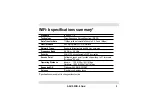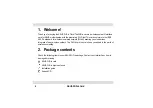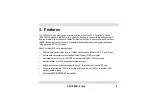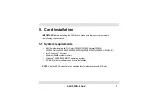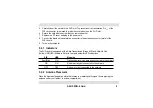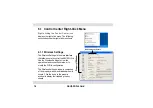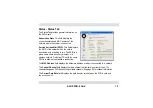Reviews:
No comments
Related manuals for E1337

E12
Brand: IBM Pages: 4

GSW-1602SF
Brand: Planet Pages: 20

C150BRS4
Brand: Conceptronic Pages: 230

CONNECT Series
Brand: process-informatik Pages: 8

BroadLink SP3353
Brand: MicroNet Pages: 66

NJ220 - IntelliJack Switch
Brand: 3Com Pages: 82

Conel UR5i v2 Libratum
Brand: B&B Electronics Pages: 32

Anybus Communicator ABC4021
Brand: HMS Networks Pages: 60

FlexNetwork 5130 Series
Brand: HPE Pages: 33

USF-105PS
Brand: FOR-A Pages: 37

Cheetah EtherCard-2320
Brand: Accton Technology Pages: 10

EM405D100
Brand: C&H Technologies Pages: 2

WL2400-ISA
Brand: YDI Pages: 16

N201-100-GY-P
Brand: Tripp Lite Pages: 2

VSP 8284XSQ-AC
Brand: Avaya Pages: 2

PowerTrans PT-7728
Brand: Moxa Technologies Pages: 8

DT-ATSC-IP-8
Brand: Data-Tronix Pages: 15

BiPAC 7300GX
Brand: Billion Pages: 8