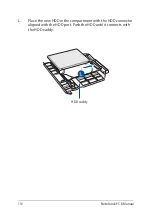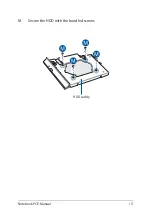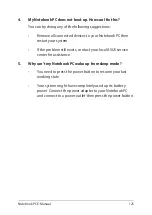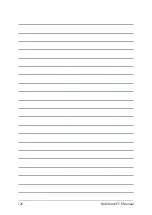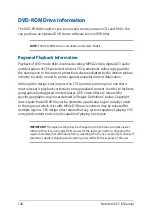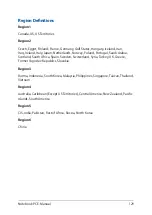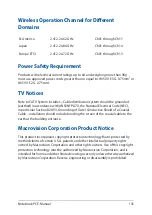120
Notebook PC E-Manual
Useful tips for your Notebook PC
To help you maximize the use of your Notebook PC, maintain its system
performance, and ensure all your data are kept secured, here are some
useful tips that you can follow:
•
Update Windows® periodically to ensure that your applications
have the latest security settings.
•
Use an anti-virus software to protect your data and keep this
updated too.
•
Unless absolutely necessary, refrain from using force shutdown to
turn off your Notebook PC.
•
Always backup your data and make it a point to create a backup
data in an external storage drive.
•
Refrain from using the Notebook PC at extremely high
temperatures. If you are not going to use your Notebook PC for a
long period of time (at least a month), we recommend that you
take out the battery if the battery is removable.
•
Disconnect all external devices and ensure you have the following
items prior to resetting your Notebook PC:
-
Product key for your operating systems and other installed
applications
-
Backup data
-
Log in ID and password
-
Internet connection information
Summary of Contents for E14715
Page 1: ...E14715 Revised Edition V4 August 2018 E Manual ...
Page 13: ...Notebook PC E Manual 13 Chapter 1 Hardware Setup ...
Page 15: ...Notebook PC E Manual 15 15 6 model ...
Page 19: ...Notebook PC E Manual 19 15 6 model 14 model ...
Page 28: ...28 Notebook PC E Manual ...
Page 29: ...Notebook PC E Manual 29 Chapter 2 Using your Notebook PC ...
Page 32: ...32 Notebook PC E Manual Lift to open the display panel Press the power button ...
Page 48: ...48 Notebook PC E Manual ...
Page 49: ...Notebook PC E Manual 49 Chapter 3 Working with Windows 10 ...
Page 70: ...70 Notebook PC E Manual ...
Page 71: ...Notebook PC E Manual 71 Chapter 4 Power On Self Test POST ...
Page 83: ...Notebook PC E Manual 83 Chapter 5 Upgrading your Notebook PC ...
Page 93: ...Notebook PC E Manual 93 E Remove the screws securing the cover ...
Page 97: ...Notebook PC E Manual 97 K Secure the HDD with the bundled screws HDD caddy ...
Page 100: ...100 Notebook PC E Manual P Secure the cover using the screws you removed earlier ...
Page 111: ...Notebook PC E Manual 111 M Secure the HDD with the bundled screws HDD caddy ...
Page 118: ...118 Notebook PC E Manual ...
Page 119: ...Notebook PC E Manual 119 Tips and FAQs ...
Page 126: ...126 Notebook PC E Manual ...