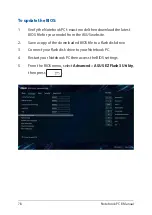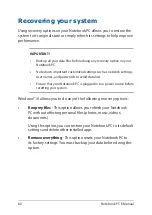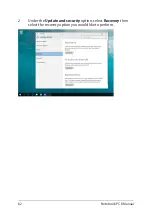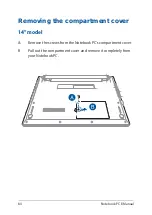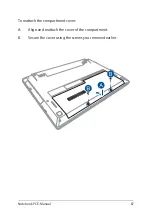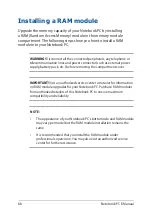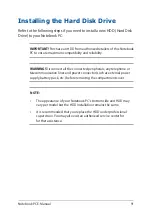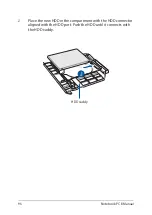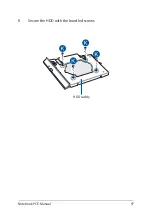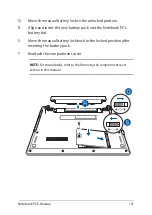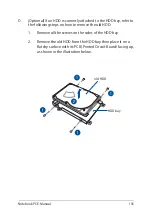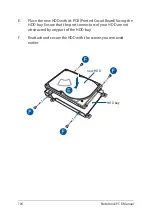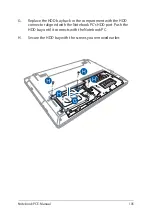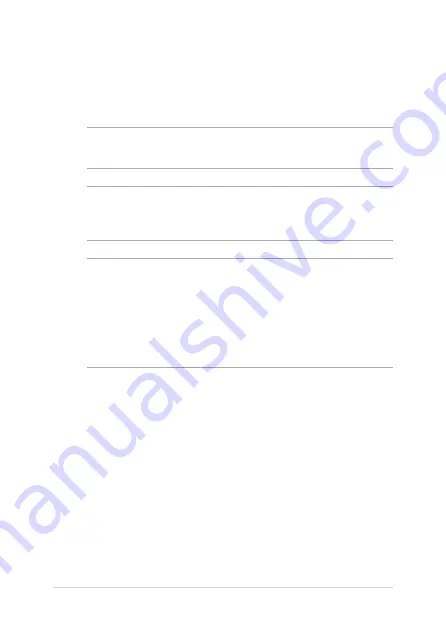
Notebook PC E-Manual
91
Installing the Hard Disk Drive
Refer to the following steps if you need to install a new HDD (Hard Disk
Drive) to your Notebook PC:
IMPORTANT! Purchase an HDD from authorized retailers of this Notebook
PC to ensure maximum compatibility and reliability.
WARNING! Disconnect all the connected peripherals, any telephone or
telecommunication lines and power connector (such as external power
supply, battery pack, etc.) before removing the compartment cover.
NOTE:
• The appearance of your Notebook PC’s bottom side and HDD may
vary per model but the HDD installation remains the same.
• It is recommended that you replace the HDD under professional
supervision. You may also visit an authorized service center for
further assistance.
Summary of Contents for E14715
Page 1: ...E14715 Revised Edition V4 August 2018 E Manual ...
Page 13: ...Notebook PC E Manual 13 Chapter 1 Hardware Setup ...
Page 15: ...Notebook PC E Manual 15 15 6 model ...
Page 19: ...Notebook PC E Manual 19 15 6 model 14 model ...
Page 28: ...28 Notebook PC E Manual ...
Page 29: ...Notebook PC E Manual 29 Chapter 2 Using your Notebook PC ...
Page 32: ...32 Notebook PC E Manual Lift to open the display panel Press the power button ...
Page 48: ...48 Notebook PC E Manual ...
Page 49: ...Notebook PC E Manual 49 Chapter 3 Working with Windows 10 ...
Page 70: ...70 Notebook PC E Manual ...
Page 71: ...Notebook PC E Manual 71 Chapter 4 Power On Self Test POST ...
Page 83: ...Notebook PC E Manual 83 Chapter 5 Upgrading your Notebook PC ...
Page 93: ...Notebook PC E Manual 93 E Remove the screws securing the cover ...
Page 97: ...Notebook PC E Manual 97 K Secure the HDD with the bundled screws HDD caddy ...
Page 100: ...100 Notebook PC E Manual P Secure the cover using the screws you removed earlier ...
Page 111: ...Notebook PC E Manual 111 M Secure the HDD with the bundled screws HDD caddy ...
Page 118: ...118 Notebook PC E Manual ...
Page 119: ...Notebook PC E Manual 119 Tips and FAQs ...
Page 126: ...126 Notebook PC E Manual ...