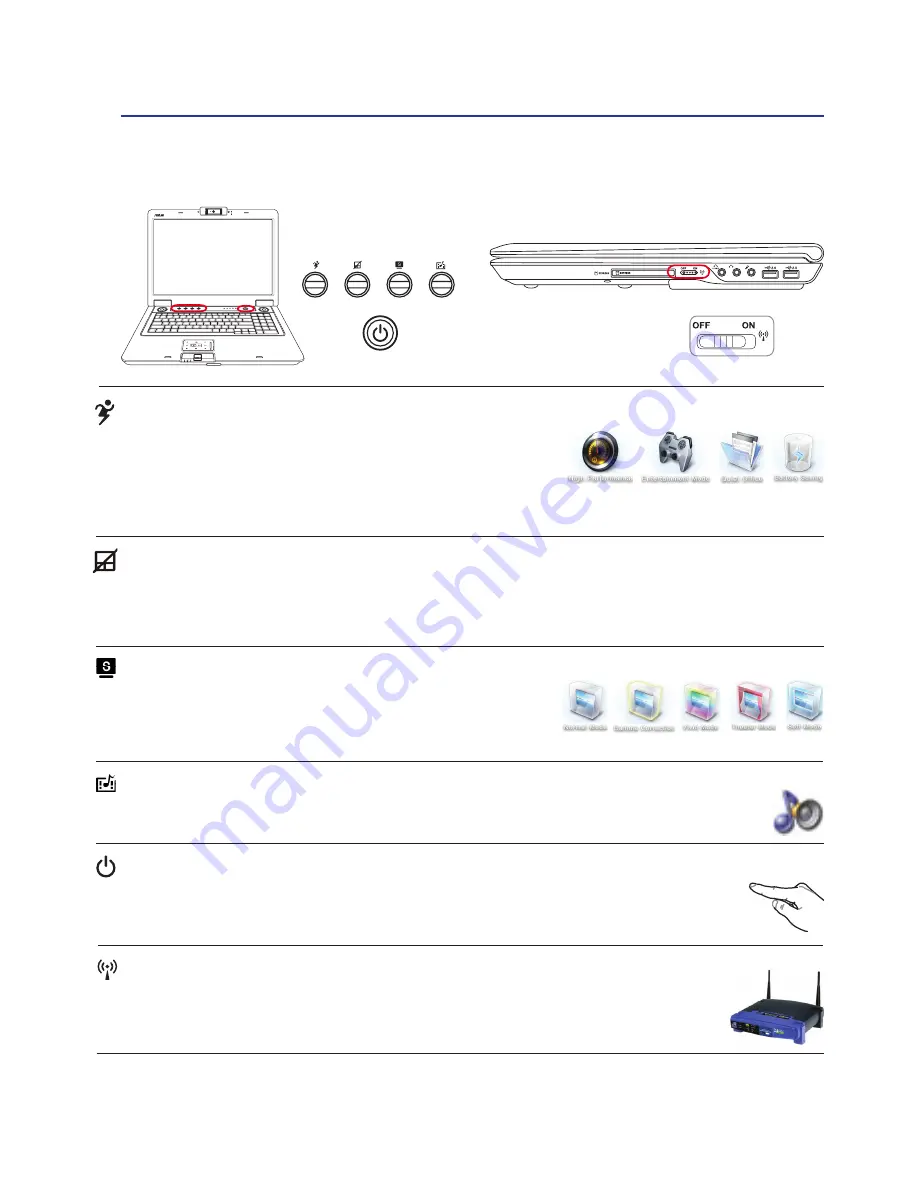
33
Getting Started
3
Switches
Switches and Status Indicators
Power Switch
The power switch turns ON and OFF the Notebook PC or putting the Notebook PC into sleep
or hibernation modes. Actual behavior of the power switch can be customized in Windows
Control Panel “Power Options.”
Power4Gear eXtreme Key
The Power4Gear eXtreme key toggles power savings between
various power saving modes. The power saving modes control
many aspects of the Notebook PC to maximize performance versus
battery time. Applying or removing the power adapter will automatically switch the system between AC
mode and battery mode. The selected mode is shown on the display.
1.3
M
PIXELS
1
2
MODE
Wireless Switch
Wireless Models Only: Toggles the internal wireless LAN or Bluetooth (on selected models)
ON or OFF with an on-screen display. When enabled, the corresponding wireless indicator
will light. Windows software settings are necessary to use the wireless LAN or Bluetooth.
1.3
MEGA
PIXELS
Splendid Key (on selected models)
Toggles “Splendid Video Intelligent Technology” function ON and
OFF. This allows switching between different display color enhance-
ment modes in order to improve contrast, brightness, skin tone, and
color saturation for red, green, and blue independently. The selected mode is shown on the display.
Touchpad Lock Key
Pressing this button will lock (disable) the built-in touchpad. Locking the touchpad will prevent you from
accidentally moving the pointer while typing and is best used with an external mouse (pointing device).
To unlock (enable) the touchpad, simply press this button again.
InstantFun PLUS Key
Pressing this button will launch a multimedia player application to view DVDs, VCDs, videos,
photos, or television programs (when equipped with a TV tuner); or listen to music CDs or files.
1
2
MODE
1.3
M
PIXELS
1
2
MODE
1.3
M
PIXELS
















































