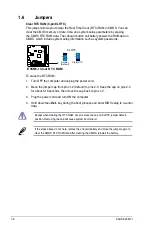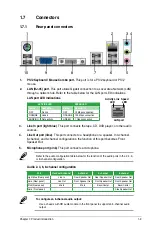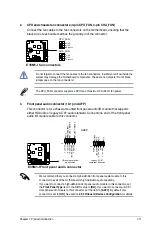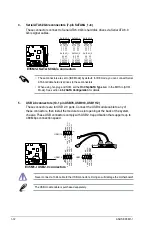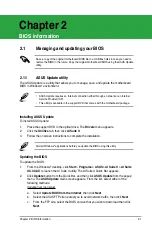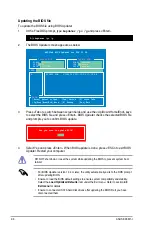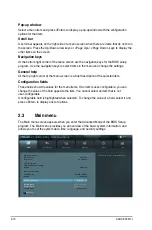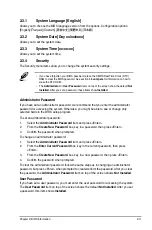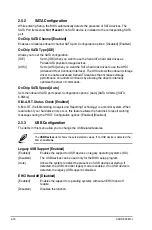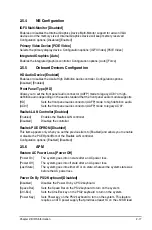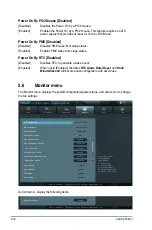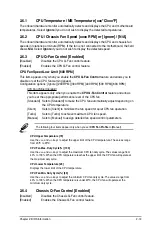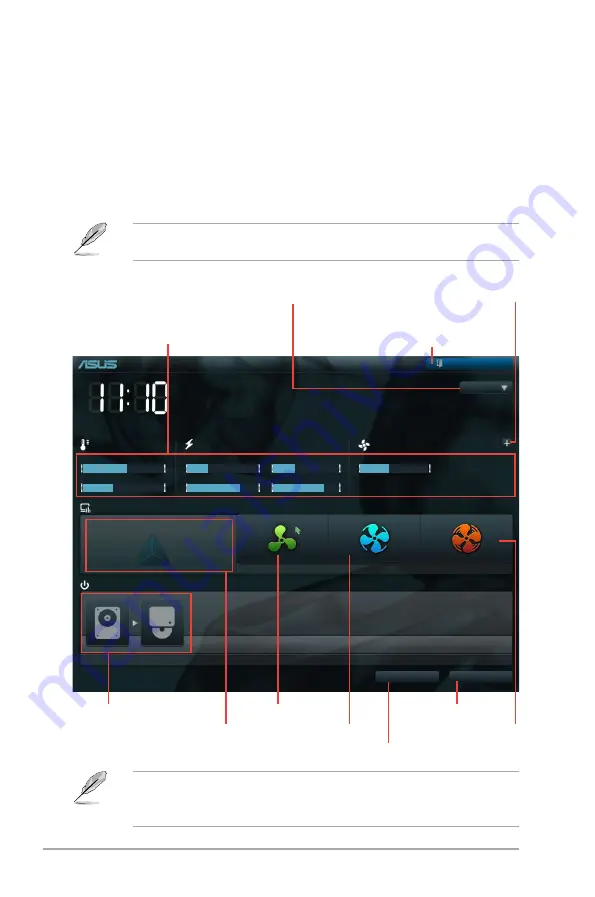
2-8
ASUS E35M1-I
BIOS menu screen
The BIOS setup program can be used under two modes:
EZ Mode
and
Advanced Mode
.
You can change modes from the
Exit
menu or from the
Exit/Advanced Mode
button in the
EZ Mode/Advanced Mode
screen.
EZ Mode
By default, the
EZ Mode
screen appears when you enter the BIOS setup program. The
EZ
Mode
provides you an overview of the basic system information, and allows you to select
the display language, system performance mode and boot device priority. To access the
Advanced Mode
, click
Exit/Advanced Mode
, then select
Advanced Mode
.
The default screen for entering the BIOS setup program can be changed. Refer to the
Setup Mode
item in section
2.7 Boot menu
for details.
• The boot device options vary depending on the devices you installed to the system.
• The
Boot Menu(F8)
button is available only when the boot device is installed to the
system.
E35M1-I
BIOS Version : 0203
Build Date : 03/02/2011
CPU Type : AMD E-350 Processor
Speed : 1600 MHz
Total Memory : 1024 MB (DDR3 1066MHz)
Exit/Advanced Mode
Temperature
Voltage
Fan Speed
CPU
+113.0ºF/+45.0ºC
CPU
1.248V
5V
5.160V
CPU_FAN
3325RPM
CHA_FAN
N/A
MB
+75.2ºF/+40.0ºC
3.3V
3.344V
12V
12.248V
English
EFI BIOS Utility - EZ Mode
Friday [10/08/2010]
Normal
Boot Menu(F8)
Default(F5)
Use the mouse to drag or keyboard to navigate to decide the boot priority.
Boot Priority
Exits the BIOS setup program without saving
the changes, saves the changes and resets
the system, or enters the Advanced Mode
Selects the display language of
the BIOS setup program
Displays the CPU/motherboard temperature,
CPU/5V/3.3V/12V voltage output,
CPU/chassis fan speed
Silent mode
Standard mode
Turbo mode
Loads optimized default
Selects the boot device priority
Selects the boot device priority
Displays the system properties of the
selected mode on the right hand side
Clicks to display all fan
speeds if available
Q-Fan Control
Quiet
Energy Saving
Performance
Summary of Contents for E35M1-I
Page 1: ...Motherboard E35M1 I ...