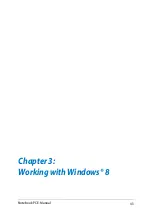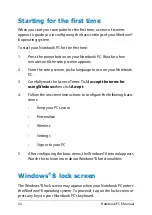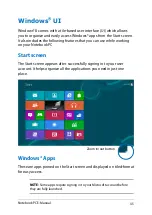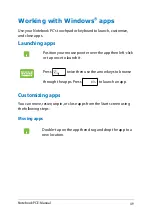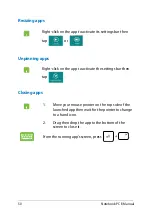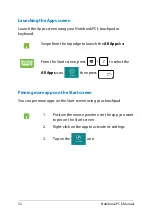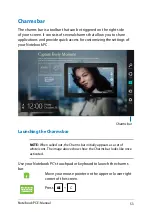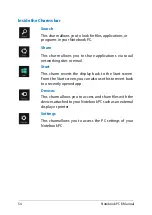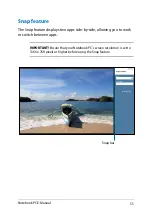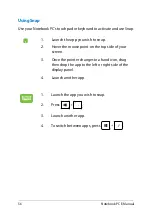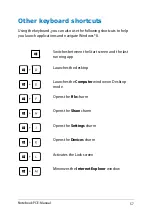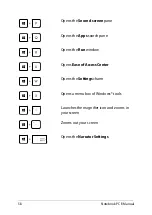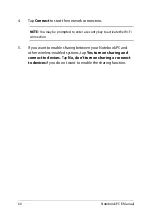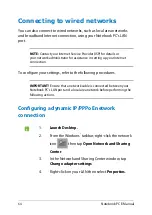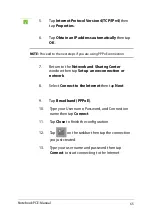Notebook PC E-Manual
Using Snap
Use your Notebook PC’s touchpad or keyboard to activate and use Snap.
1.
Launch the app you wish to snap.
.
Hover the mouse point on the top side of your
screen.
3.
Once the pointer changes to a hand icon, drag
then drop the app to the left or right side of the
display panel.
.
Launch another app.
1.
Launch the app you wish to snap.
.
Press
.
3.
Launch another app.
.
To switch between apps, press
.
Summary of Contents for E401LA
Page 1: ...Notebook PC E Manual ...
Page 12: ...12 Notebook PC E Manual ...
Page 13: ...Notebook PC E Manual 13 Chapter 1 Hardware Setup ...
Page 24: ...24 Notebook PC E Manual ...
Page 25: ...Notebook PC E Manual 25 Chapter 2 Using your Notebook PC ...
Page 29: ...Notebook PC E Manual 29 Lift to open the display panel Press the power button ...
Page 43: ...Notebook PC E Manual 43 Chapter 3 Working with Windows 8 ...
Page 68: ...68 Notebook PC E Manual ...
Page 69: ...Notebook PC E Manual 69 Chapter 4 ASUS apps ...
Page 89: ...Notebook PC E Manual 89 Chapter 5 Power on Self Test POST ...
Page 105: ...Notebook PC E Manual 105 Tips and FAQs ...
Page 113: ...Notebook PC E Manual 113 Appendices ...
Page 128: ...128 Notebook PC E Manual German Greek Italian Portuguese Spanish Swedish ...
Page 131: ...Notebook PC E Manual 131 ...