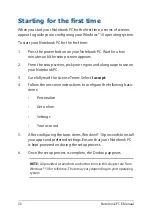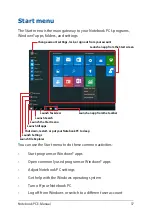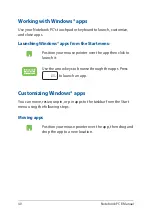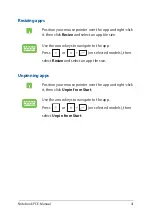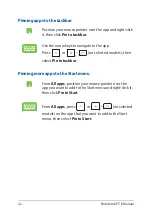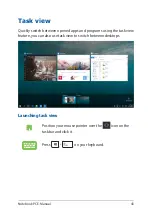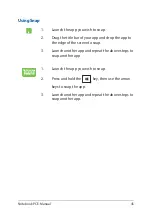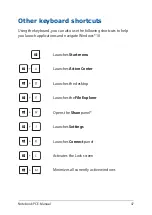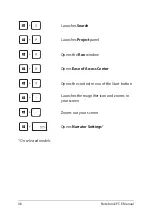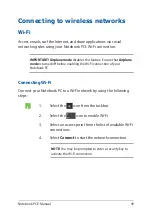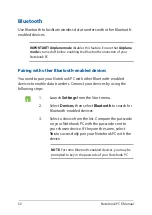Summary of Contents for E406SA-BV028TS
Page 1: ...E13428 First Edition November 2017 E Manual ...
Page 12: ...12 Notebook PC E Manual ...
Page 13: ...Notebook PC E Manual 13 Chapter 1 Hardware Setup ...
Page 20: ...20 Notebook PC E Manual ...
Page 21: ...Notebook PC E Manual 21 Chapter 2 Using your Notebook PC ...
Page 24: ...24 Notebook PC E Manual Lift to open the display panel Press the power button ...
Page 35: ...Notebook PC E Manual 35 Chapter 3 Working with Windows 10 ...
Page 54: ...54 Notebook PC E Manual ...
Page 55: ...Notebook PC E Manual 55 Chapter 4 Power On Self Test POST ...
Page 67: ...Notebook PC E Manual 67 Tips and FAQs ...
Page 74: ...74 Notebook PC E Manual ...
Page 75: ...Notebook PC E Manual 75 Appendices ...
Page 88: ...88 Notebook PC E Manual German Greek Italian Portuguese Spanish Swedish ...