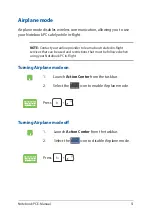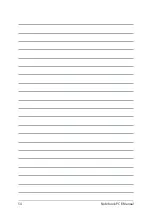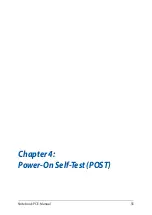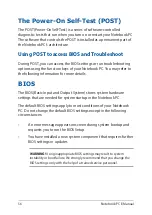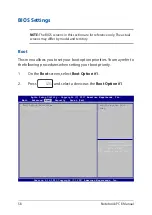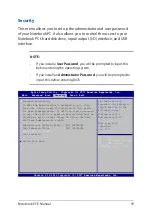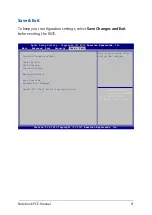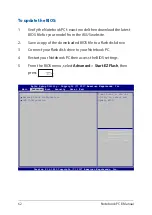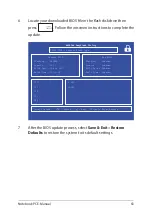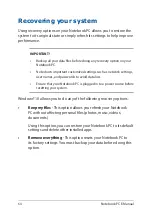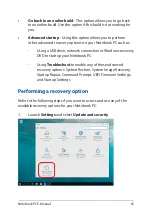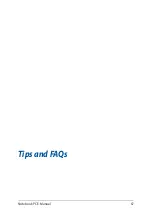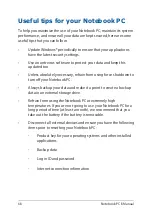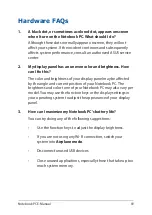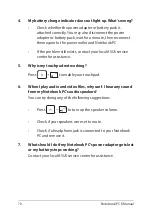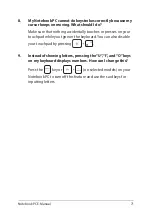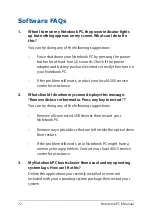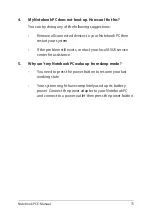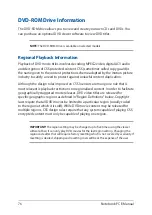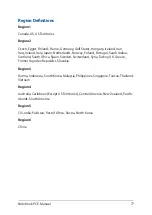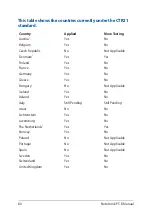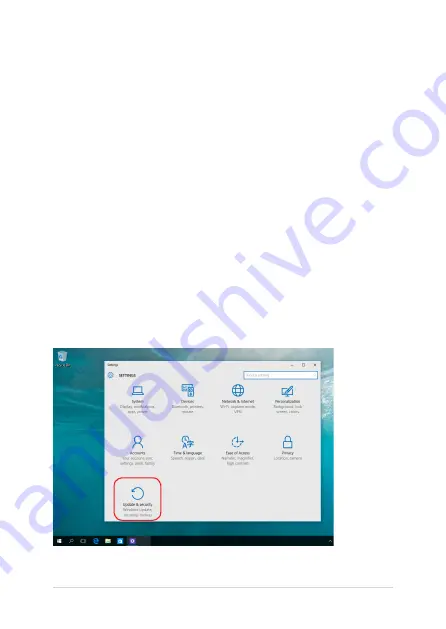
Notebook PC E-Manual
65
•
Go back to an earlier build - This option allows you to go back
to an earlier build. Use this option if this build is not working for
you.
•
Advanced startup - Using this option allows you to perform
other advanced recovery options on your Notebook PC such as:
-
Using a USB drive, network connection or Windows recovery
DVD to startup your Notebook PC.
- Using
Troubleshoot
to enable any of these advanced
recovery options: System Restore, System Image Recovery,
Startup Repair, Command Prompt, UEFI Firmware Settings,
and Startup Settings.
Performing a recovery option
Refer to the following steps if you want to access and use any of the
available recovery options for your Notebook PC.
1. Launch
Settings
and select
Update and security
.
Summary of Contents for E406SA-BV028TS
Page 1: ...E13428 First Edition November 2017 E Manual ...
Page 12: ...12 Notebook PC E Manual ...
Page 13: ...Notebook PC E Manual 13 Chapter 1 Hardware Setup ...
Page 20: ...20 Notebook PC E Manual ...
Page 21: ...Notebook PC E Manual 21 Chapter 2 Using your Notebook PC ...
Page 24: ...24 Notebook PC E Manual Lift to open the display panel Press the power button ...
Page 35: ...Notebook PC E Manual 35 Chapter 3 Working with Windows 10 ...
Page 54: ...54 Notebook PC E Manual ...
Page 55: ...Notebook PC E Manual 55 Chapter 4 Power On Self Test POST ...
Page 67: ...Notebook PC E Manual 67 Tips and FAQs ...
Page 74: ...74 Notebook PC E Manual ...
Page 75: ...Notebook PC E Manual 75 Appendices ...
Page 88: ...88 Notebook PC E Manual German Greek Italian Portuguese Spanish Swedish ...