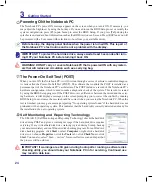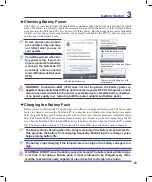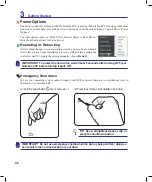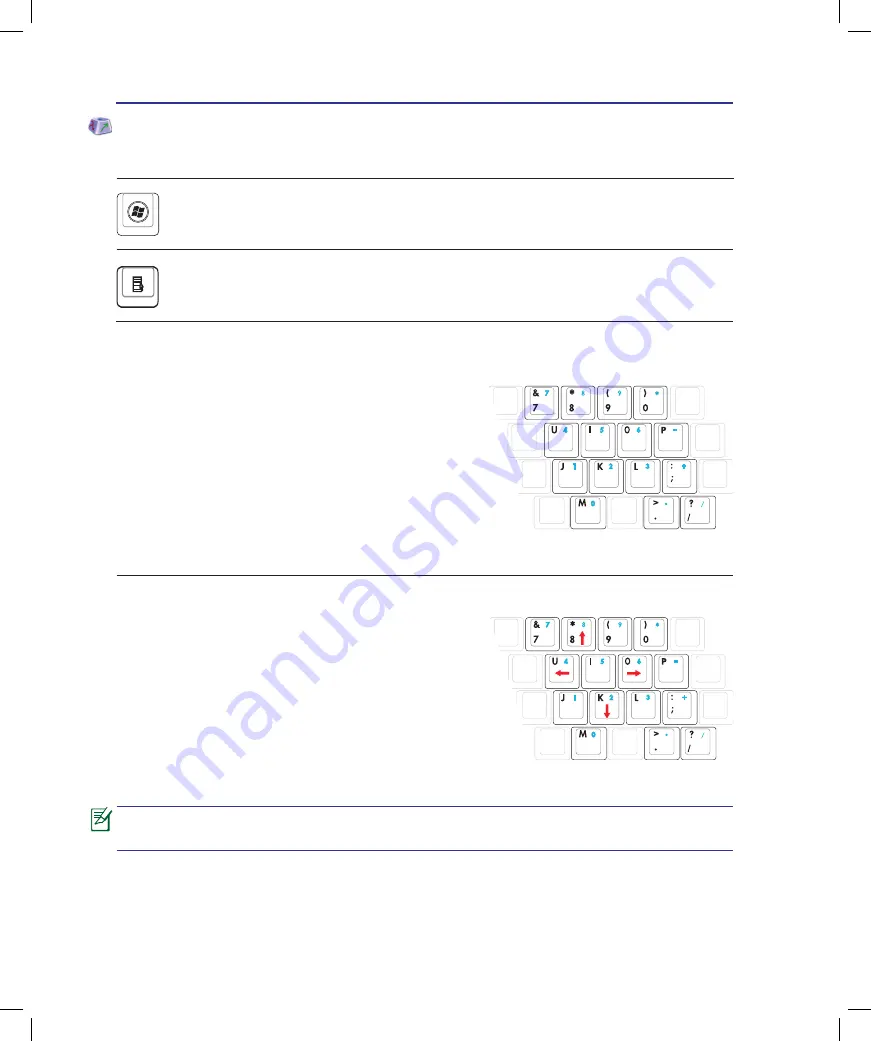
30
3
Getting Started
Microsoft Windows Keys
There are two special Windows keys on the keyboard as described below.
The key with the Windows Logo activates the Start menu located at the bottom left of the Win-
dows desktop.
The other key, that looks like a Windows menu with a small cursor, activates the properties menu
and is equivalent to pressing the right mouse button on a Windows object.
Keyboard as a Numeric Keypad
The numeric keypad is embedded in the keyboard and consists
of 15 keys that make number intensive input more convenient.
These dual-purpose keys are labeled in orange on the key caps.
Numeric assignments are located at the upper right hand corner
of each key as shown in the figure. When the numeric keypad is
engaged by pressing [
Fn
][
Ins/Num LK
], the number lock LED lights
up. If an external keyboard is connected, pressing the [
Ins/Num LK
]
on the external keyboard enables/disables the NumLock on both key-
boards simultaneously. To disable the numeric keypad while keeping
the keypad on an external keyboard activated, press the [
Fn
][
Ins/Num LK
] keys on the Notebook PC.
Keyboard as Cursors
The keyboard can be used as cursors while Number Lock is
ON or OFF in order to increase navigation ease while entering
numeric data in spreadsheets or similar applications.
With Number Lock OFF
, press [
Fn
] and one of the cursor keys
shown below. For example [
Fn
][
8
] for up, [
Fn
][K] for down,
[
Fn
][
U
] for left, and [
Fn
][
O
] for right.
With Number Lock ON
, use [
Shift
] and one of the cursor keys shown
below. For example [
Shift
][
8
] for up, [
Shift
][
K
] for down, [
Shift
][
U
]
for left, and [
Shift
][
O
] for right.
The red arrows are illustrated here for your reference. They are not labeled on the
keyboard as shown here.
Summary of Contents for E4168
Page 1: ...Notebook PC Hardware User s Manual E4168 September 2008 ...
Page 4: ... Contents ...
Page 10: ...10 1 Introducing the Notebook PC ...
Page 83: ...Appendix A A 31 ...