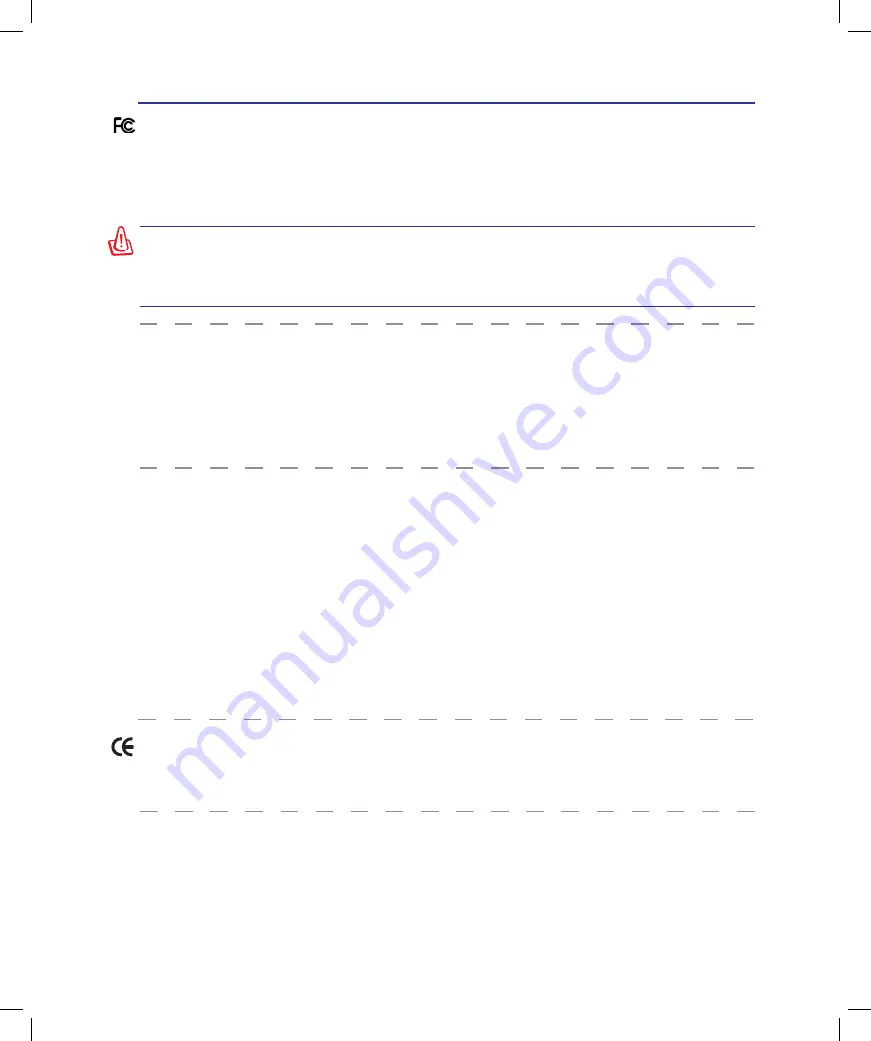
Appendix
A
A-2
R&TTE Directive (1//EC)
The following items were completed and are considered relevant and sufficient for the R&TTE (Radio
& Telecommunications Terminal Equipment) directive:
• Essential requirements as in [Article 3]
• Protection requirements for health and safety as in [Article 3.1a]
• Testing for electric safety according to [EN 60950]
• Protection requirements for electromagnetic compatibility in [Article 3.1b]
• Testing for electromagnetic compatibility in [EN 301 489-1] & [EN 301]
• Testing according to [489-17]
• Effective use of the radio spectrum as in [Article 3.2]
• Radio test suites according to [EN 300 328-2]
FCC Radio Frequency (RF) Exposure Caution Statement
This equipment complies with FCC RF exposure limits set forth for an uncontrolled environment. To
maintain compliance with FCC RF exposure compliance requirements, please follow operation instruc-
tions in the user’s manual. This equipment is for operation within 5.15 GHz and 5.25GHz frequency
ranges and is restricted to indoor environments only.
FCC Caution: Any changes or modifications not expressly approved by the party re
-
sponsible for compliance could void the user’s authority to operate this equipment.
“The manufacturer declares that this device is limited to Channels 1 through 11 in the
2.4GHz frequency by specified firmware controlled in the USA.”
FCC RF Exposure Guidelines (Wireless Clients)
This device has been tested for compliance with FCC RF Exposure (SAR) limits in typical portable
configurations. In order to comply with SAR limits established in the ANSI C95.1 standards, it is recom-
mended when using a wireless LAN adapter that the integrated antenna is positioned more than [20cm]
from your body or nearby persons during extended periods of operation. If the antenna is positioned less
than [20cm] from the user, it is recommended that the user limit the exposure time.
CE Mark Warning
This is a Class B product, in a domestic environment, this product may cause radio interference, in which
case the user may be required to take adequate measures.
Summary of Contents for E4168
Page 1: ...Notebook PC Hardware User s Manual E4168 September 2008 ...
Page 4: ... Contents ...
Page 10: ...10 1 Introducing the Notebook PC ...
Page 83: ...Appendix A A 31 ...









































