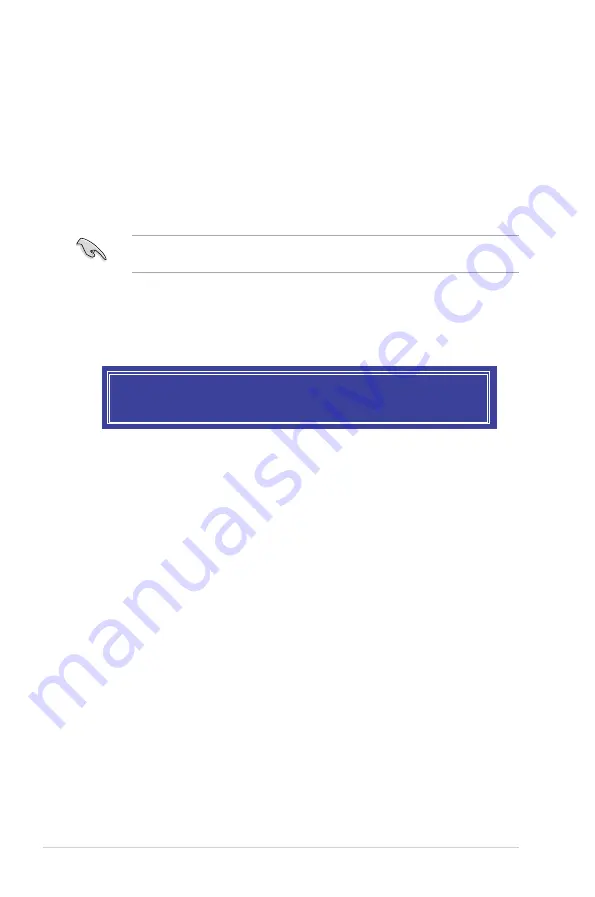
5-6
Chapter 5: RAID Configuration
5.
Use the up/down arrow key to select a drive, and then press <Space> to select. A
small triangle marks the selected drive. Press <Enter> after completing your selection.
6.
Use the up/down arrow key to select the strip size for the RAID array (for RAID 0, 10
and 5 only), and then press <Enter>. The available strip size values range from 4 KB to
128 KB. The following are typical values:
-
RAID 0: 128 KB
-
RAID 10: 64 KB
-
RAID 5: 64 KB
We recommend a lower strip size for server systems, and a higher strip size for multimedia
computer systems used mainly for audio and video editing.
7.
When the
Capacity
item is selected, enter the RAID volume capacity that you want
and press <Enter>. The default value indicates the maximum allowed capacity.
8.
When the
Create Volume
item is selected, press <Enter>. The following warning
message appears:
9.
Press <Y> to create the RAID volume and return to the main menu, or <N> to go back
to the CREATE VOLUME
menu.
WARNING: ALL DATA ON SELECTED DISKS WILL BE LOST.
Are you sure you want to create this volume? (Y/N)
Summary of Contents for E500 G5 SFF
Page 1: ...Workstation E500 G5 SFF User Guide ...
Page 10: ...x ...
Page 27: ...2 9 ASUS E500 G5 SFF To remove a DIMM 2 5 1 DIMM installation ...
Page 48: ...Chapter 2 Hardware Setup 2 30 ...
Page 72: ...Chapter 3 Motherboard Information 3 24 ...
Page 118: ...4 46 Chapter 4 BIOS Setup ...
Page 133: ...A Appendix Appendix ...
















































