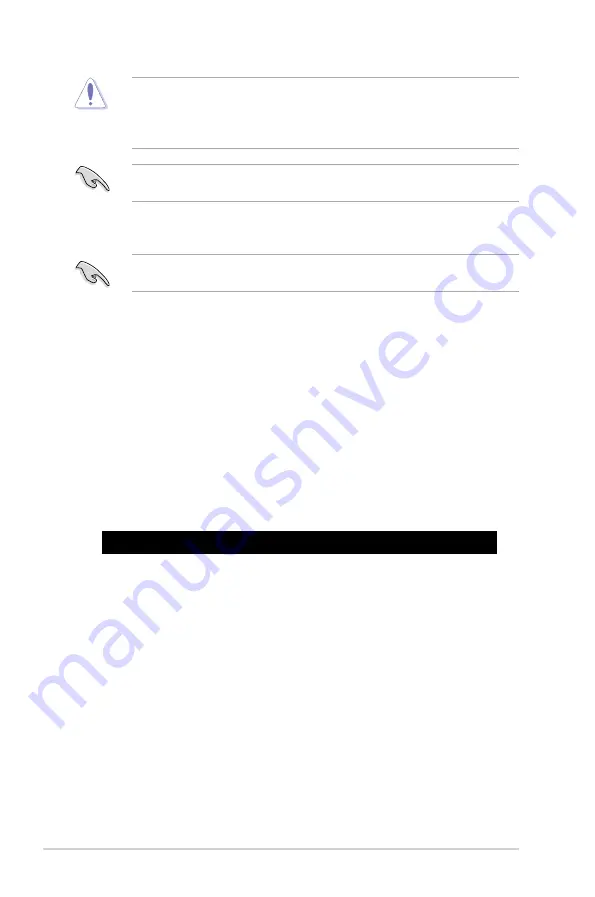
4-4
Chapter 4: BIOS Setup
•
This function can support devices such as a USB flash disk with FAT 32/16 format and
single partition only.
•
DO NOT shut down or reset the system while updating the BIOS to prevent system
boot failure!
4.1.3
BUPDATER utility
The succeeding BIOS screens are for reference only. The actual BIOS screen displays
may not be the same as shown.
The BUPDATER utility allows you to update the BIOS file in DOS environment using a
bootable USB flash disk drive with the updated BIOS file.
Updating the BIOS file
To update the BIOS file using the BUPDATER utility:
1.
Visit the ASUS website at www.asus.com and download the latest BIOS file for the
motherboard. Save the BIOS file to a bootable USB flash disk drive.
2.
Download the BUPDATER utility (BUPDATER.exe) from the ASUS support website at
support.asus.com to the bootable USB flash disk drive you created earlier.
3.
Boot the system in DOS mode, then at the prompt, type:
BUPDATER /i[filename].CAP
where [filename] is the latest or the original BIOS file on the bootable USB flash disk
drive, then press <Enter>.
A:\>BUPDATER /i[file name]CAP
Ensure to load the BIOS default settings to ensure system compatibility and stability. Press
<F5> and select Yes to load the BIOS default settings.
Summary of Contents for E500 G5 SFF
Page 1: ...Workstation E500 G5 SFF User Guide ...
Page 10: ...x ...
Page 27: ...2 9 ASUS E500 G5 SFF To remove a DIMM 2 5 1 DIMM installation ...
Page 48: ...Chapter 2 Hardware Setup 2 30 ...
Page 72: ...Chapter 3 Motherboard Information 3 24 ...
Page 118: ...4 46 Chapter 4 BIOS Setup ...
Page 133: ...A Appendix Appendix ...
















































