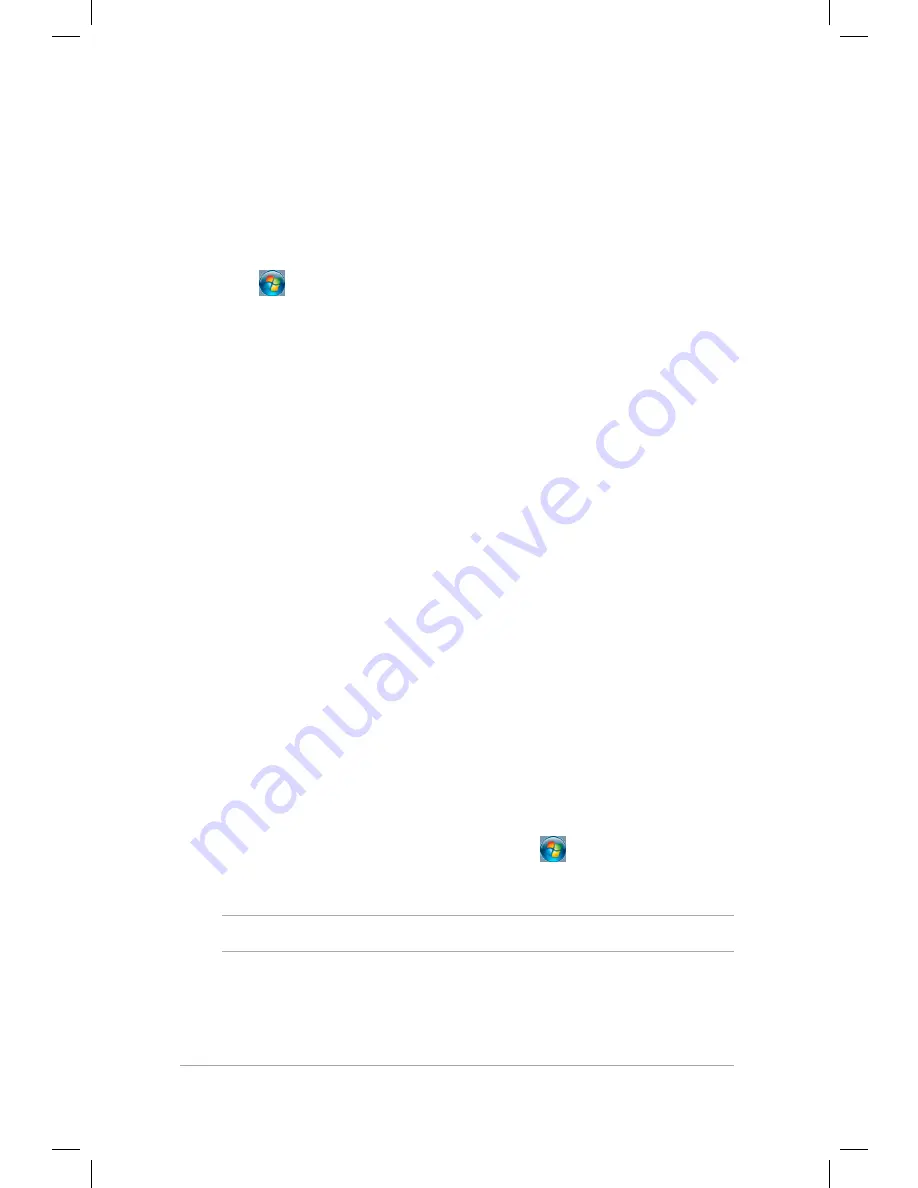
Mini Desktop PC User Guide
56
Mini Desktop PC User Guide
56
Setting up a user account and password
You may create user accounts and passwords for people to use on
your Mini Desktop PC.
To set up a user account:
1. Click >
Getting Started
>
Add new users.
2. Select
Manage another account.
3. Select
Create a new account.
4. Type the user name.
5. Select either
Standard user
or
Administrator
as the user type.
6. Once finished, click
Create Account.
To set up a password:
1. Select the user that you would like to set a password for.
2. Select
Create a password.
3. Type your preferred password then confirm it.
4. Type a password hint.
5. Once finished, click
Create password.
Using Windows® Help and Support
Windows® Help and Support provides you with guides and answers
about using the applications included with your Windows® 7.
To launch Windows® Help and Support, click
>
Help and
Support.
NOTE:
Connec to the Internet to get the latest Windows® online help.
Summary of Contents for E510 Series
Page 1: ...Mini Desktop PC User Guide E510 Series E10189 First Edition February 2015 ...
Page 13: ...1 Mini Desktop PC parts and features Chapter 1 Mini Desktop PC parts and features ...
Page 26: ...Mini Desktop PC User Guide 26 Mini Desktop PC User Guide 26 ...
Page 27: ...2 Hardware setup Chapter 2 Hardware setup ...
Page 40: ...Mini Desktop PC User Guide 40 Mini Desktop PC User Guide 40 ...
Page 41: ...3 Using your Mini Desktop PC Chapter 3 Using your Mini Desktop PC ...
Page 47: ...4 Supported operating systems Chapter 4 Supported operating systems ...
Page 86: ...Mini Desktop PC User Guide 86 Mini Desktop PC User Guide 86 ...
Page 87: ...5 ASUS Business Manager Chapter 5 ASUS Business Manager ...
Page 104: ...Mini Desktop PC User Guide 104 Mini Desktop PC User Guide 104 ...
Page 105: ...6 BIOS Setup Chapter 6 BIOS Setup ...
Page 117: ...Troubleshooting Troubleshooting ...
Page 129: ...Appendix Appendix ...
















































