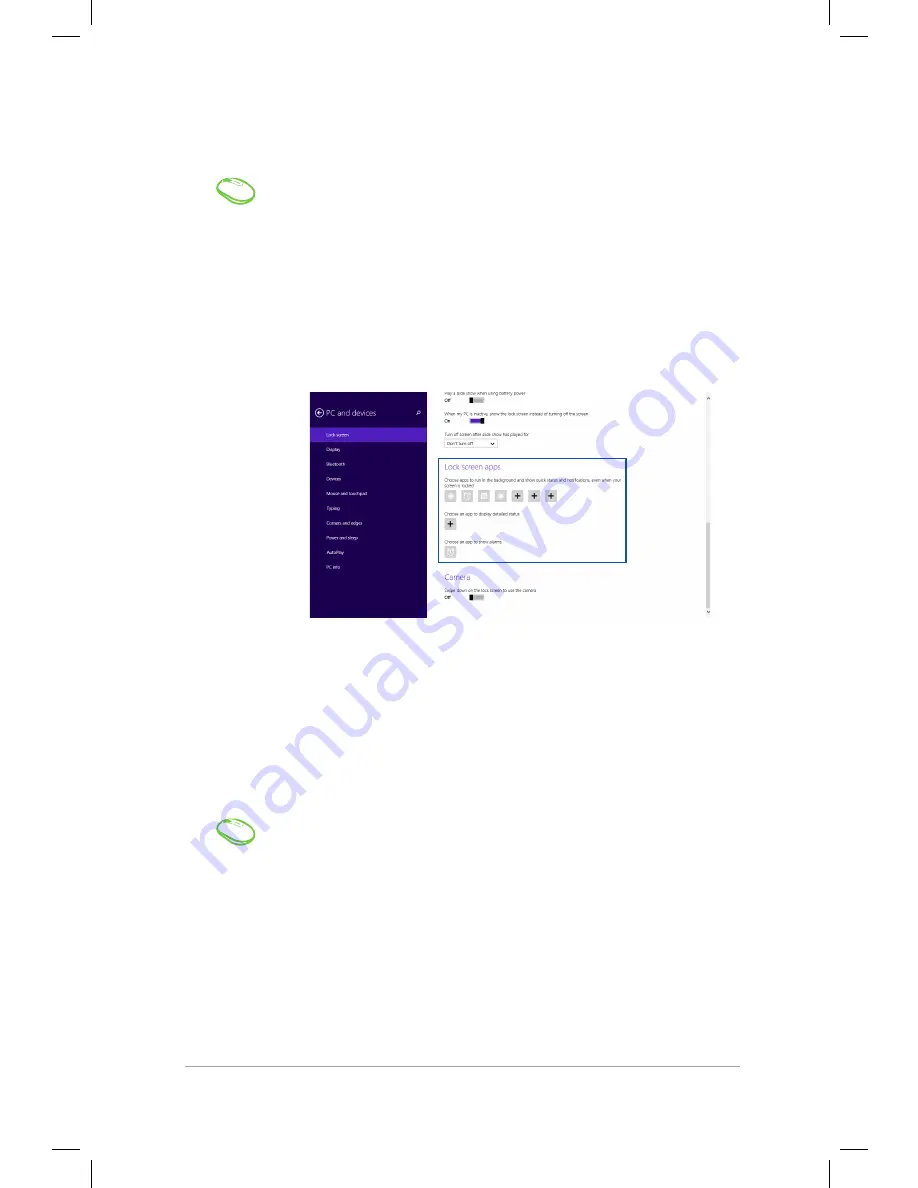
Mini Desktop PC User Guide
85
Mini Desktop PC User Guide
85
Adding app updates
1. Launch the Charms bar >
Settings.
2. Select
Change PC Settings > Lock screen.
3. Scroll down until you see the
Lock screen apps
option.
4. Use the following options to add the apps whose
updates you would like to see from your lock
screen:
Activating your Mini Desktop PC camera from the lock
screen
From the lock screen, you can swipe down to activate and use your
Mini Desktop PC's camera. Refer to the following steps on how to
enable this feature:
1. Launch the Charms bar >
Settings.
2. Select
Change PC Settings > Lock screen.
3. Scroll down until you see the
Camera
option.
4. Move the slide bar to
On.
Summary of Contents for E510 Series
Page 1: ...Mini Desktop PC User Guide E510 Series E10189 First Edition February 2015 ...
Page 13: ...1 Mini Desktop PC parts and features Chapter 1 Mini Desktop PC parts and features ...
Page 26: ...Mini Desktop PC User Guide 26 Mini Desktop PC User Guide 26 ...
Page 27: ...2 Hardware setup Chapter 2 Hardware setup ...
Page 40: ...Mini Desktop PC User Guide 40 Mini Desktop PC User Guide 40 ...
Page 41: ...3 Using your Mini Desktop PC Chapter 3 Using your Mini Desktop PC ...
Page 47: ...4 Supported operating systems Chapter 4 Supported operating systems ...
Page 86: ...Mini Desktop PC User Guide 86 Mini Desktop PC User Guide 86 ...
Page 87: ...5 ASUS Business Manager Chapter 5 ASUS Business Manager ...
Page 104: ...Mini Desktop PC User Guide 104 Mini Desktop PC User Guide 104 ...
Page 105: ...6 BIOS Setup Chapter 6 BIOS Setup ...
Page 117: ...Troubleshooting Troubleshooting ...
Page 129: ...Appendix Appendix ...
















































