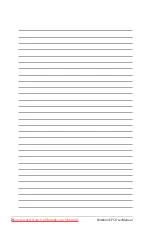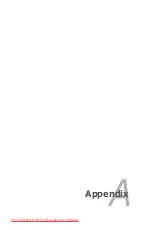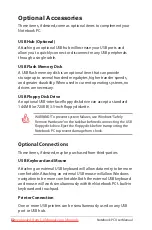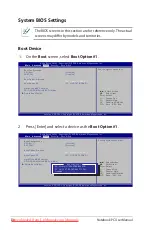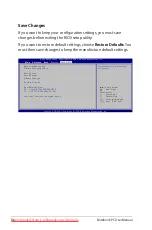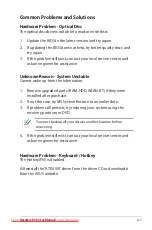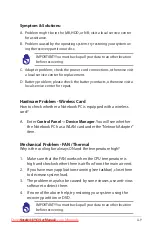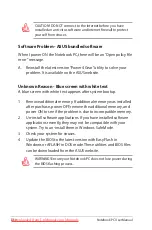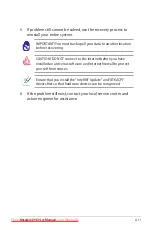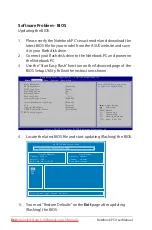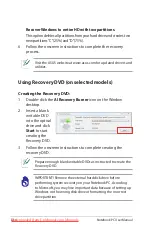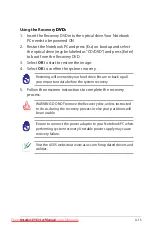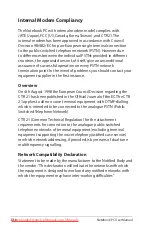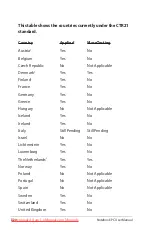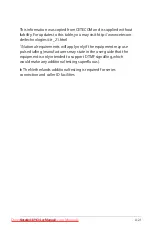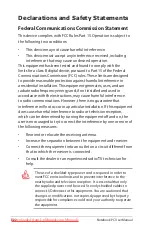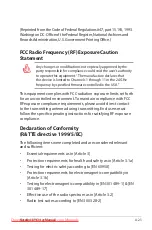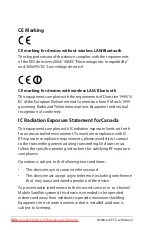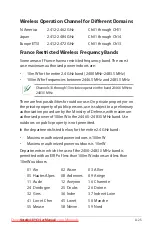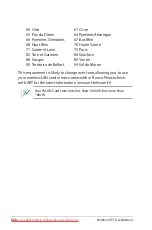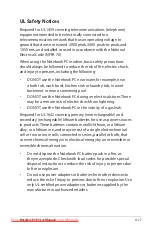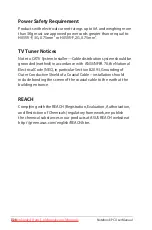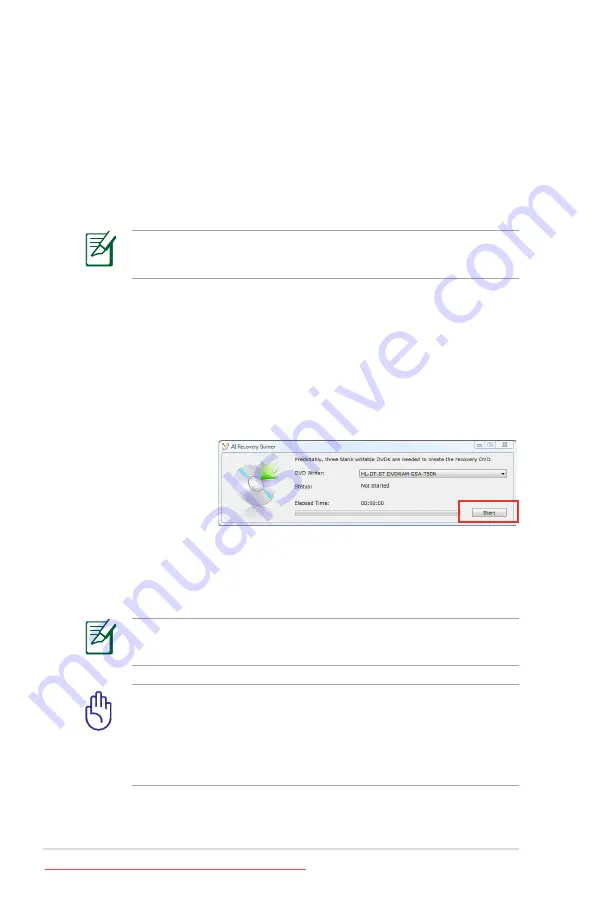
Notebook PC User Manual
Recover Windows to entire HD with two partitions.
This option deletes all partitions from your hard drive and creates two
new partitions “C” (25%) and “D” (75%).
6. Follow the onscreen instructions to complete the recovery
process.
Visit the ASUS website at www.asus.com for updated drivers and
utilities.
Using Recovery DVD (on selected models)
Creating the Recovery DVD:
1. Double-click the
AI Recovery Burner
icon on the Window
desktop.
2. Insert a blank
writable DVD
into the optical
drive and click
Start
to start
creating the
Recovery DVD.
3. Follow the onscreen instructions to complete creating the
recovery DVD.
Prepare enough blank writable DVDs as instructed to create the
Recovery DVD.
IMPORTANT! Remove the external hard disk drive before
performing system recovery on your Notebook PC. According
to Microsoft, you may lose important data because of setting up
Windows on the wrong disk drive or formatting the incorrect
drive partition.
Summary of Contents for E5462
Page 1: ...Notebook PC User Manual April 2010 E5462 Downloaded from LpManual com Manuals ...
Page 5: ...1 Chapter 1 Introducing the Notebook PC Downloaded from LpManual com Manuals ...
Page 11: ...2 Chapter 2 Knowing the parts Downloaded from LpManual com Manuals ...
Page 24: ...24 Notebook PC User Manual Downloaded from LpManual com Manuals ...
Page 25: ...3 Chapter 3 Getting Started Downloaded from LpManual com Manuals ...
Page 47: ...4 Chapter 4 Using the Notebook PC Downloaded from LpManual com Manuals ...
Page 74: ...74 Notebook PC User Manual Downloaded from LpManual com Manuals ...
Page 75: ...A Appendix Downloaded from LpManual com Manuals ...
Page 107: ...Notebook PC User Manual A 33 Spanish Swedish Downloaded from LpManual com Manuals ...
Page 113: ...Notebook PC User Manual A 39 Downloaded from LpManual com Manuals ...