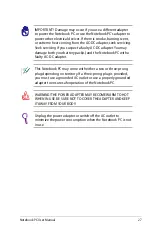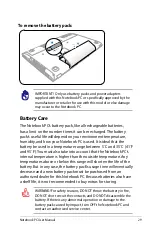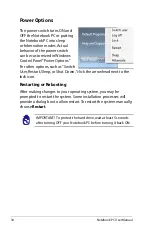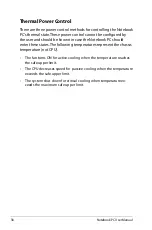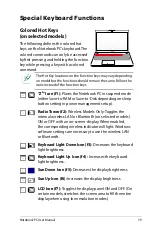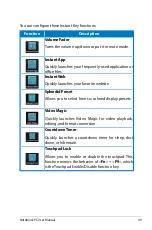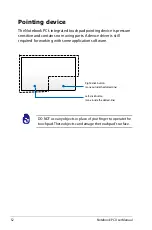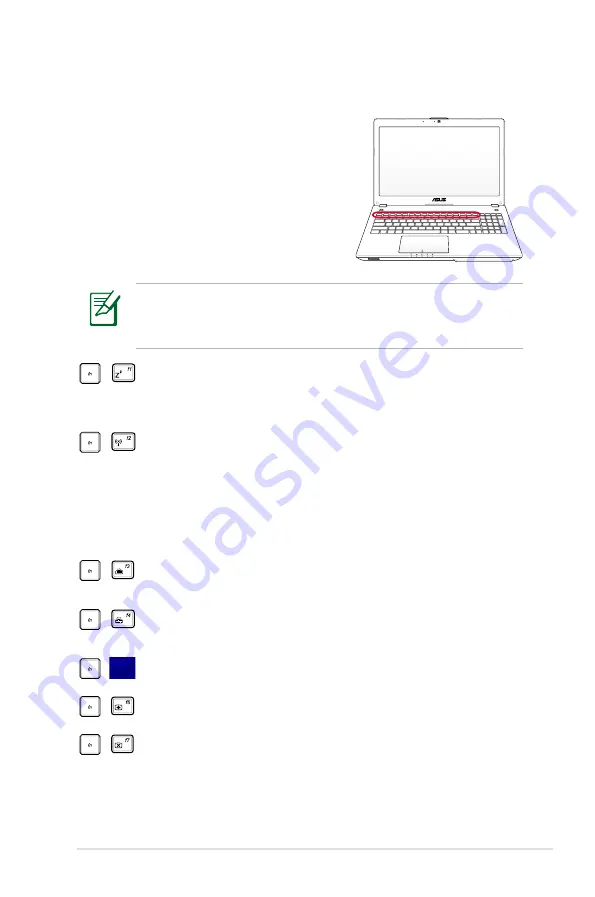
Notebook PC User Manual
39
Special Keyboard Functions
Colored Hot Keys
(on selected models)
The following defines the colored hot
keys on the Notebook PC’s keyboard. The
colored commands can only be accessed
by first pressing and holding the function
key while pressing a key with a colored
command.
The Hot Key locations on the function keys may vary depending
on model but the functions should remain the same. Follow the
icons instead of the function keys.
“Z
Z
” Icon (f1):
Places the Notebook PC in suspend mode
(either Save-to-RAM or Save-to-Disk depending on sleep
button setting in power management setup).
Radio Tower (f2):
Wireless Models Only: Toggles the
internal wireless LAN or Bluetooth (on selected models)
ON or OFF with an on-screen-display. When enabled,
the corresponding wireless indicator will light. Windows
software settings are necessary to use the wireless LAN
or Bluetooth.
Keyboard Light Down Icon (f3):
Decreases the keyboard
light brightness.
Keyboard Light Up Icon (f4) :
Increases the keyboard
light brightness.
Sun Down Icon (f5):
Decreases the display brightness
Sun Up Icon (f6):
Increases the display brightness
LCD Icon (f7):
Toggles the display panel ON and OFF. (On
certain models; stretches the screen area to fill the entire
display when using low resolution modes.)
Summary of Contents for E69*51
Page 1: ...Notebook PC User Manual January 2012 E6951 ...
Page 5: ...1 Chapter 1 Introducing the Notebook PC ...
Page 13: ...2 Chapter 2 Knowing the parts ...
Page 25: ...3 Chapter 3 Getting Started ...
Page 41: ...Notebook PC User Manual 41 ...
Page 51: ...4 Chapter 4 Using the Notebook PC ...
Page 65: ...Notebook PC User Manual 65 Installing the hard disk drives 2 1 2 1 2 2 1 1 2 ...
Page 77: ...A Appendix ...
Page 113: ...Notebook PC User Manual A 37 Spanish Swedish ...