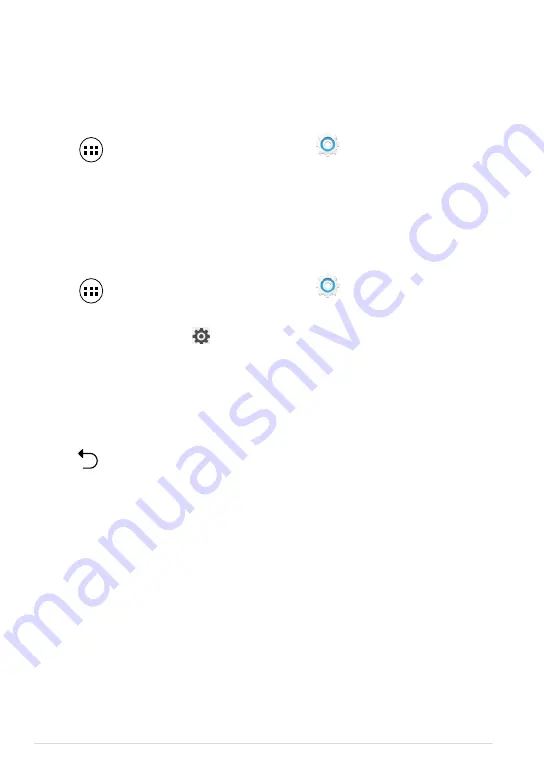
ASUS Tablet E-Manual
Connecting your ASUS Tablet to a Bluetooth device
After you have paired your ASUS Tablet to a Bluetooth device, you can easily
reconnect to it manually, after it is back in range.
To connect to a Bluetooth device:
1. Tap
to go to the All Apps screen then tap
Settings
. Slide the Bluetooth switch
to
ON
.
2. In the list of PAIRED DEVICES, tap the name of the paired device.
Unpairing and configuring a Bluetooth device
To unpair or configure a Bluetooth device:
1. Tap
to go to the All Apps screen then tap
Settings
. Slide the Bluetooth switch
to
ON
.
2. Tap
Bluetooth
then tap beside the connected Bluetooth device that you
want to unpair or configure.
3. From Paired Bluetooth device screen, you can do any of the following:
q
Tap
Unpair
to unpair the device.
q
Tap
Rename
to rename the Bluetooth device.
q
Tap any of the listed profiles to enable or disable a profile.
4. Tap
to go back to previous screen.
Summary of Contents for E8492
Page 1: ...USER MANUAL E8492 ASUS Tablet ...
Page 10: ...ASUS Tablet E Manual 10 ...
Page 11: ...K00L 11 Chapter 1 Hardware Setup Chapter 1 Hardware Setup ...
Page 16: ...ASUS Tablet E Manual 16 ...
Page 17: ...K00L 17 Chapter 2 Using your ASUS Tablet Chapter 2 Using your ASUS Tablet ...
Page 26: ...ASUS Tablet E Manual 26 ...
Page 27: ...K00L 27 Chapter 3 Working with Android Chapter 3 Working with Android ...
Page 29: ...K00L 29 Android lock screen Lock icon Google Now launcher Time date and weather panel ...
Page 51: ...K00L 51 Chapter 4 Pre installed Apps Chapter 4 Pre installed Apps ...
Page 86: ...ASUS Tablet E Manual 86 ...
Page 87: ...K00L 87 Appendices Appendices ...
Page 96: ...support asus com ...
















































