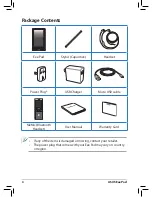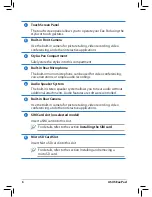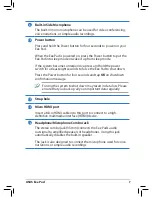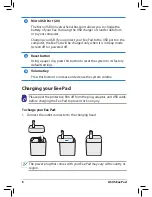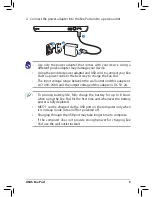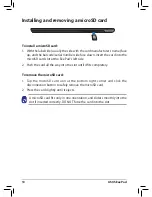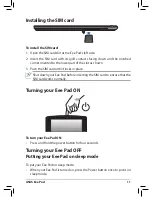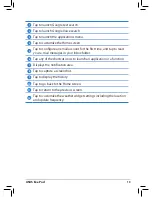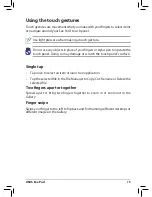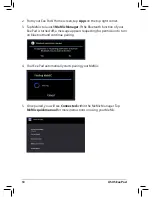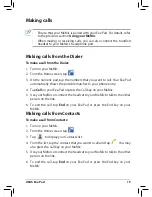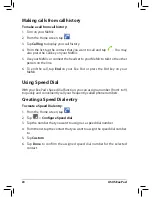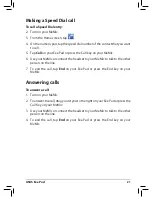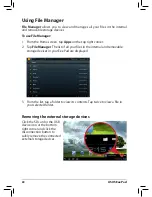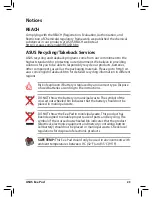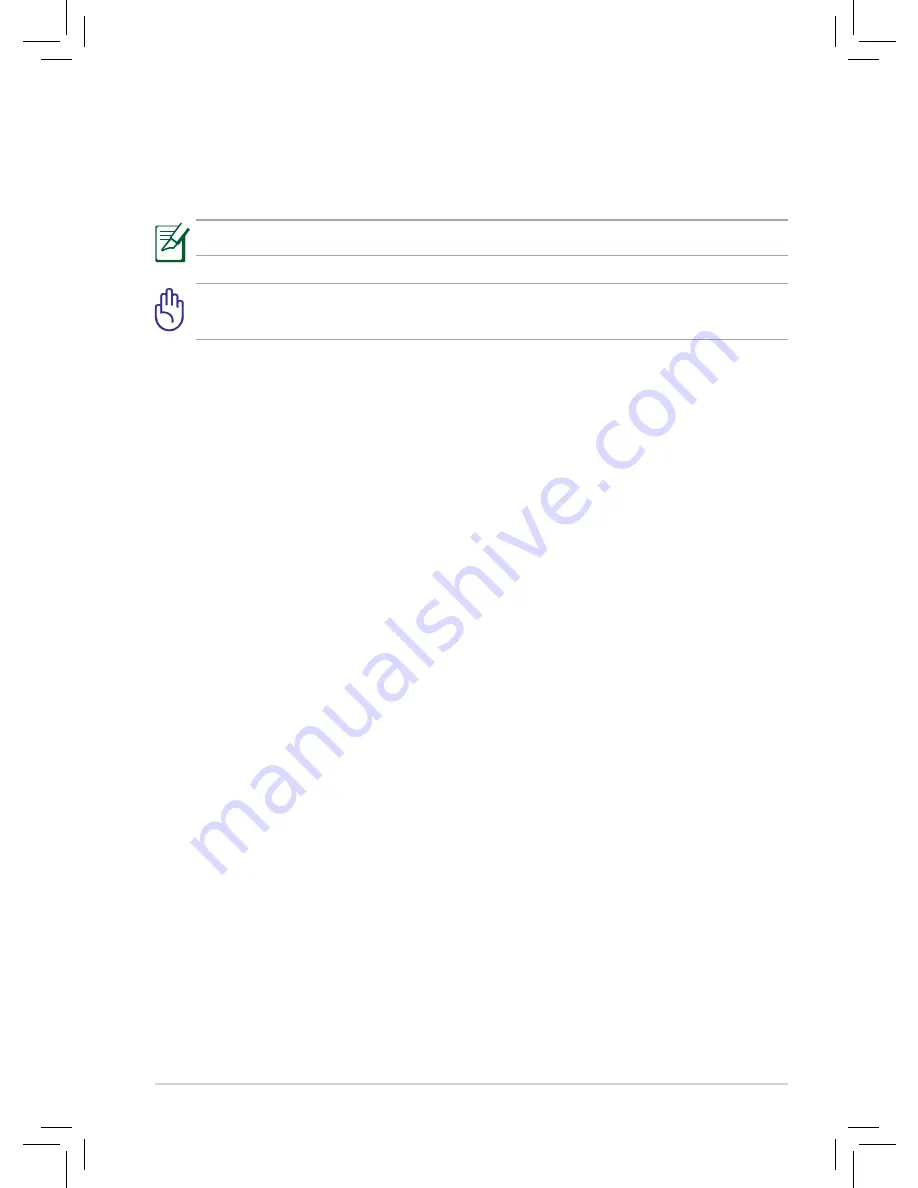
ASUS Eee Pad
1
Single tap
• Tap once to select an item or launch an application.
• Tap the selected file in the File Manager to Copy, Cut, Rename or Delete the
selected file.
Two fingers apart or together
Spread apart or bring two fingers together to zoom in or zoom out in the
Gallery.
Finger swipe
Swipe your finger to the left to flip back and forth among different desktops or
different images in the Gallery.
Using the touch gestures
Touch gestures are movements that you make with your fingers to select items
or navigate around your Eee Pad’s touch panel.
Use light pressure when making a touch gesture.
Do not use any objects in place of your fingers or stylus pen to operate the
touch panel. Doing so may damage or scratch the touch panel’s surface.