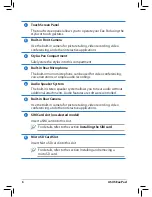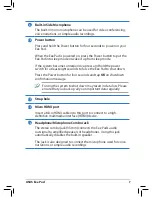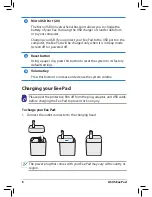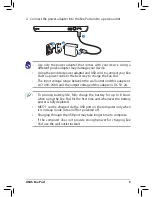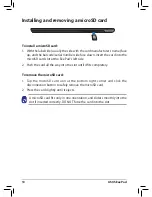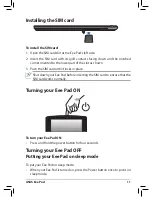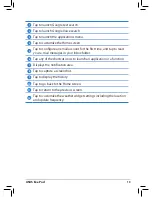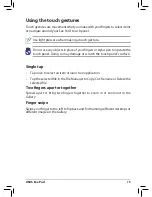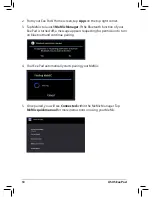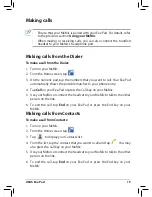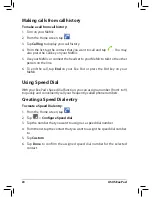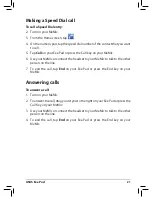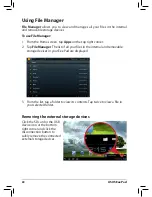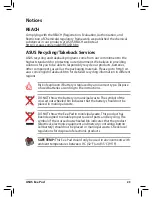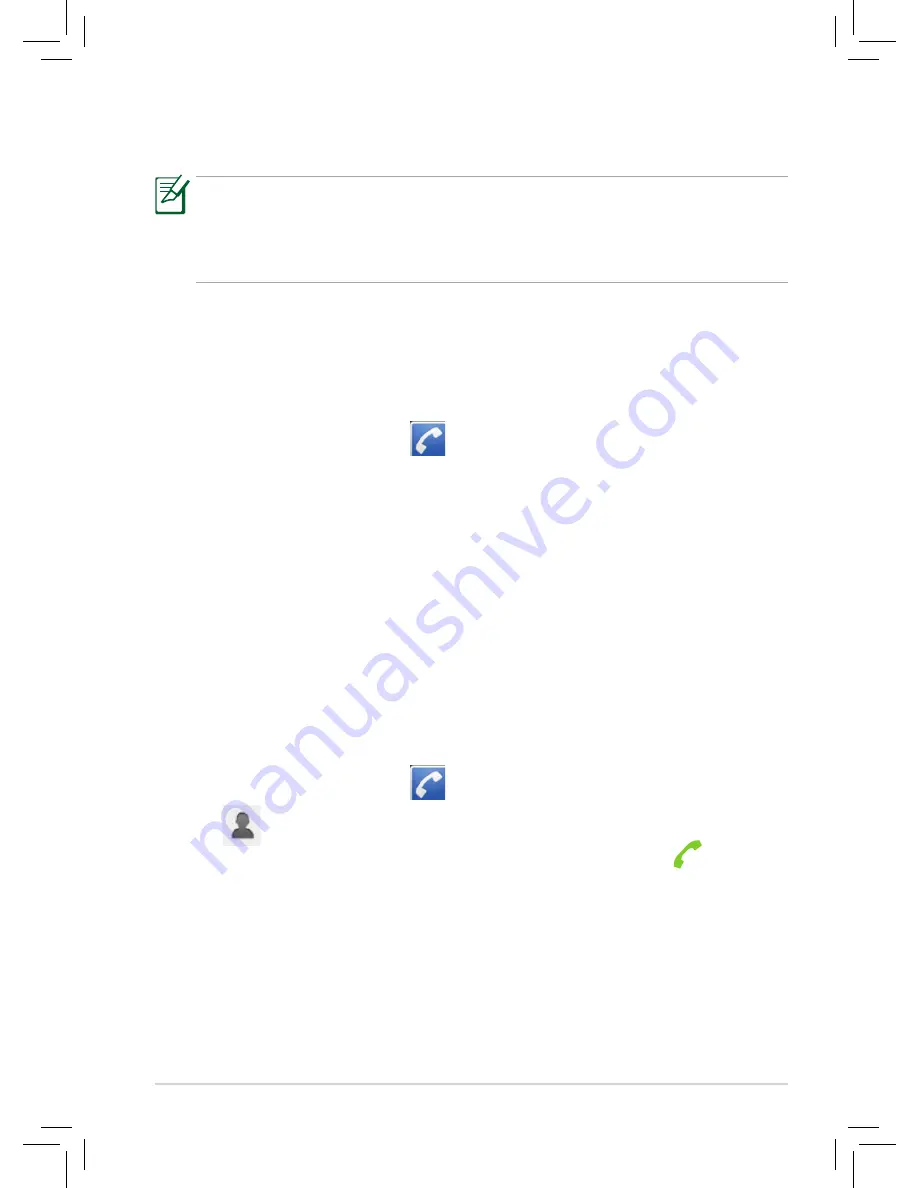
ASUS Eee Pad
19
Making calls
• Ensure that your MeMic is paired with your Eee Pad. For details, refer
to the previous section
Using your MeMic
.
• When making or receiving calls, you can also connect the bundled
headset to your MeMic’s headphone port.
Making calls from the Dialer
To make a call from the Dialer:
1. Turn on your MeMic.
2. From the Home screen, tap
.
3. On the numeric pad, tap the numbers that you want to call. Your Eee Pad
automatically shows the possible matches to your phone entry.
4. Tap
Call
on your Eee Pad or press the Call key on your MeMic.
5. Use your MeMic or connect the headset to your MeMic to talk to the other
person on the line.
6. To end the call, tap
End
on your Eee Pad or press the End key on your
MeMic.
Making calls from Contacts
To make a call from Contacts:
1. Turn on your MeMic.
2. From the Home screen, tap
.
3. Tap
to display your Contacts list.
4. From the list, tap the contact that you want to call and tap
. You may
also press the Call key on your MeMic.
5. Use your MeMic or connect the headset to your MeMic to talk to the other
person on the line.
6. To end the call, tap
End
on your Eee Pad or press the End key on your
MeMic.