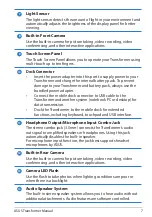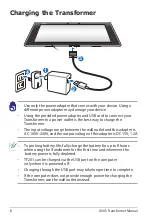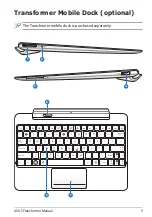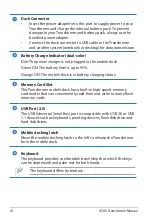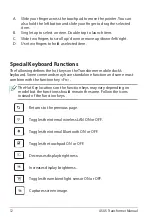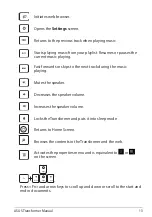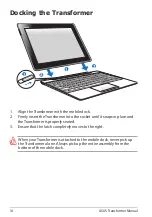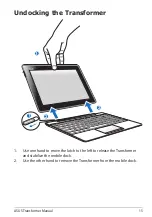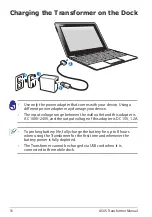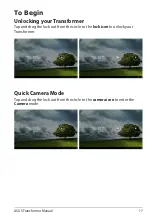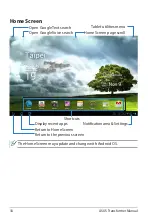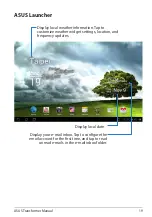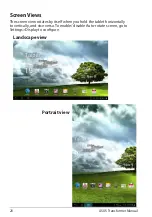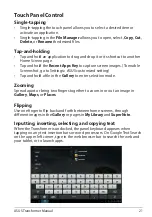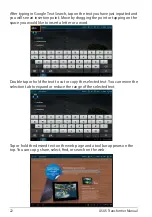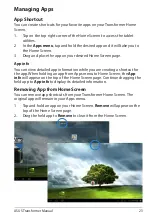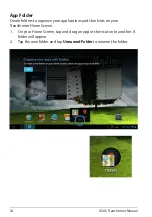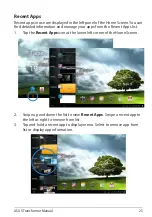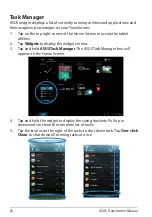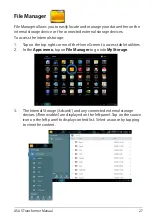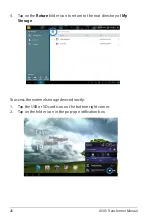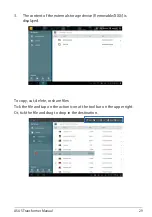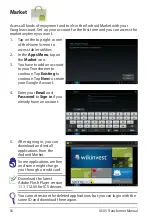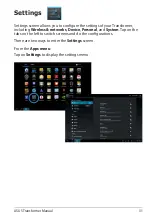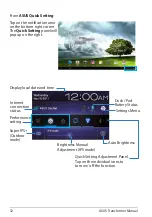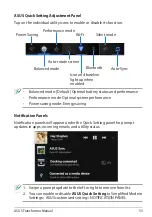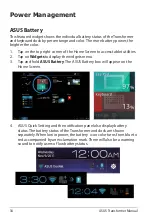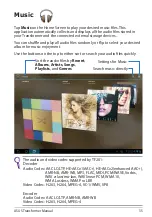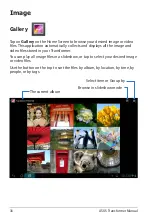ASUS Transformer Manual
21
Touch Panel Control
Single-tapping
• Single-tapping the touch panel allows you to select a desired item or
activate an application.
• Single-tapping in the
File Manager
allows you to open, select,
Copy
,
Cut
,
Delete
, or
Rename
the desired files.
Tap-and-holding
• Tap and hold an application to drag and drop it or its shortcut to another
Home Screen page.
• Tap and hold the
Recent Apps Key
to capture screen images. (To enable
Screenshot, go to Settings> ASUS customized setting)
• Tap and hold a file in the
Gallery
to enter selection mode.
Zooming
Spread apart or bring two fingers together to zoom in or out an image in
Gallery
,
Maps
, or
Places
.
Flipping
Use one finger to flip back and forth between home screens, through
different images in the
Gallery
or pages in
MyLibrary
and
SuperNote
.
Inputting, inserting, selecting, and copying text
When the Transformer is undocked, the panel keyboard appears when
tapping on any text insertion bars or word processors. On Google Text Search
on the upper left corner, type in the web browser bar to search the web and
your tablet, or to launch apps.