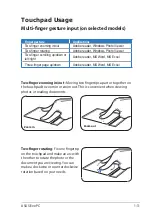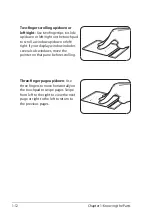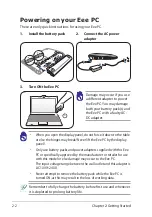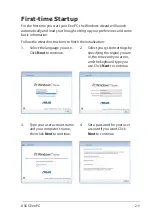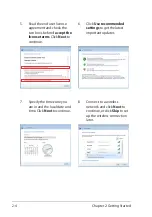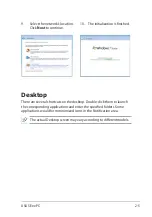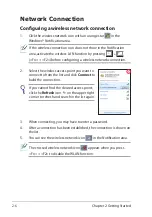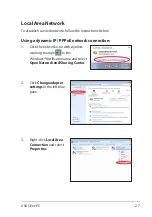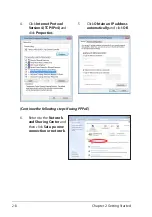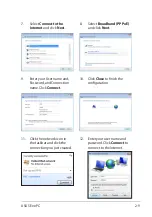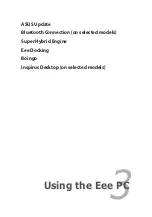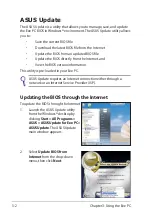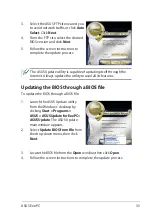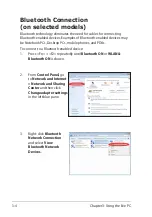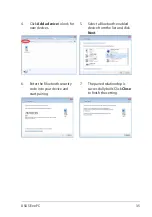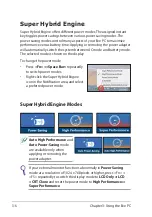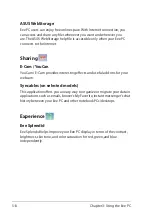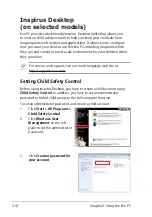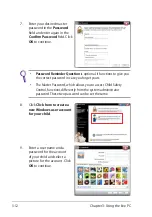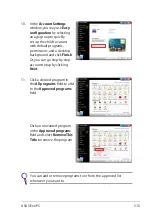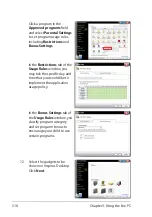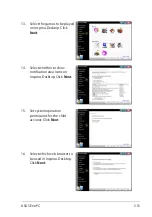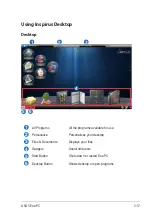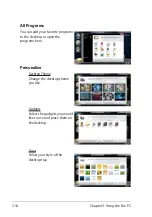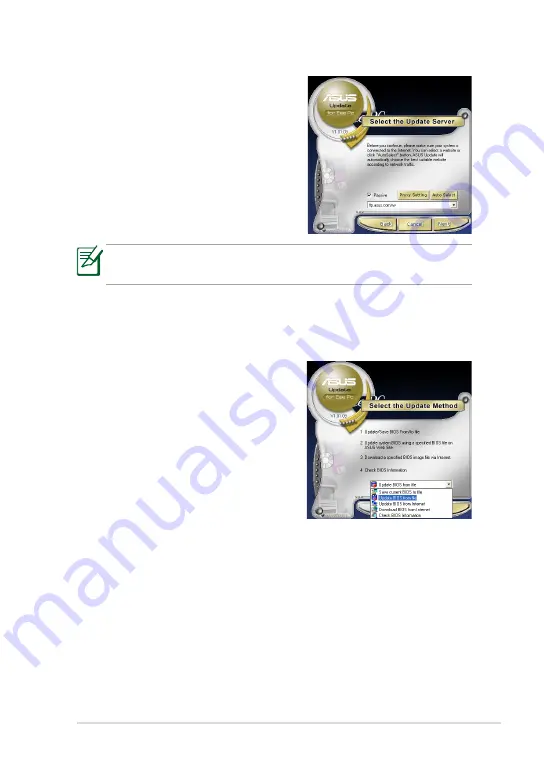
ASUS Eee PC
3-3
3.
Select the ASUS FTP site nearest you
to avoid network traffic, or click
Auto
Select
. Click
Next
.
4.
From the FTP site, select the desired
BIOS version and click
Next
.
5.
Follow the screen instructions to
complete the update process.
3.
Locate the BIOS file from the
Open
window, then click
Open
.
4.
Follow the screen instructions to complete the update process.
The ASUS Update utility is capable of updating itself through the
Internet. Always update the utility to avail all its features.
Updating the BIOS through a BIOS file
To update the BIOS through a BIOS file:
1.
Launch the ASUS Update utility
from the Windows
®
desktop by
clicking
Start > Programs >
ASUS > ASUSUpdate for EeePC>
ASUSUpdate
. The ASUS Update
main window appears.
2.
Select
Update BIOS from file
from
the drop-down menu, then click
Next
.
Summary of Contents for Eee PC 1001PQ Series
Page 1: ...Eee PC User Manual Windows Win7 Edition Eee PC 1001PQ E5836 ...
Page 8: ...viii Table of Contents ...
Page 50: ...Chapter 3 Using the Eee PC 3 20 ...
Page 51: ...System Recovery Boot Booster 4 Chapter 4 System Recovery ...
Page 56: ...Chapter 4 System Recovery 4 6 ...
Page 71: ...ASUS Eee PC A 15 ...