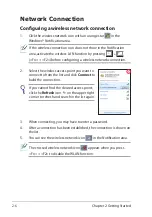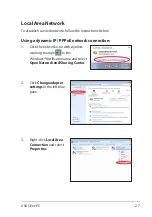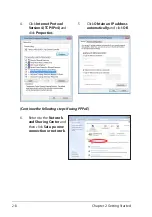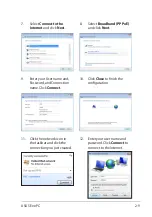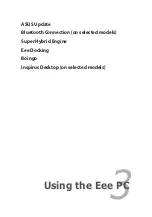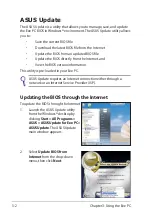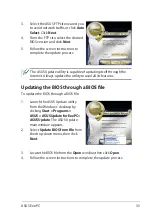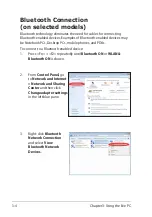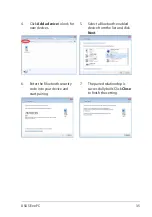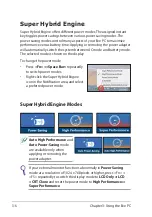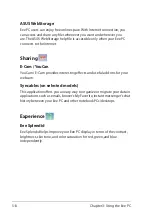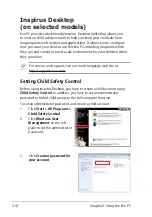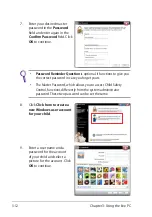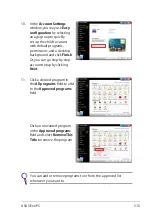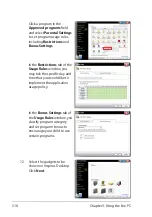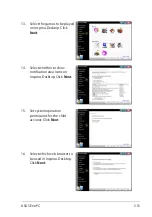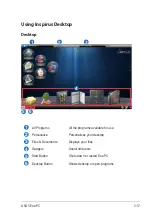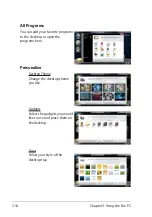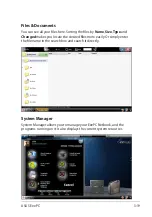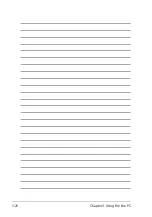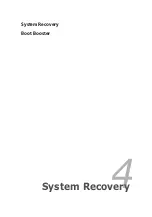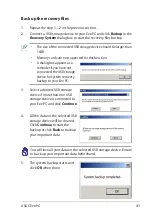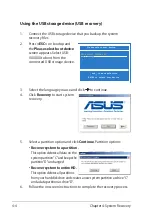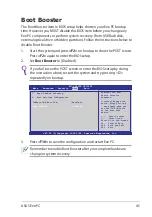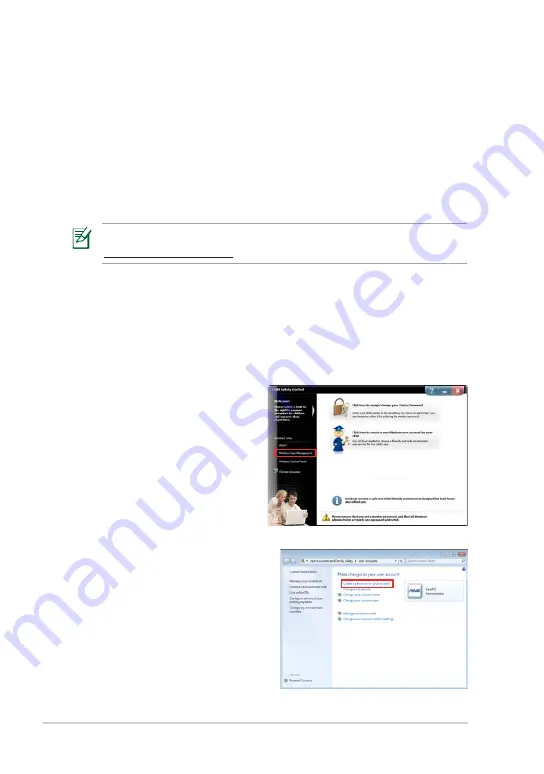
Chapter 3: Using the Eee PC
3-10
Inspirus Desktop
(on selected models)
Eee PC provides a kid-friendly Inspirus Desktop utility that allows you
to create a child safety account to help you keep your child safe from
inappropriate web content and applications. It allows you to configure
how you want your child to use this Eee PC, including programs which
they can and cannot use and a safe environment for your children when
they go online.
For service and support, visit our multi-language web site at
http://support.asus.com.
Setting Child Safety Control
Before using Inspirus Desktop, you have to create a child account using
Child Safety Control
. In addition, you have to set an administrator
password to forbid child access to the full computer function.
To set an administrator password and create a child account
1.
Click
Start > All Programs >
Child Safety Control
.
2.
Click
Windows User
Management
on the left
pane to set the administrator
password.
3.
Click
Create a password for
your account
.
Summary of Contents for Eee PC 1001PQ Series
Page 1: ...Eee PC User Manual Windows Win7 Edition Eee PC 1001PQ E5836 ...
Page 8: ...viii Table of Contents ...
Page 50: ...Chapter 3 Using the Eee PC 3 20 ...
Page 51: ...System Recovery Boot Booster 4 Chapter 4 System Recovery ...
Page 56: ...Chapter 4 System Recovery 4 6 ...
Page 71: ...ASUS Eee PC A 15 ...