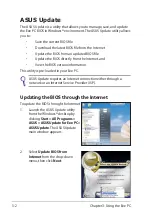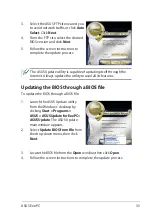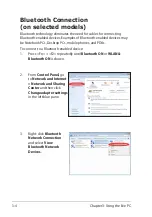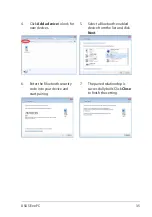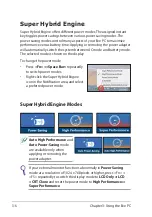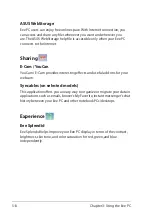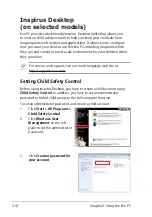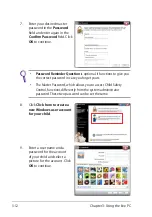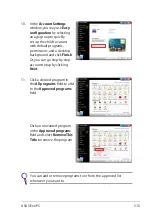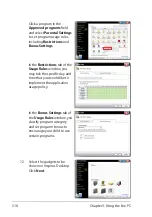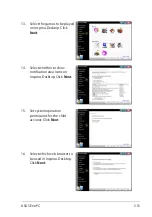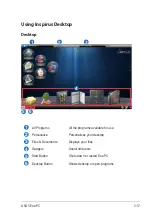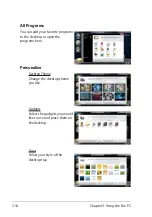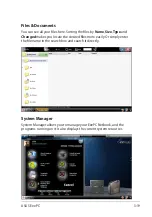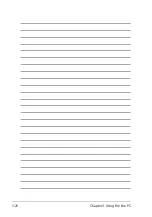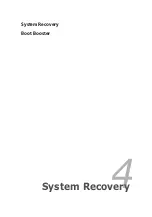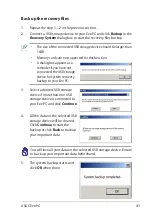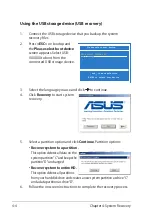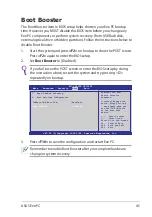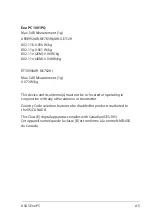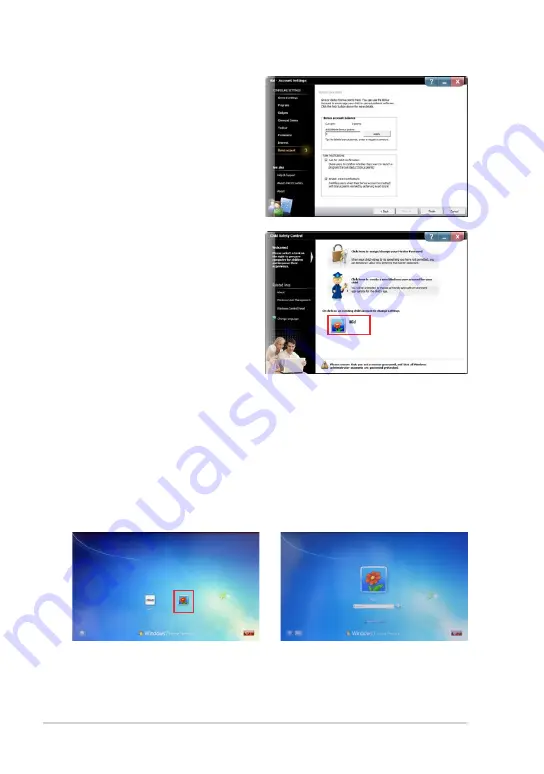
Chapter 3: Using the Eee PC
3-16
17. Set bonus point rules to
encourage your child to use
educational software. Click
Finish
to end child account
settings.
18. Click the "X" icon on the top-
right corner to exit Child
Safety Control. You can also
click on an existing child
account to change settings
whenever you want to.
Logging on to Inspirus Desktop
Log on to the child account you created earlier during Windows Startup to
use Inspirus Desktop.
1.
Click the child account icon
during Windows Startup.
2.
Enter the account password
(if available).
Summary of Contents for Eee PC 1001PQ Series
Page 1: ...Eee PC User Manual Windows Win7 Edition Eee PC 1001PQ E5836 ...
Page 8: ...viii Table of Contents ...
Page 50: ...Chapter 3 Using the Eee PC 3 20 ...
Page 51: ...System Recovery Boot Booster 4 Chapter 4 System Recovery ...
Page 56: ...Chapter 4 System Recovery 4 6 ...
Page 71: ...ASUS Eee PC A 15 ...