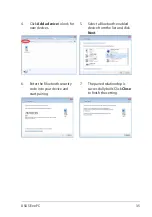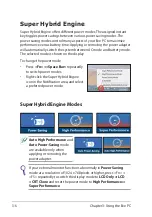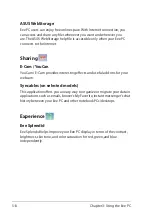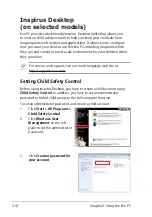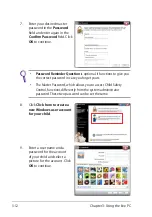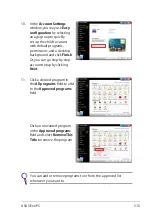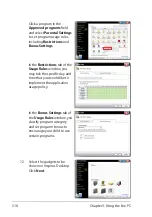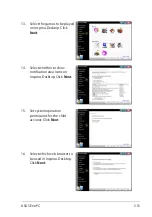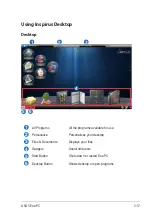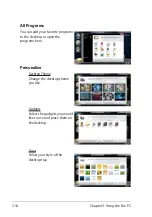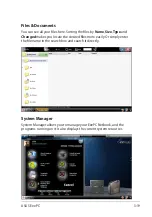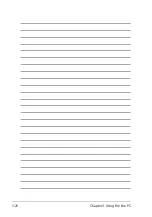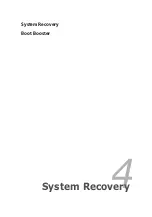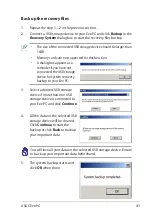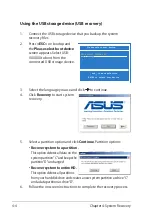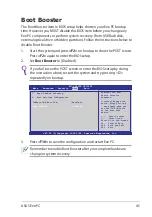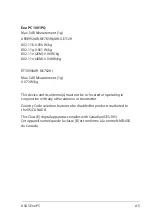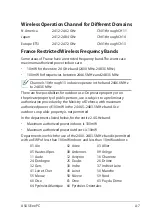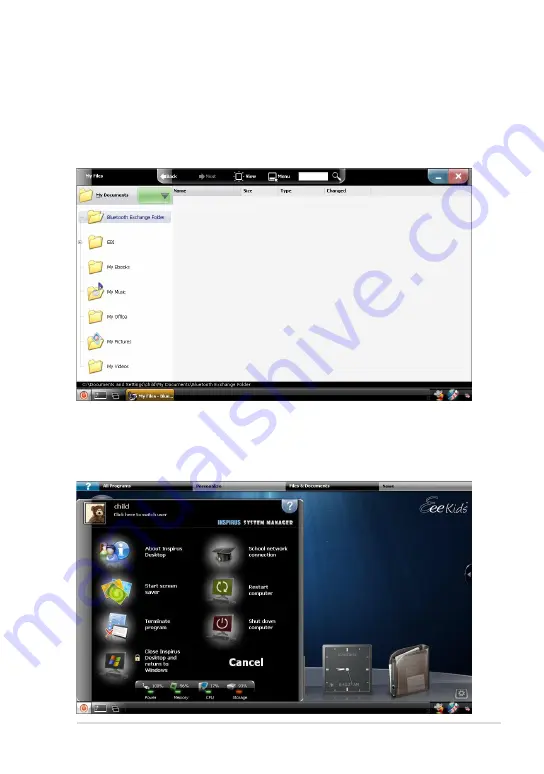
ASUS Eee PC
3-19
Files & Documents
You can see all your files here. Sorting the files by
Name
,
Size
,
Type
and
Changed
makes you locate the desired files more easily. Or simply enter
the file name in the
search
box and search it directly..
System Manager
System Manager allows you to manage your EeePC Netbook, and the
programs running on it. It also displays the current system resources.
Summary of Contents for Eee PC 1001PQ Series
Page 1: ...Eee PC User Manual Windows Win7 Edition Eee PC 1001PQ E5836 ...
Page 8: ...viii Table of Contents ...
Page 50: ...Chapter 3 Using the Eee PC 3 20 ...
Page 51: ...System Recovery Boot Booster 4 Chapter 4 System Recovery ...
Page 56: ...Chapter 4 System Recovery 4 6 ...
Page 71: ...ASUS Eee PC A 15 ...