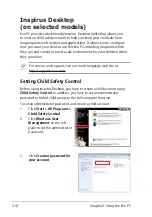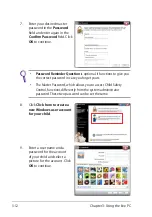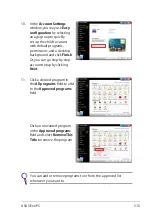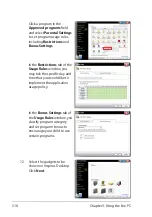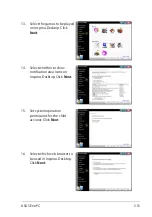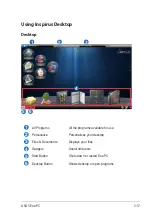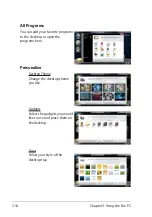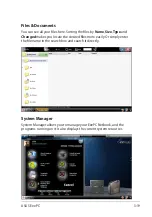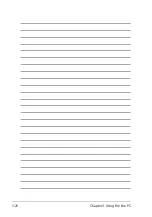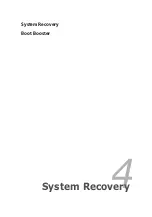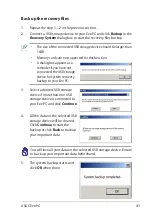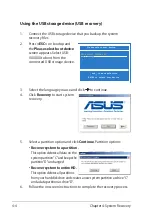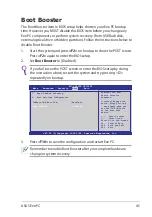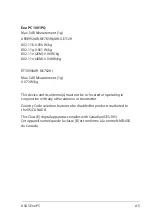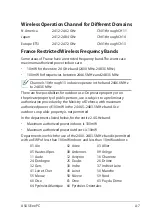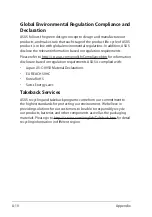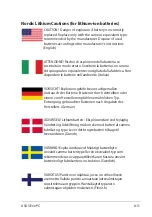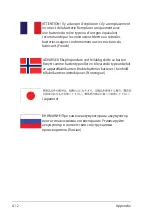Chapter 4: System Recovery
4-4
Using the USB storage device (USB recovery)
1.
Connect the USB storage device that you backup the system
recovery files.
2.
Press
<ESC>
on bootup and
the
Please select boot device
screen appears. Select USB:
XXXXXX to boot from the
connected USB storage device.
Please select boot device:
↑
and
↓
to move selection
ENTER to select boot device
HDD:SM-ASUS-PHISON SSD
USB:XXXXXXXX
5.
Select a partition option and click
Continue
. Partition options:
• Recover system to a partition.
This option deletes all data on the
system partition “C” and keeps the
partition “D” unchanged.
• Recover system to entire HD.
This option deletes all partitions
from your hard disk drive and creates a new system partition as drive “C”
and a data partition as drive “D“.
6.
Follow the onscreen instructions to complete the recovery process.
3.
Select the language you use and click
to continue
.
4.
Click
Recovery
to start system
recovery.
Summary of Contents for Eee PC 1001PQ Series
Page 1: ...Eee PC User Manual Windows Win7 Edition Eee PC 1001PQ E5836 ...
Page 8: ...viii Table of Contents ...
Page 50: ...Chapter 3 Using the Eee PC 3 20 ...
Page 51: ...System Recovery Boot Booster 4 Chapter 4 System Recovery ...
Page 56: ...Chapter 4 System Recovery 4 6 ...
Page 71: ...ASUS Eee PC A 15 ...