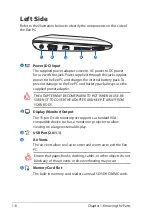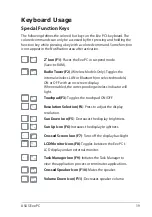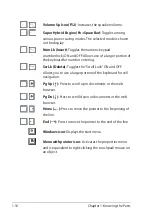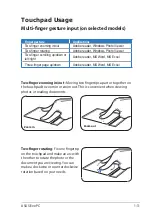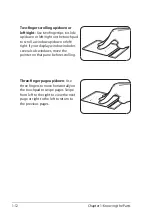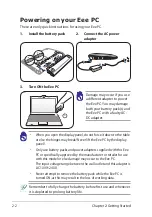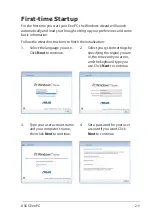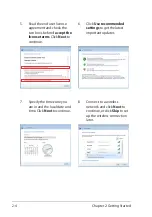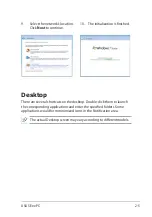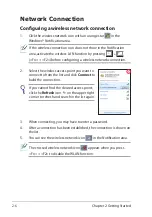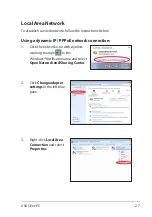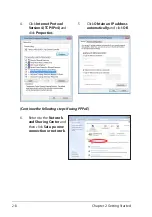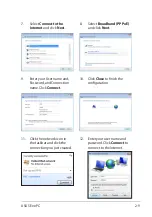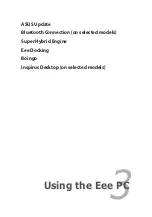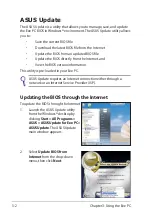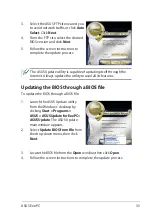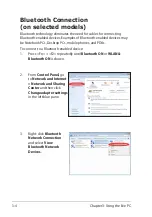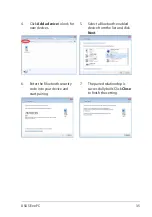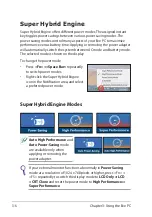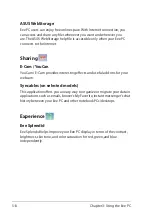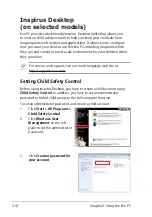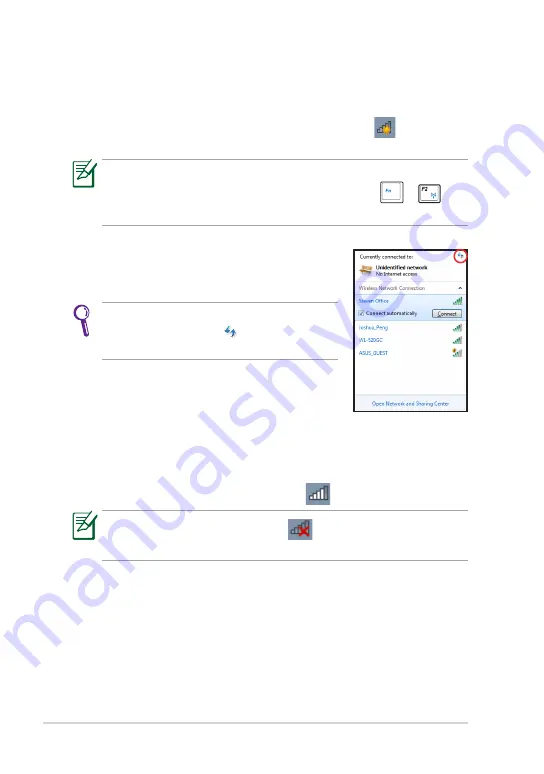
Chapter 2: Getting Started
2-6
Network Connection
Configuring a wireless network connection
1.
Click the wireless network icon with an orange star
in the
Windows® Notification area.
3.
When connecting, you may have to enter a password.
4.
After a connection has been established, the connection is shown on
the list.
5.
You can see the wireless network icon
in the Notification area.
2.
Select the wireless access point you want to
connect to from the list and click
Connect
to
build the connection.
If you cannot find the desired access point,
click the
Refresh
icon
on the upper right
corner to refresh and search in the list again.
If the wireless connection icon does not show in the Notification
area, activate the wireless LAN function by pressing
+
(<Fn> + <F2>) before configuring a wireless network connection.
The crossed wireless network icon
appears when you press
<Fn> + <F2> to disable the WLAN function.
Summary of Contents for Eee PC 1001PQ Series
Page 1: ...Eee PC User Manual Windows Win7 Edition Eee PC 1001PQ E5836 ...
Page 8: ...viii Table of Contents ...
Page 50: ...Chapter 3 Using the Eee PC 3 20 ...
Page 51: ...System Recovery Boot Booster 4 Chapter 4 System Recovery ...
Page 56: ...Chapter 4 System Recovery 4 6 ...
Page 71: ...ASUS Eee PC A 15 ...