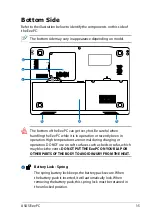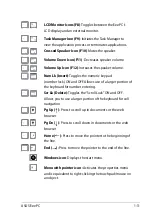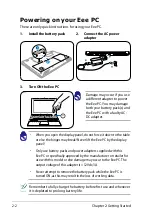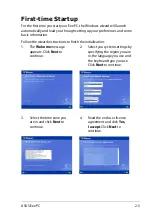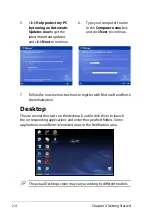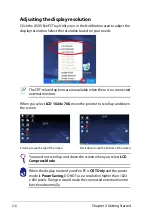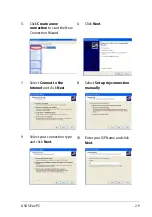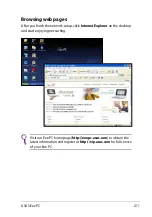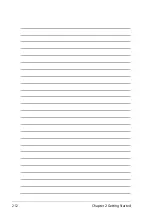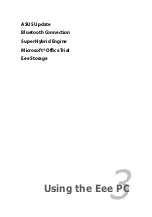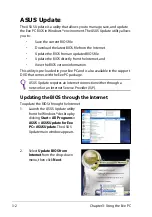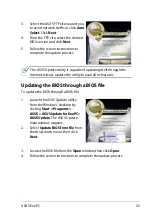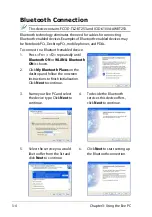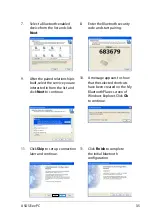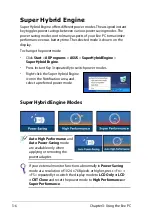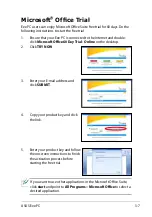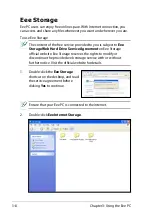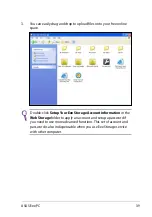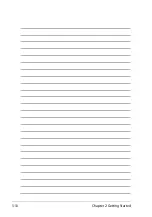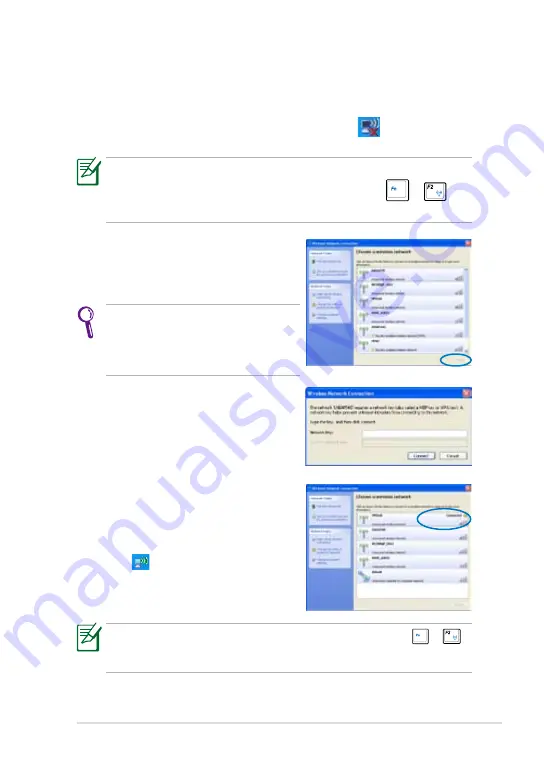
ASUS Eee PC
2-7
Network Connection
Configuring a wireless network connection
1.
Double-click the crossed wireless network icon
in the
Notification area.
3.
When connecting, you may have to
enter a password.
2.
Select the wireless access point
you want to connect to from the
list and click
Connect
to build the
connection.
If you cannot find the desired access
point, click
Refresh network list
in
the left pane and search in the list
again.
If the wireless connection icon does not show in the Notification
area. Activate the wireless LAN function by pressing
+
(<Fn> + <F2>) before configuring a wireless network connection.
4.
After a connection has been
established, the connection is shown
on the list.
5.
You can see the wireless network
icon
in the Notification area.
The wireless connection icon disappears when you Press
+
(<Fn> + <F2>) to disable the WLAN function.
Summary of Contents for Eee PC 1002H
Page 1: ...Eee PC User Manual Windows XP Edition Eee PC 1002H E4501 15G06Q123000 ...
Page 8: ...viii Table of Contents ...
Page 32: ...Chapter 2 Getting Started 2 12 ...
Page 42: ...Chapter 2 Getting Started 3 10 ...
Page 43: ...Support DVD information System Recovery 4 Support DVD System Recovery ...