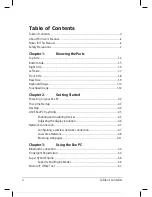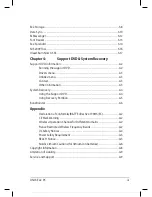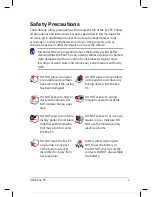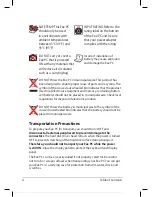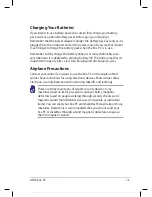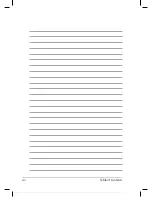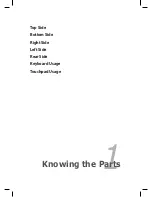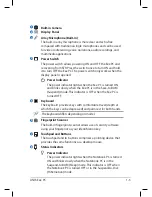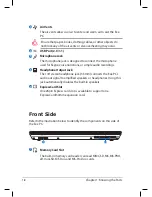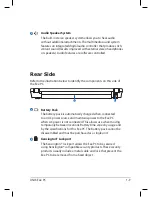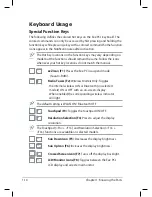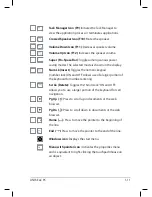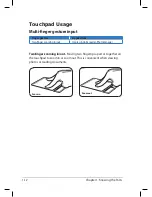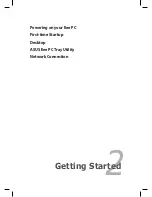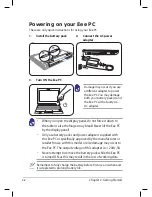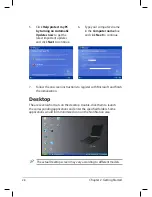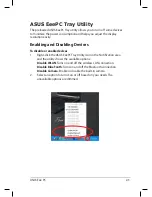Summary of Contents for Eee PC 1004DN
Page 1: ...Eee PC User Manual Windows XP Edition Eee PC 1004DN E4361 ...
Page 8: ...viii Table of Contents ...
Page 32: ...Chapter 2 Getting Started 2 12 ...
Page 50: ...Chapter 3 Using the Eee PC 3 18 ...
Page 51: ...Support DVD information System Recovery 4 Support DVD System Recovery ...
Page 66: ...Appendix A 10 ...