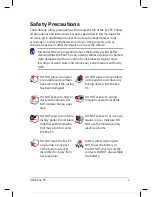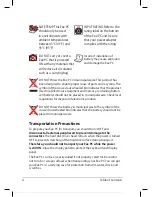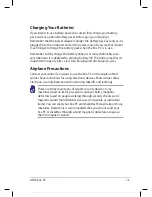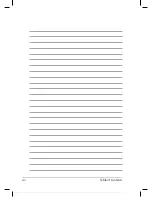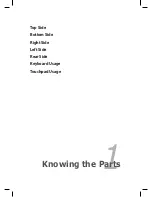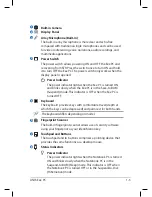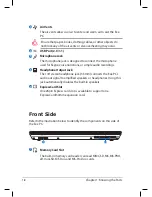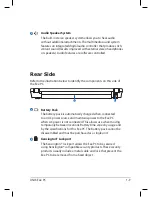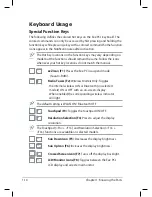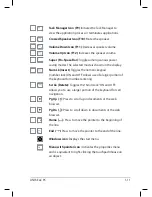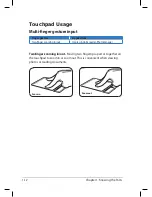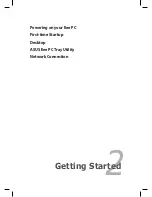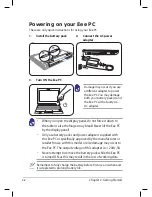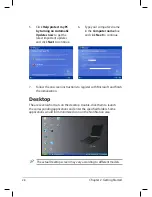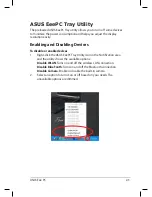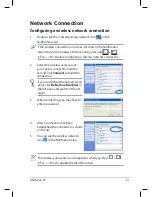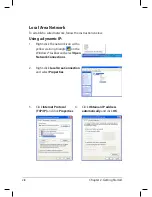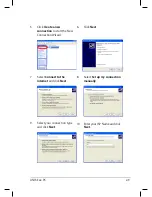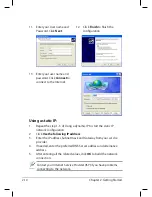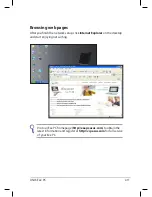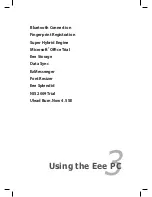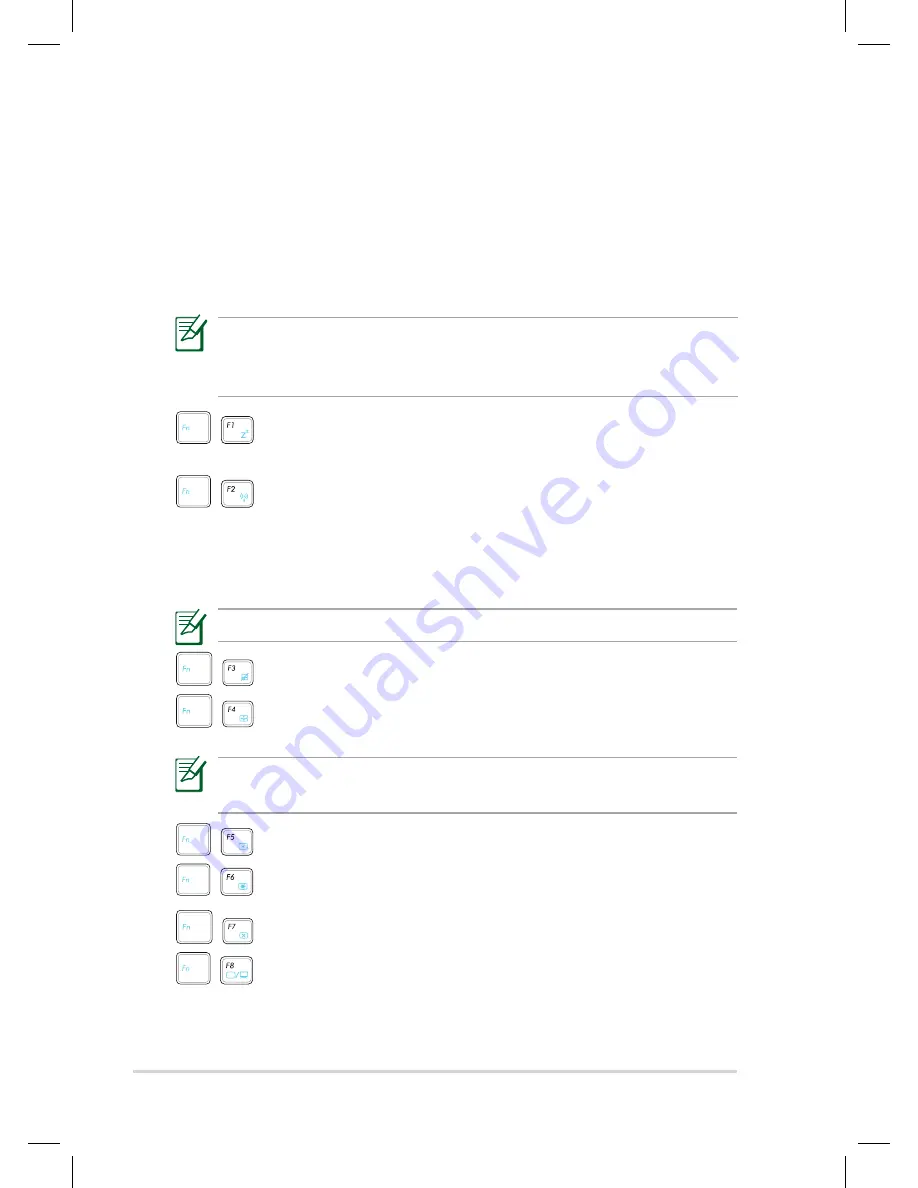
Chapter 1: Knowing the Parts
1-10
Keyboard Usage
Special Function Keys
The following defines the colored hot keys on the Eee PC’s keyboard. The
colored commands can only be accessed by first pressing and holding the
function key while pressing a key with a colored command. Some function
icons appear in the Notification area after activation.
The Hot Key locations on the function keys may vary depending on
model but the functions should remain the same. Follow the icons
whenever your hot key locations do not match the manual.
zzZ Icon (F1)
: Places the Eee PC in suspend mode
(Save-to-RAM).
Radio Tower (F2)
: Wireless Models Only: Toggles
the internal wireless LAN or Bluetooth (on selected
models) ON or OFF with an on-screen-display.
When enabled, the corresponding wireless indicator
will light.
The default setting is WLAN ON / Bluetooth OFF.
Touchpad (F3
): Toggles the touchpad ON/OFF.
Resolution Selection (F4
): Press to adjust the display
resolution.
The Touchpad (<Fn> + <F3>) and Resolution Selection (<Fn> +
<F4>) functions are available on selected models.
Sun Down Icon (F5
): Decreases the display brightness.
Sun Up Icon (F6)
: Increases the display brightness.
Crossed Screen Icon (F7)
: Turns off the display backlight.
LCD/Monitor Icons (F8)
: Toggles between the Eee PC’s
LCD display and an external monitor.
Summary of Contents for Eee PC 1004DN
Page 1: ...Eee PC User Manual Windows XP Edition Eee PC 1004DN E4361 ...
Page 8: ...viii Table of Contents ...
Page 32: ...Chapter 2 Getting Started 2 12 ...
Page 50: ...Chapter 3 Using the Eee PC 3 18 ...
Page 51: ...Support DVD information System Recovery 4 Support DVD System Recovery ...
Page 66: ...Appendix A 10 ...