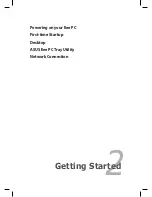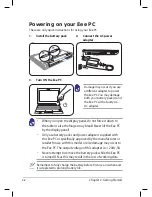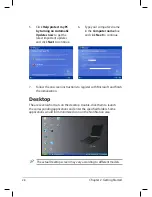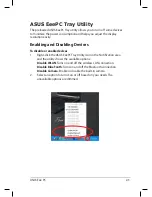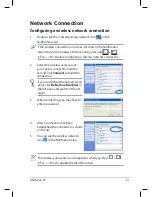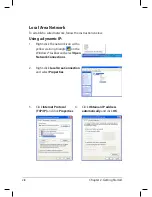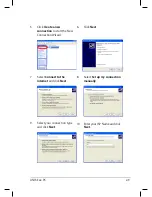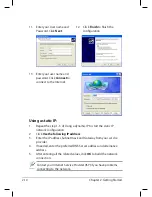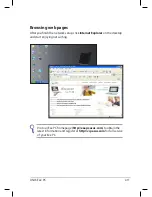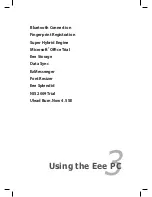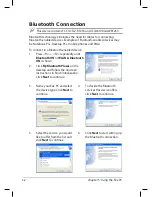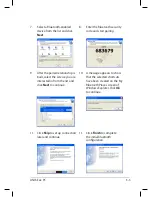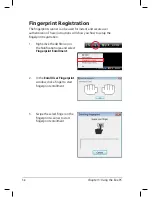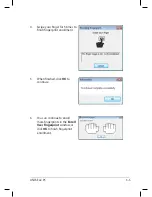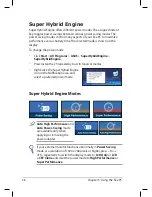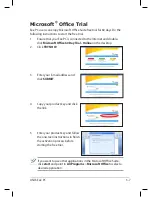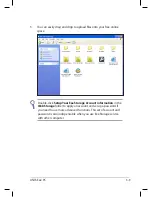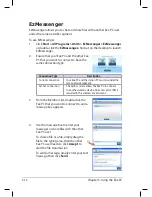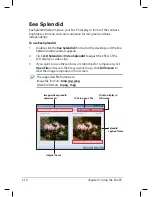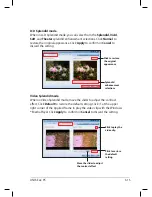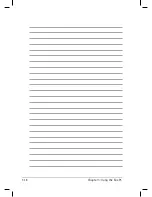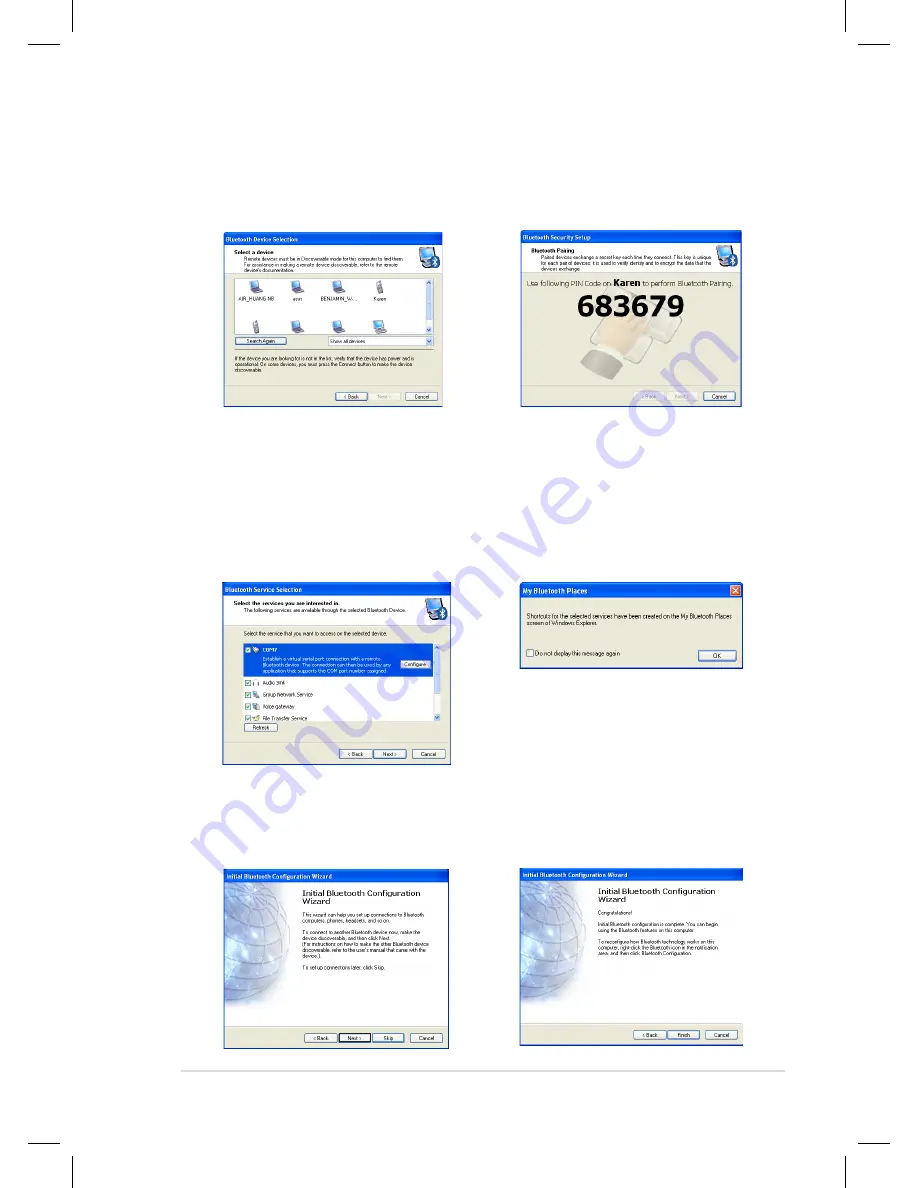
ASUS Eee PC
3-3
7.
Select a Bluetooth-enabled
device from the list and click
Next
.
8.
Enter the Bluetooth security
code and start pairing.
9.
After the paired relationship is
built, select the service you are
interested in from the list and
click
Next
to continue.
10. A message appears to show
that the selected shortcuts
have been created on the My
Bluetooth Places screen of
Windows Explorer. Click
Ok
to continue.
11. Click
Skip
to set up connection
later and continue.
11. Click
Finish
to complete
the initial bluetooth
configuration.
Summary of Contents for Eee PC 1004DN
Page 1: ...Eee PC User Manual Windows XP Edition Eee PC 1004DN E4361 ...
Page 8: ...viii Table of Contents ...
Page 32: ...Chapter 2 Getting Started 2 12 ...
Page 50: ...Chapter 3 Using the Eee PC 3 18 ...
Page 51: ...Support DVD information System Recovery 4 Support DVD System Recovery ...
Page 66: ...Appendix A 10 ...