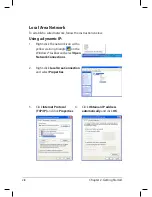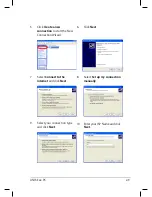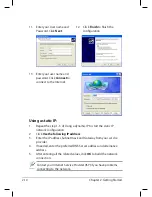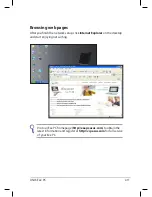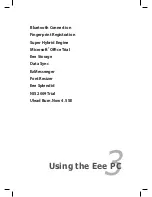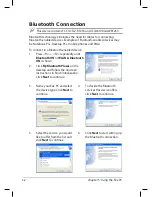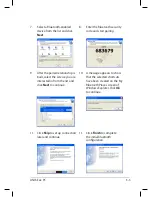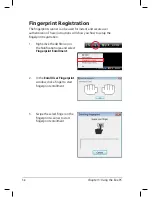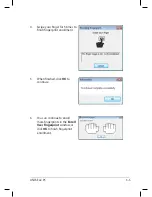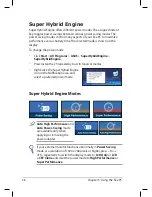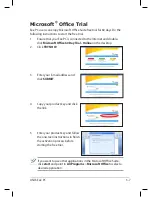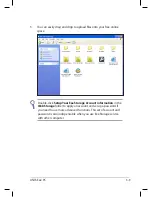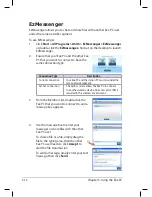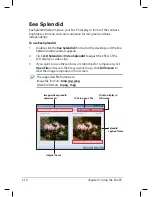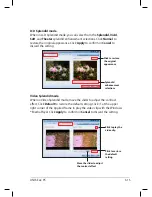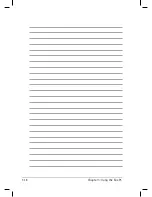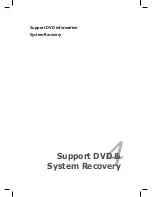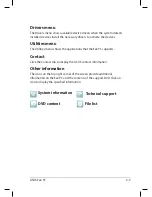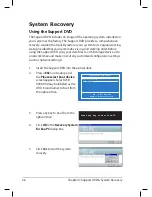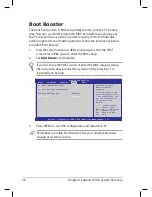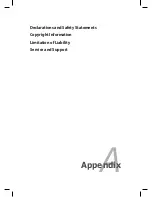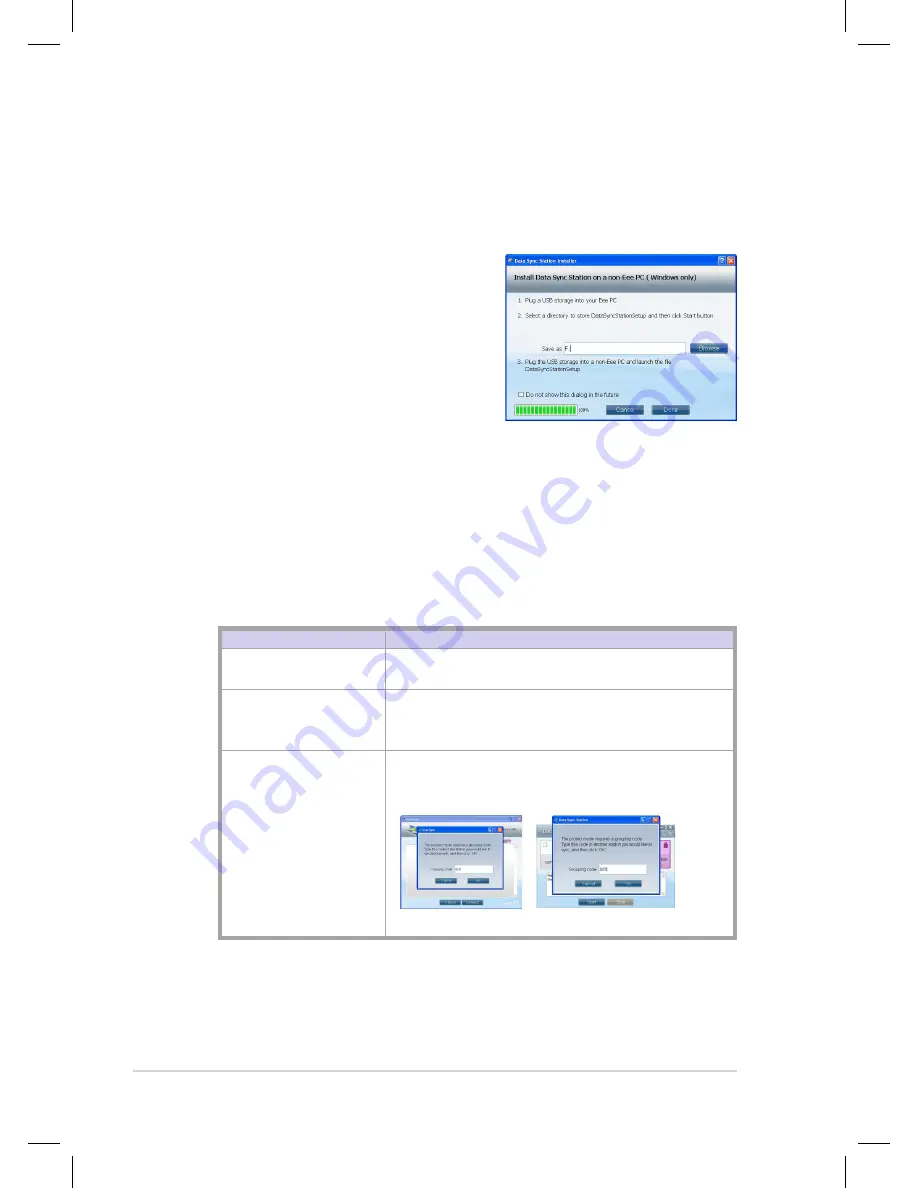
Chapter 3: Using the Eee PC
3-10
Data Sync
Data Sync allows you to easily synchronize the data on your Eee PC with
another PC (station PC) at home or in the office under the same network
segment.
To install Data Sync Station to another
PC
1.
Click
Start > All Programs > ASUS
> Data Sync > Data Sync
or double-
click the
Data Sync
shortcut on the
desktop.
2.
Save the
DataSyncStationSetup
file
into a USB storage device inserted
into your Eee PC's USB port.
3.
Unplug the USB storage device, insert it into the USB port of another
PC (station PC), then install the
DataSyncStationSetup
file.
To start the data synchronization
1.
Launch
Data Sync Station
on the station PC, select a connection
type, and click
Start
.
Connection Type
Description
Current connection
Your Eee PC and the station PC must be under the
same network segment.
Ad-hoc connection
The Ad-hoc mode allows the Eee PC to connect
to another wireless device. No access point (AP) is
required in this wireless environment.
Ad-hoc connection
(Encrypted)
You are required to enter the same Grouping code
in both the Eee PC and the station PC for the pairing
process.
(Eee PC)
(Station PC)
2.
Launch
Data Sync
on your Eee PC.
Summary of Contents for Eee PC 1004DN
Page 1: ...Eee PC User Manual Windows XP Edition Eee PC 1004DN E4361 ...
Page 8: ...viii Table of Contents ...
Page 32: ...Chapter 2 Getting Started 2 12 ...
Page 50: ...Chapter 3 Using the Eee PC 3 18 ...
Page 51: ...Support DVD information System Recovery 4 Support DVD System Recovery ...
Page 66: ...Appendix A 10 ...