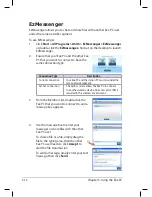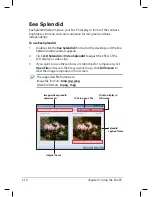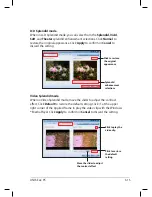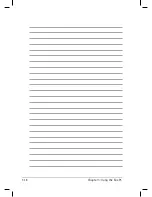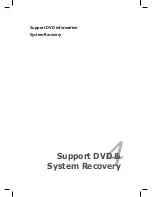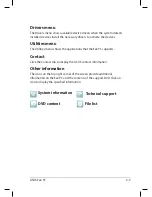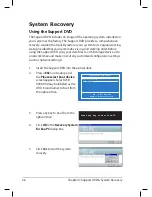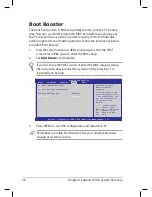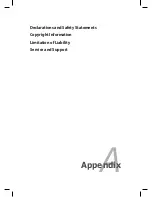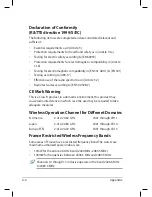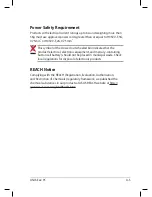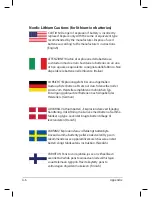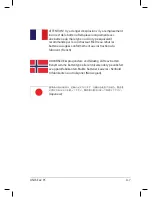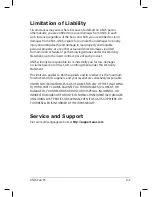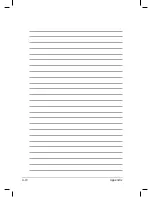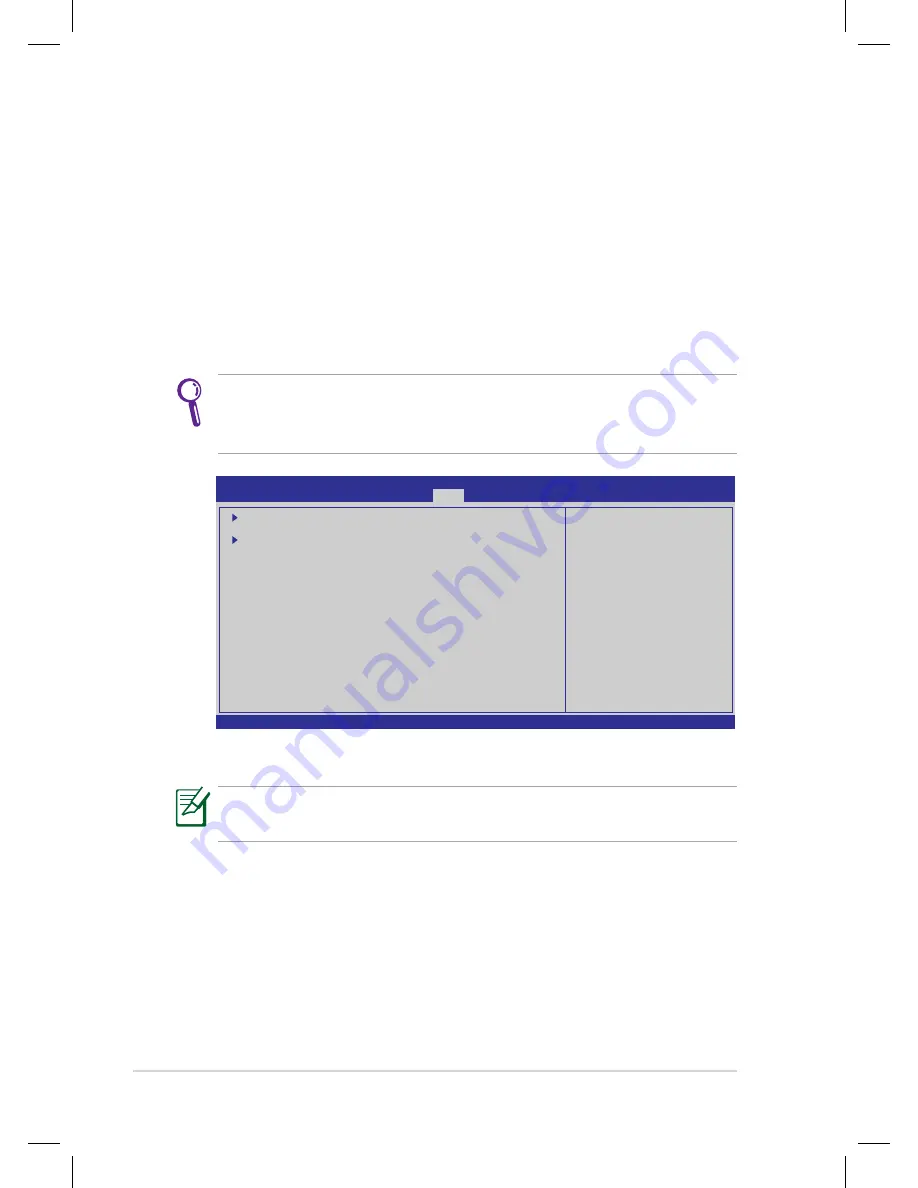
Chapter 4: Support DVD & System Recovery
4-6
Boot Booster
The Boot Booster item in BIOS setup helps shorten your Eee PC bootup
time. However, you MUST disable this BIOS item before you change any
Eee PC components or perform system recovery (from USB flash disk,
external optical drive or hidden partition). Follow the instructions below
to disable Boot Booster:
1.
Start the system and press
<F2>
on bootup to show the POST
screen. Press
<F2>
again to enter the BIOS setup.
2.
Set
Boot Booster
to [Disabled]
v02.58 (C)Copyright 1985-2005, American Megatrends, Inc.
BIOS SETUP UTILITY
Main
Advanced Security
Boot
Exit
Boot Device Priority
Boot Settings Configuration
OnBoard LAN Boot ROM
[Enabled]
Boot Booster
[Disabled]
←→
Select Screen
↑↓
Select Item
Enter Go to Sub Screen
F1 General Help
F10 Save and Exit
ESC Exit
Specifies the Boot
Device Priority
sequence.
A virtual floppy disk
drive (Floppy Drive B:
) may appear when you
set the CD-ROM drive
as the first boot
device.
3.
Press
<F10>
to save the configuration and restart Eee PC.
If you fail to see the POST screen or enter the BIOS setup by doing
the instruction above, restart the system and try pressing <F2>
repeatedly on bootup.
Remember to enable Boot Booster after you complete hardware
change or system recovery.
Summary of Contents for Eee PC 1004DN
Page 1: ...Eee PC User Manual Windows XP Edition Eee PC 1004DN E4361 ...
Page 8: ...viii Table of Contents ...
Page 32: ...Chapter 2 Getting Started 2 12 ...
Page 50: ...Chapter 3 Using the Eee PC 3 18 ...
Page 51: ...Support DVD information System Recovery 4 Support DVD System Recovery ...
Page 66: ...Appendix A 10 ...